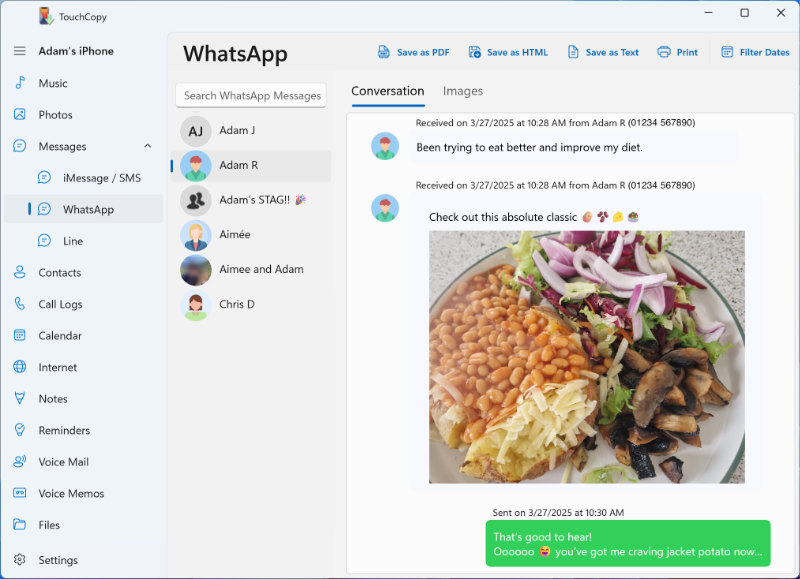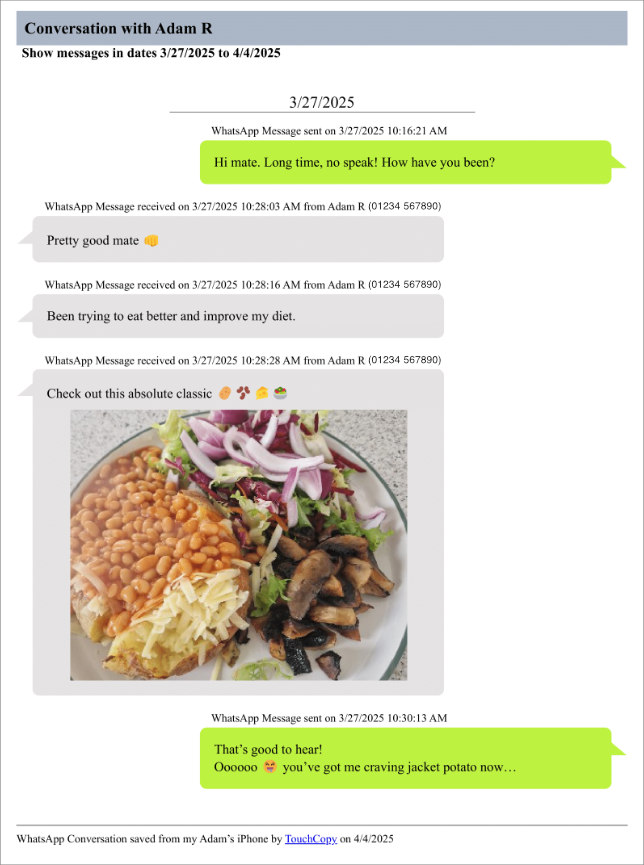How to Print Text Messages from iPhone -
SMS, MMS, RCS, iMessage, LINE & WhatsApp
This article guides you on how to print out your iPhone messages using TouchCopy. The software will quickly and easily print out all your SMS, MMS, RCS, iMessage, LINE or WhatsApp chats, including images and emojis in the conversations, as well as dates and times the messages were sent and received.
Check out our Droid Transfer user guide if you need to print Android messages instead.
How to Print iPhone Messages
Step 1: Install and run TouchCopy on your PC or Mac.
Step 2: Connect your iPhone to your computer using a USB cable or Wi-Fi.
Step 3: In the "Messages" section, select the conversation you'd like to print.
Step 4: Click "Print" and your standard print settings will appear. Check the settings and click "Print".
Your messages printed with TouchCopy will appear just as they do on your iPhone as shown in the example below.
Read on for detailed descriptions of what's included in the printout, as well as tips on how to customize it to your needs.
What’s Included in Your Message Printouts
Using TouchCopy, you can copy or print messages from iPhone, iPad and iPod Touch. TouchCopy can access sent and received SMS, MMS, RCS, iMessage, LINE and WhatsApp messages.
TouchCopy will print all the vital information from your conversations:
- Texts sent and received.
- Attached media (emojis, photos, reactions, etc.).
- Contact details: name, image (optional) and number (optional).
- Times and dates on which the messages were sent/received.
If you don't want to print your entire conversation, TouchCopy lets you choose the dates of the messages you want to print by using the "Filter Dates" (PC) or "Date Range" (Mac) button in TouchCopy.
Customizing Your Message Printouts
TouchCopy provides a few options when you're considering printing out your messages.
Long conversations can take up lots of paper, so you can reduce the amount of paper needed by getting more messages on each piece of paper. In TouchCopy Preferences (Mac), you can alter the size of the text (bigger for easier reading, or smaller for more text on a page), and a "Compact Layout" which will reduce the amount of white space between messages (again, allowing for more messages per page).
Check out all TouchCopy Settings to see how else you can customize your message exports and printouts.
See TouchCopy in action
Not Ready to Print? Save Your Messages Instead
If you're not ready to print your text messages yet, TouchCopy also lets you save messages to your computer as HTML, PDF, CSV or txt files! This way, you'll always have a record of your messages for safekeeping, and you can go back and print from these files whenever you need to!
Publisher:
Wide Angle Software