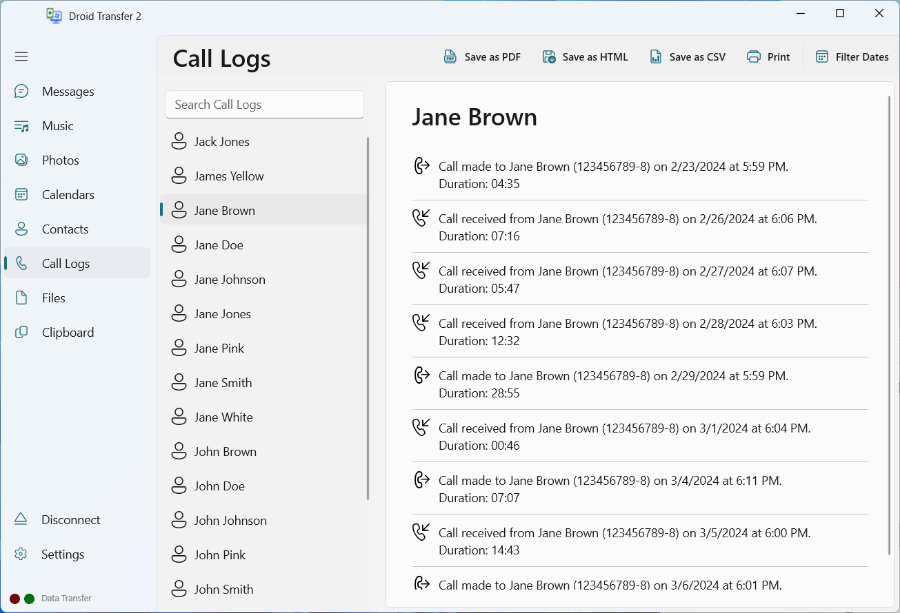What is a Call Log?
A call log or call history is a record of any telephone calls made, received or missed to or from a phone. The log contains information such as date, duration and contact (name or number).
Your Android phone contains information on all calls made, received and missed, as well as information like call duration and contact. The problem is that Android phones are limited to storing a maximum of 500 call logs. Once you start creating more call logs (when you make, receive or miss calls), your device will start deleting the oldest call logs you have on your phone. If you need to keep a record of your call logs, we recommend saving your call history to your computer or printing it off at regular intervals so that this information isn't lost when it gets overwritten on your phone.
This guide shows you how to copy your call history to your computer for safekeeping, or even print off a contact's call log for your information, or even for example for court purposes.
Extra: iPhone users, see how to download or print your call logs >
Or watch the video below to see how to download and print Android call logs with Droid Transfer:
A call log or call history is a record of any telephone calls made, received or missed to or from a phone. The log contains information such as date, duration and contact (name or number).
To access your call history (i.e. a list of all of your call logs on your device), simply open your device's phone app which looks like a telephone and tap Log or Recents. You'll see a list of all incoming, outgoing calls and missed calls.
Droid Transfer app can export the history of your phone's call logs, or print them directly from the app. Note that this part of Droid Transfer functionality is available for free in the trial version of the app.
Here's how to quickly print out your call history:
Droid Transfer also allows you to back up your Android phone call history to your computer.
You can choose to save a single call log, a group of call logs, or backup your entire call history.
Note: By default, Droid Transfer will save call logs from each contact as separate files. If you wish to combine call logs from multiple contacts into a single file, you can do this in Droid Transfer's Options.
Once you have selected your call logs, choose which format to save your call logs in:
All that is left to do then is to tell Droid Transfer where to save the files to, and confirm!
Check out our blog article for more information about copying and printing call logs from Android.