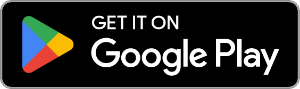Summary
Let's see how to transfer photos from PC to Android...
- Download Droid Transfer and connect your Android device (Set up Droid Transfer)
- Open the "Photos" tab from the feature list.
- Click "Add Photos to Device" or drag and drop photos from your computer into Droid Transfer.
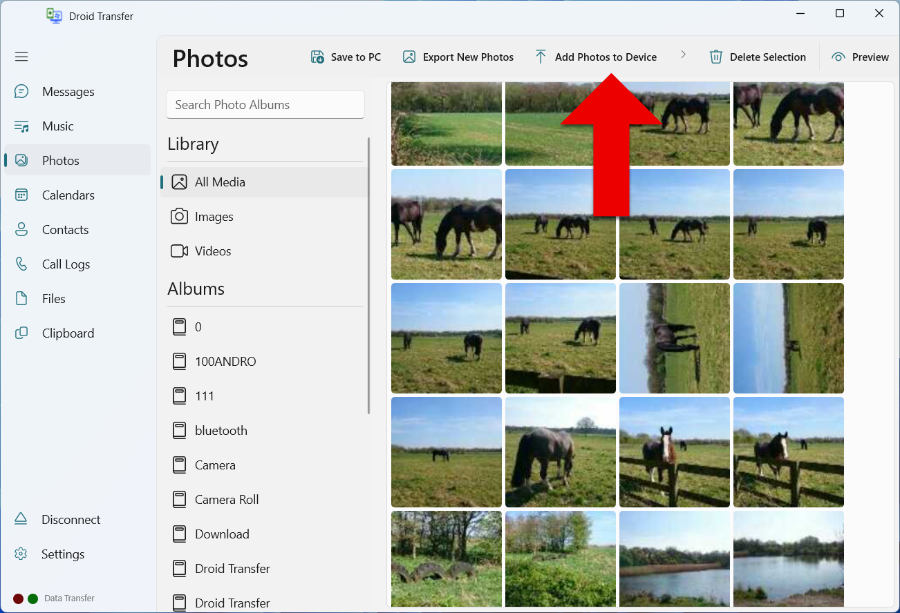
Detailed Information
Adding photos from your PC or laptop to your Android is easy with Droid Transfer.
Firstly, connect your Android device to Droid Transfer on your PC.
Next, open the "Photos" section in Droid Transfer to display the photos stored on your Android device.
You can add photos from your computer to your phone in 2 ways:
-
Click "Add Photos to Device" in the Droid Transfer toolbar. Now you'll get the option to either "Add Folder" or "Add Files". Adding a folder will add all photos in a folder to your Android. Adding files will add individual files that you select to our Android.
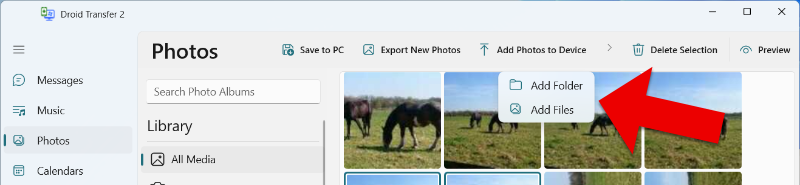
-
Drag photos from your computer to Droid Transfer. Open File Explorer on your PC and locate your photos. Select the pictures you would like to copy to your phone, then click and drag the files into the Droid Transfer window.
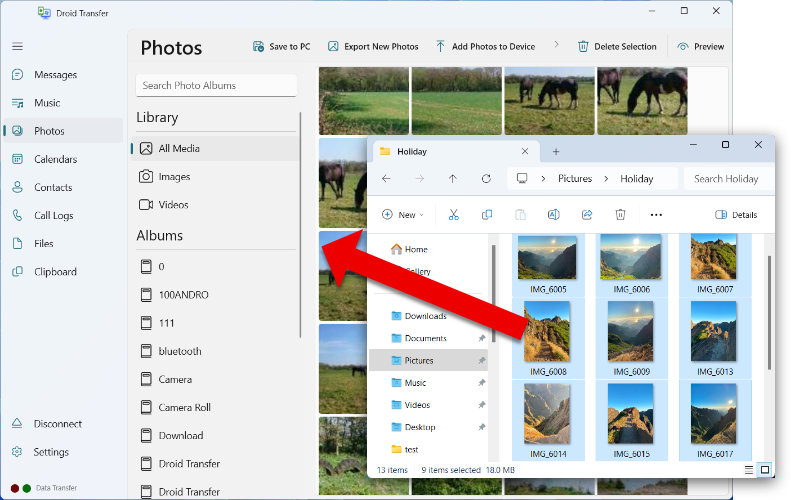
If you add a folder of photos to your device using either method above, Droid Transfer will create a new album on the Android device with the same name as your folder. The album will be populated with those same photos!