Summary
Let's see how we can transfer music from iTunes to Android...
- Download Droid Transfer and connect your Android device (Set up Droid Transfer)
- Open the "Music" tab from the feature list.
- Click "Sync iTunes".
- To transfer your iTunes music to your phone, click the "Sync tracks to Android" button!
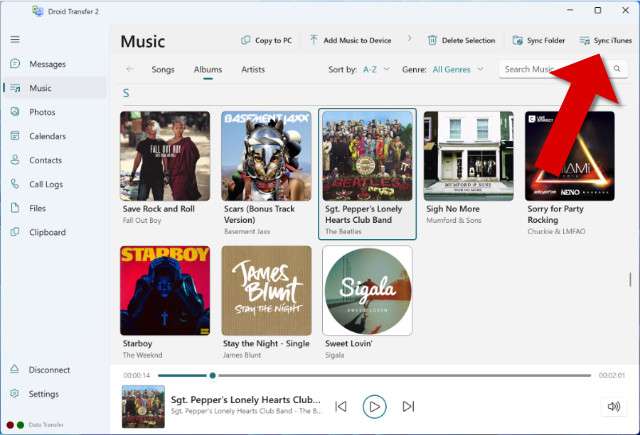
How to Sync iTunes with Android: Detailed Information
Droid Transfer makes it easy for you to copy music from iTunes to your Android device, and vice versa. You can sync your music without the fear of iTunes overwriting your music.
Firstly, you'll need to connect your Android device to Droid Transfer on your PC.
Then, click the "Music" feature header in Droid Transfer to display the music from your Android device.
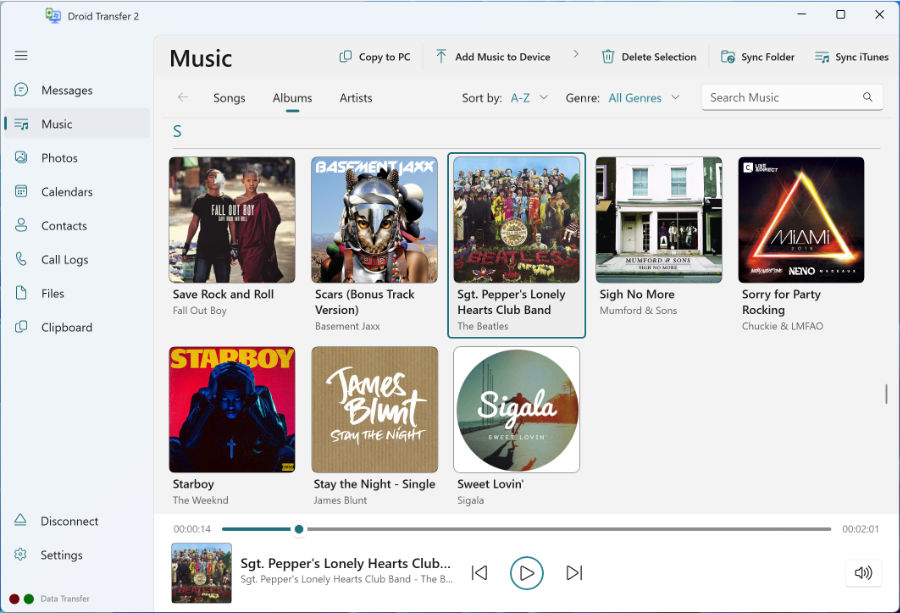
Click "Sync iTunes" to:
- find out what music you have on Android which is not in iTunes
- find out what music in your iTunes library is not also on your Android device
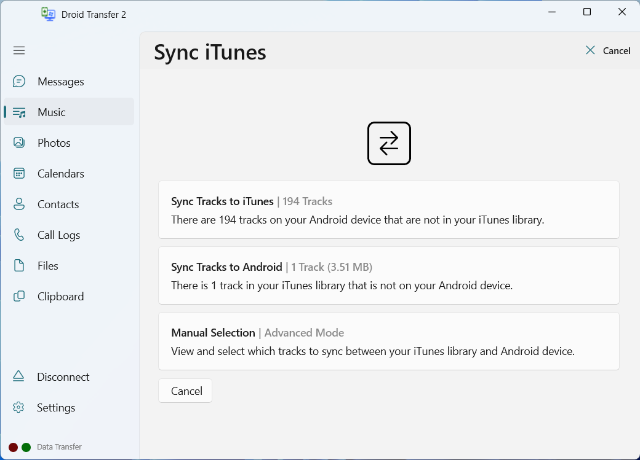
Click "Sync tracks to iTunes" to copy new music from Android to iTunes -or- Click "Sync tracks to Android" to copy new music from your iTunes library to your Android device.
Supported music file formats: .mp3 .m4a .aac .mp4 .flac .wav .ogg .mid
Advanced Sync Mode
If you would like even more control over which music is transferred, Droid Transfer provides an Advanced Sync Mode. Activating this mode provides you with the ability to decide exactly which tracks to include in the sync.
This pane also provides information about how much data is needed for the transfer, so you can predetermine whether your Android device has enough space before you try to transfer too many tracks!
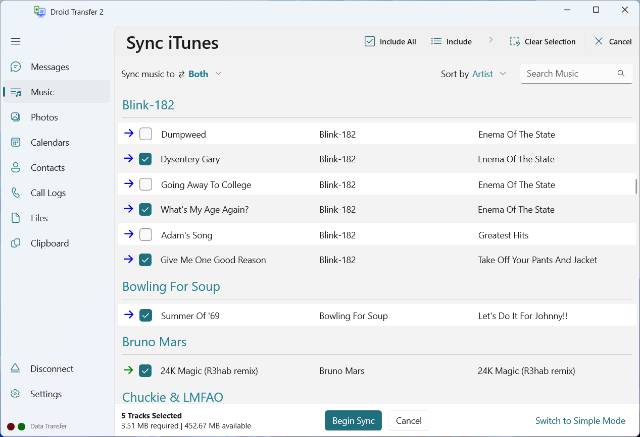
- "Sync Music to..." - Choose whether the sync is to Android, iTunes, or both!
- "Search" - search for specific tracks, artists and albums.
- "Include All" - Checks or unchecks all tracks.
- "Clear Selection" - Unchecks all selected tracks.
- "Include Selection" - Checks all selected tracks in the list. You can select multiple tracks by ctrl-clicking them.
- "Include Selected Artists" - Click this after selecting a track to include all tracks by the selected artist.
- "Include Selected Albums" - Click this after selecting a track to include all tracks in a selected album.
Does Droid Transfer copy Playlists?
Droid Transfer does not support playlist transfers between Android and PC. There is no standard format or save location for playlists on Android. As such, different music players seem to use their own solutions for playlists and, unfortunately, Droid Transfer cannot support them all.
See it in Action
Watch the video below for a step-by-step demonstration of how to sync iTunes with your Android using Droid Transfer.
