
Is your iPhone or iPod packed with music, but your PC library empty? Help is at hand! With TouchCopy, you can transfer music from your iPod, iPhone or iPad to your Windows 10 or 11 computer. The software works with all iPod and iOS device models, from iPod Classics and Nanos to the latest iPhone 17 Pro.
TouchCopy does not require iTunes, but if you have iTunes installed, you can use TouchCopy to transfer music directly to your iTunes or Apple Music library.
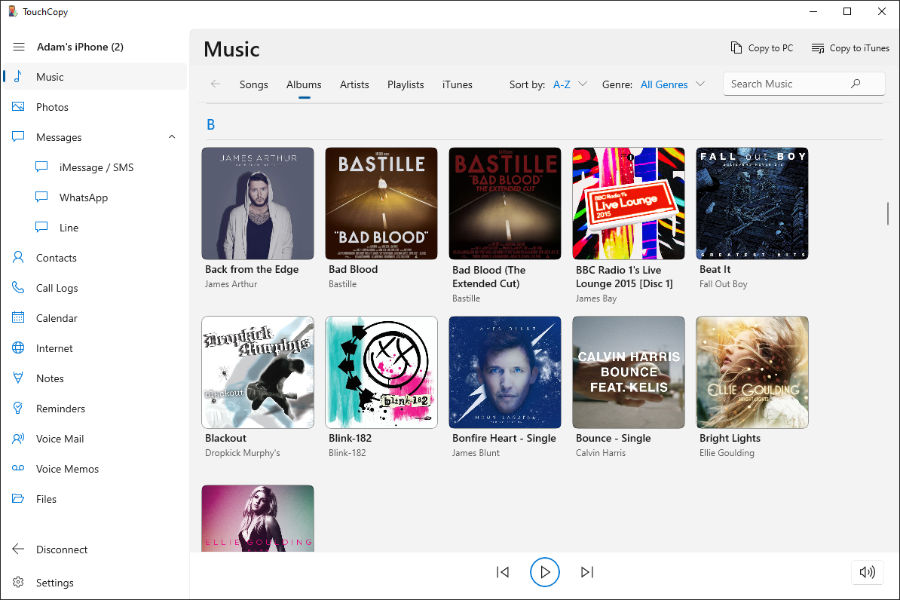
TouchCopy offers a comprehensive solution for managing music and other media on your iPod, iPhone, and iPad. With this user-friendly app, you can browse and play music directly from your device on your computer. It also enables seamless transfer of your music to iTunes or directly to your PC's hard drive.
For songs stored locally on your device, TouchCopy allows you to easily copy them to your computer. Note that tracks marked with a cloud ![]() icon in TouchCopy are stored in your iCloud library rather than downloaded on your device. To transfer such tracks, you’ll first need to download them from iCloud onto your device. Once downloaded, TouchCopy can access and transfer these songs to your computer.
icon in TouchCopy are stored in your iCloud library rather than downloaded on your device. To transfer such tracks, you’ll first need to download them from iCloud onto your device. Once downloaded, TouchCopy can access and transfer these songs to your computer.
To transfer music from your iPod Touch, iPod Classic, iPhone and iPad to your computer, launch TouchCopy and connect your device to your computer when prompted. TouchCopy will then access your device, and display a list of your device's music (as well as other data that you can copy from your device!).
Select all of the music which you would like to copy to your computer. You can select multiple tracks by holding SHIFT or CTRL when clicking song entries.
Once all of your chosen songs are highlighted in the list, click the "Copy to PC" button at the top of the TouchCopy window.
A box will appear, prompting you to choose a location to which to save your music to on your computer. Select a location, and complete the copy.
On Windows, TouchCopy will mark tracks it has copied successfully with a blue tick ![]() .
.
TouchCopy isn’t limited to music—it also allows you to transfer playlists, ringtones, podcasts, messages, photos, and other media from your iPods and iOS devices to your computer, making it an all-in-one management tool for your content.
