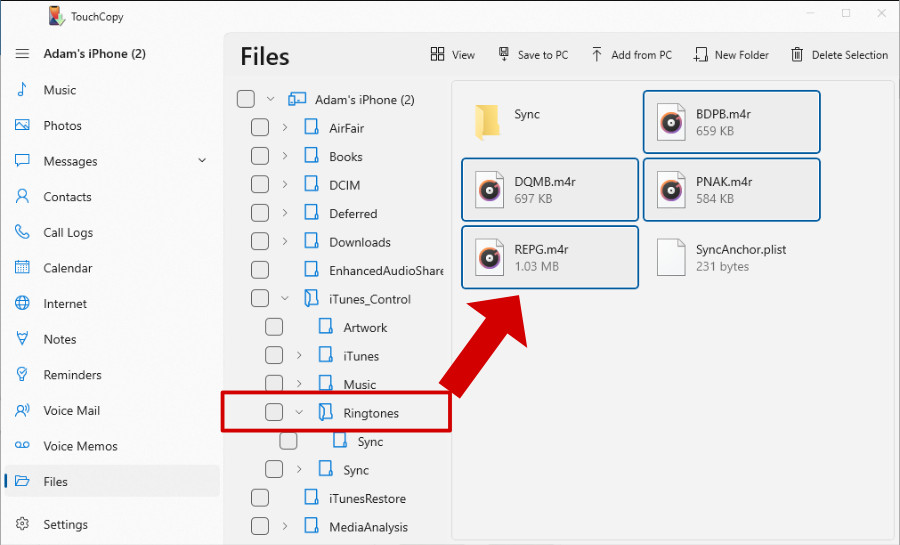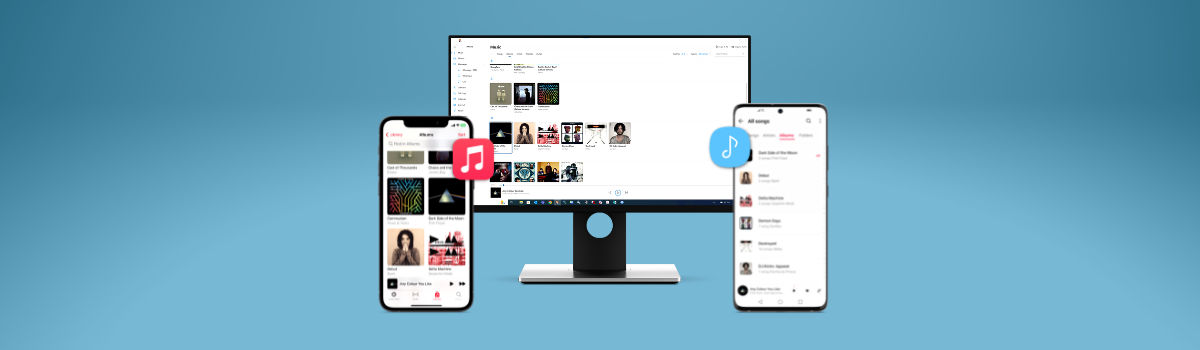
If you have not done so already, you can download TouchCopy from here:
For the latest information, check out our article on transferring ringtones from iPhone to iPhone, Android and computer. You'll even find out how to create your own ringtones!
With TouchCopy you can copy Ringtones from your iPhone and save them to your computer.
The steps below show how to access and copy iPhone ringtones to computer using the latest version of TouchCopy (if you are using an older version of TouchCopy on PC, you can find your Ringtones in the Music section).
Select the "Files" category from the list in TouchCopy. TouchCopy will show all the files and folders stored on the device.
If your iPhone contains any Ringtones, they will be saved in the Ringtones folder within the iTunes_Control folder. Ringtone files will be shown as .m4r files.
Select the tones you want to copy, and save them to your PC or Mac!