
Droid Transfer lets you copy files between your computer and your Android Phone without the need for cables!
You can download the free trial of Droid Transfer below.
Free Droid Transfer DownloadNote that Droid Transfer also lets you copy files from your PC to your Android phone, as well as Manage and Delete files on Android as detailed in the Droid Transfer User Guide.
Run Droid Transfer on your PC and connect to your Android Device running Transfer Companion as described in our Setup Guide.
In Droid Transfer, click the 'File' Icon - Droid Transfer shows the files and folders on your Android device.
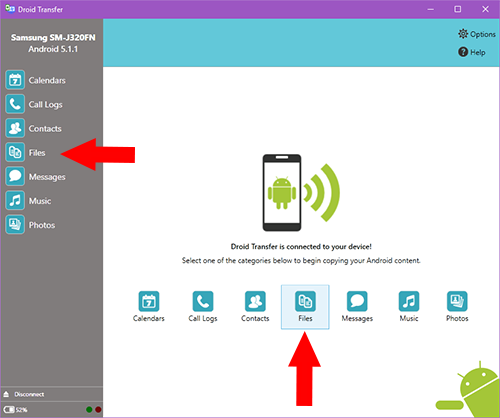
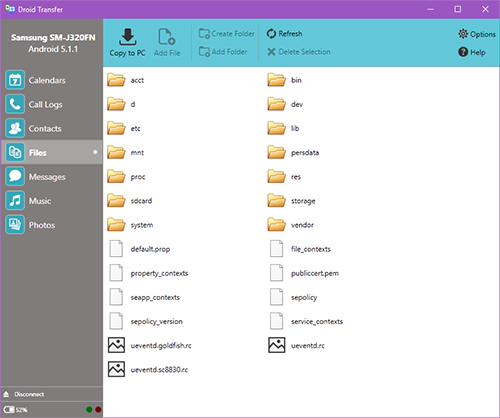
Using this file browser, you can view, copy, delete or add files to and from your Android device just like you would in Windows Explorer on your PC.
For example, let's say you want to copy an image that you sent on WhatsApp to your PC. To do this, simply navigate to the WhatsApp media folder on your Android device.
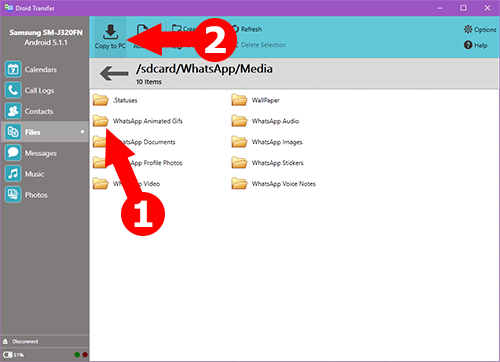
Select the item you want to copy. For this example, I have selected the "WhatsApp Animated GIFs" folder (1) and click "Copy to PC" (2)
Select where on your PC you would like to save a copy of the folder (let's say - our Desktop) then click OK.
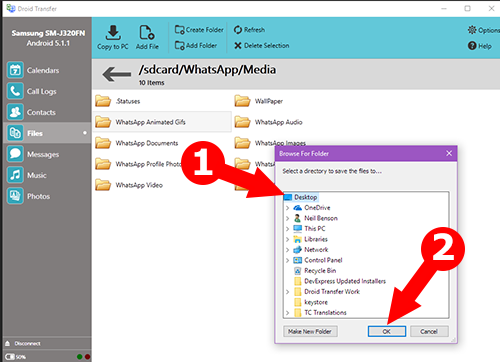
A copy of the folder on your Android device has been made on your PCs Desktop.
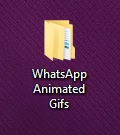
If you're having issues with viewing or copying your Android device files to your PC, please check that Transfer Companion App has permissions to access Storage on your Android device.
Tips on getting a stable connection between your phone and your PC can be found here:

 Droid Transfer 2
Droid Transfer 2Transfer and manage your Android device media from your Windows PC.
Learn more Download