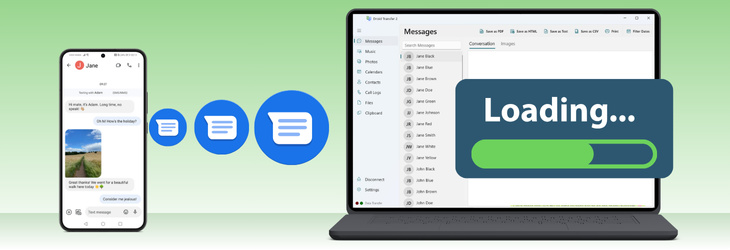
Usually, accessing and saving messages in Droid Transfer is as easy as connecting your device, selecting Messages, and clicking Save. However, if Droid Transfer is stuck or taking a long time to load your messages, this guide will show you what to do.
Causes for a failed load can span from a lack of permissions, through to connection issues.
Missing messages? Find out what to do if you have been able to load the Messages section, but some of your messages are missing from your conversations.
When data is being loaded from your Android device, the lights in the bottom-left corner of Droid Transfer will light up.
A green light means that a request for data has been sent to your Android device.
A red light means Droid Transfer is receiving the requested data.

If you receive an "Error Loading Messages" in Droid Transfer, follow the steps in our dedicated error page.
Otherwise, if Droid Transfer seems to have become stuck, the "Data Transfer" lights are not active, or messages have been loading for a long time, here are some top tips to more quickly gain access to your messages...
If your devices aren't connected, no data can be shared. So, if messages aren't loading, it may be that the connection between your devices has been lost.
In this case, Droid Transfer may return to the home screen, Transfer Companion may show a Watchdog Timeout error, or the lights indicating transfer activity may stop flashing.
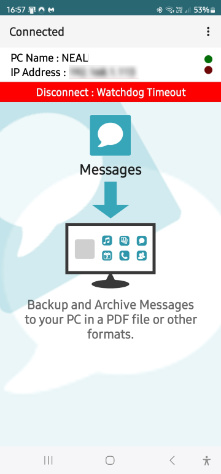
If any of these occur, please:
You can narrow down the time period to reduce the number of messages loaded at once.
To do this, click the "Filter Dates" button in the Droid Transfer Messages toolbar. Here, choose a start and end date to filter your messages. Applying the filter will prompt Droid Transfer to only load messages sent/received between those dates into the preview.
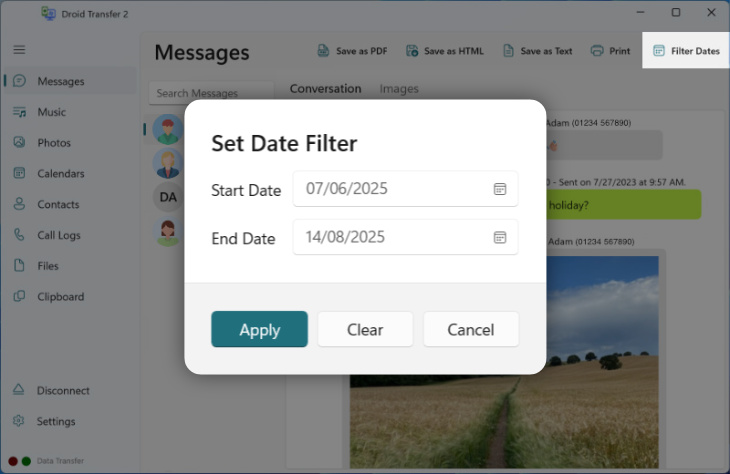
To speed up the initial loading of the Messages section or a selected conversation, there are a couple of settings you can take advantage of.
To access them in Droid Transfer, go to Settings > Messages and disable:
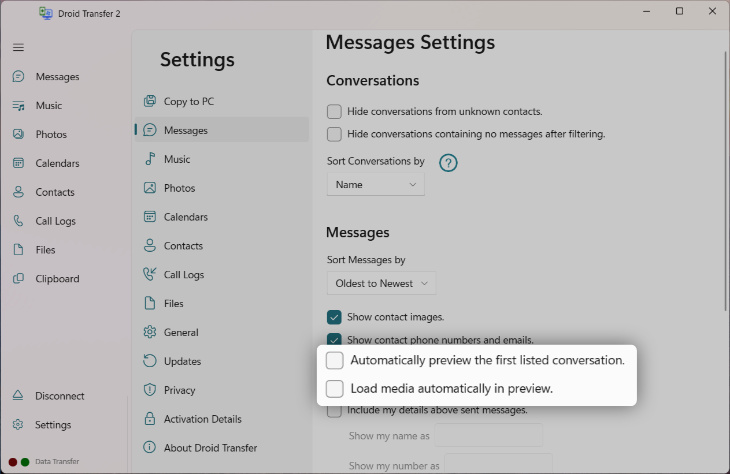
Then, connect your Android device and open the Messages section. Are you able to more efficiently load in your conversations? Although your media isn't loaded into the preview when selecting a conversation, the media will be copied if you choose to save it.
If you find that you can't open a particular conversation, but you can load the others, you can still save that conversation.
To do this, (1) select a small conversation to load it into the preview in Droid Transfer. Then, (2) hold the Ctrl key on your keyboard and click the conversation you were unable to load.
This will select the conversation without attempting to load it into the preview. Now, choose to save as PDF, HTML, Text or CSV. Droid Transfer will save both selected conversations in your desired format.
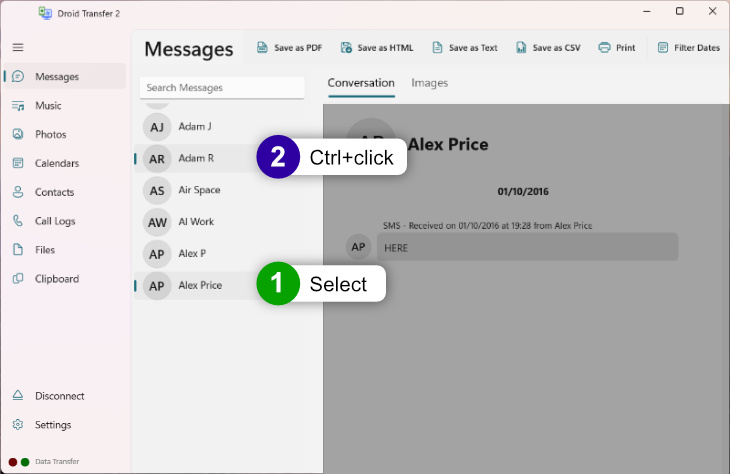
If Droid Transfer has loaded the Messages section, but you're having trouble finding a certain conversation, you can use the search function.
To do this, enter the name of the contact for the conversation you are looking for in Droid Transfer. The app will then only show conversations which have a participant matching your search, and conversations which mention that name. You can search only for participants by altering your Settings.
In case there's an issue with the contact being linked to the conversation, you can instead use the search function to search a term which you know has been used within the conversation itself. For example, if you were organizing wedding plans with your contact, search "wedding" to find all conversations which mention a wedding!
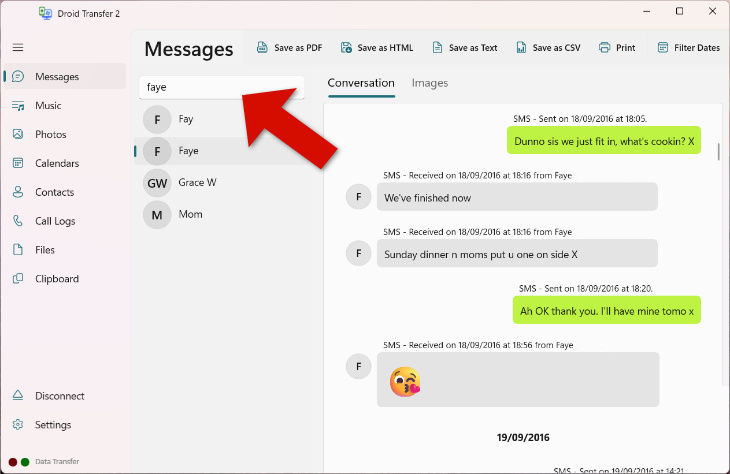
If you need any further assistance, please contact our support staff. Be sure to include key information like the make and model of your Android device, and the version numbers of Droid Transfer and Transfer Companion.

 Droid Transfer 2
Droid Transfer 2Transfer and manage your Android device media from your Windows PC.
Learn more Download