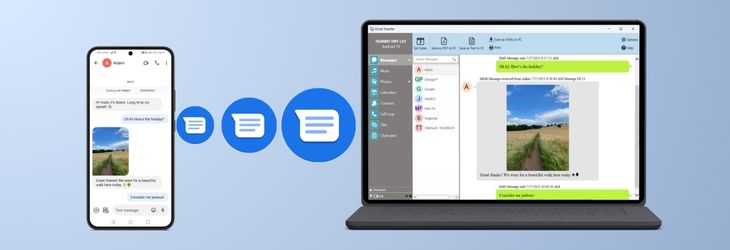
Quickly jump to the section which most closely matches your situation:
A missing conversation may be hidden due to settings or may not have loaded correctly.
For conversations with contacts not saved in your address book, Droid Transfer can hide them based on your settings. To show such conversations, go to Settings > Messages, and uncheck "Hide conversations from unknown contacts".
If the conversation still isn't listed, there may have been an issue initially loading it. To resolve this, safely disconnect your Android device and restart both Droid Transfer (PC) and the Transfer Companion app (Android). Then, reconnect your Android with Droid Transfer and open the Messages section to reload your conversations.
Some messages may not show in a conversation if a date filter is in place, if the results of a search are being shown, or if you are using Advanced Messages.
If your sent messages are missing, you may be using Advanced Messaging.
Droid Transfer supports SMS, MMS and standard RCS, but not Advanced Messages. So, messages sent in this format can't be viewed or copied with Droid Transfer.
You can turn off Advanced Messaging to avoid using the format going forward, so you'll be able to access new messages in Droid Transfer.
Advanced Messaging is a service, extending on RCS (Rich Communication Services), which introduces dynamic features like seeing when others are typing, when messages have been delivered and when they've been read.
To check a message's format, open the Messages app on your phone, long-press a sent message, and view its properties. If it shows “Advanced Message” or “Chat,” it uses Advanced Messaging.
You can also check by tapping the ⋮ (menu) at the top of your Messages app and choosing Settings > Chat Features. If "Status: Connected" is displayed, Advanced Messaging is enabled.
Turning off Advanced or Chat messages ensures future messages can be fully backed up by Droid Transfer, however, please note that this will not convert your existing Advanced and Chat Messages to standard SMS/MMS.
To disable Chat Messages: Open the Messages app > ⋮ (menu) > Settings > Chat features > toggle off "Enable chat features".
To disable Advanced Messaging: Open the Messages app > More > Settings > Advanced Messaging > toggle off "Advanced Messaging" (shown in the screenshot below).


 Droid Transfer 2
Droid Transfer 2Transfer and manage your Android device media from your Windows PC.
Learn more Download