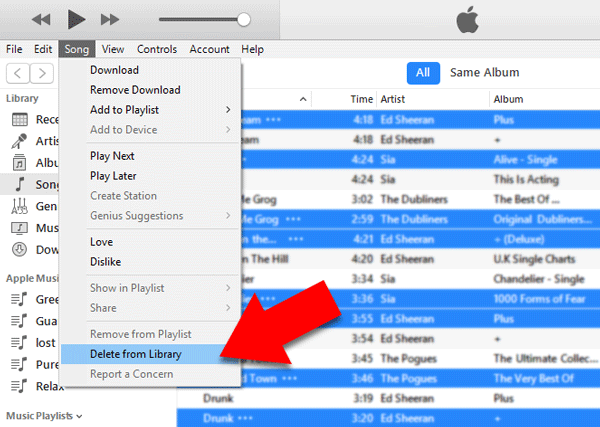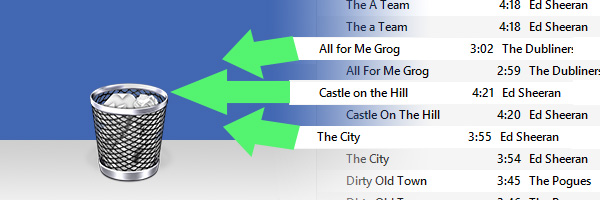
Do you have loads of duplicate songs polluting your music library? We hear you. This article guides you through the 2 best ways to delete duplicate songs from your iTunes library or Apple Music app: A method for automatically removing duplicates using Tune Sweeper, as well as details of the built-in duplicate search function in iTunes and the Mac Music app.
For larger libraries, we recommend using Tune Sweeper, as the tool can find all of your duplicates, automatically select the best to keep, and get rid of them for you.
For smaller libraries with only a few duplicates, you may find that the built-in duplicate search function in iTunes or the Mac Music app is enough for you.
If you have a lot of duplicate songs in your library, it could take hours of analyzing and listening to each track to decide which tracks to keep and which to delete. This is where Tune Sweeper could save your valuable time (and sanity).
Watch this video to see Tune Sweeper duplicate remover in action...
Easy! You've just automatically found all your duplicate tracks, selected the best versions to keep, and deleted duplicates from your library all at once!
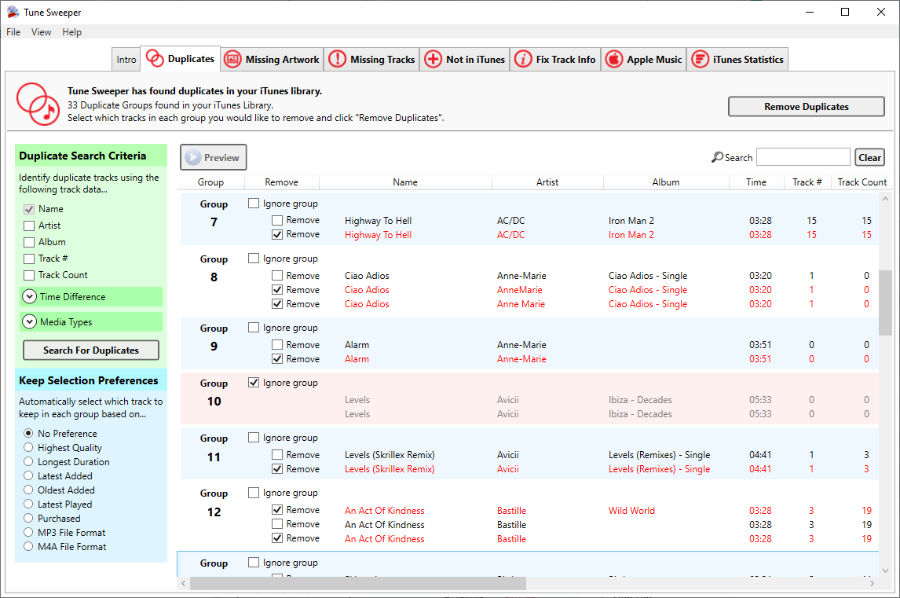
Tune Sweeper provides the ability to automatically select all duplicates to get rid of, and which to keep, in just a click of your mouse. You can choose to keep the tracks of Highest Quality, Longest Duration, Latest Added, Oldest Added or Latest Played.
Another advantage is that you can specify search criteria for Tune Sweeper to return strict duplicates (an exact file copy), or all tracks with a matching title. You can perform a detailed search for duplicates by matching:
Removing Duplicates is not the only thing Tune Sweeper can do though. The program will also allow you to fix missing or incorrect track information, download and fix your album artwork, and clean up your iTunes listings by removing songs with exclamation marks, or adding music from your hard drive which is not yet in iTunes.
Apple's software also provides a basic way to find and get rid of duplicate music. However, unlike Tune Sweeper, you're unable to configure your duplicate search or remove your duplicates automatically based on your preferences.
Removing duplicates with iTunes/Music app itself can be very time-consuming if you have a large library, or if you have multiple duplicates from different sources e.g. original, live version, extended version, radio edit etc. To access the built-in duplicate search function, launch iTunes/Music and display your music library by songs by clicking the Songs header in the menu bar on the left of the program.
How to show duplicates - Now, you'll be able to find your duplicate songs. In the menu bar at the top of iTunes or the Mac Music app, go to File -> Library -> Show Duplicate Items. This option will display only duplicate tracks from your current music library. If the duplicate pairs are not grouped together, you can click the Name column header to group them.
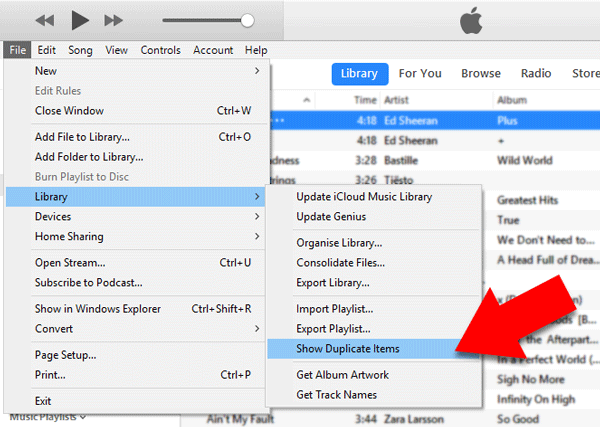
How to delete duplicates - From here, you can simply click a track, or hold down the Ctrl key on PC or the command key on Mac while clicking multiple tracks to select them. Once you have made your selection, go to Song -> Delete from library to delete your selected music.