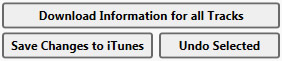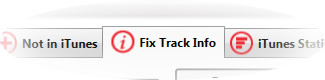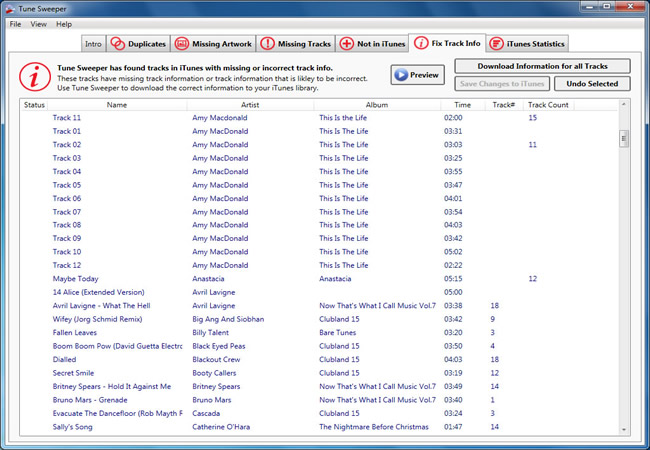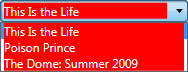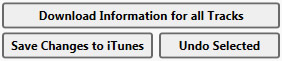Fix Incorrect or Missing Information on your iTunes music library tracks
Fix or download track information to your iTunes library
Follow the steps below to fix your iTunes track information:
- Download and install Tune Sweeper
- Double-click the Tune Sweeper icon to launch the program
- On the welcome screen, click "Fix Track Info"
- All of the tracks which may have incorrect or missing information will be displayed.
- Click "Download Information for all Tracks"
- When you're happy with the changes, click "Save Changes to iTunes"
For more detail on these steps, please read on below...
Fix iTunes music track information
Tune Sweeper is able to download missing track information whilst also allowing quick manual changes.
To see which tracks are currently missing information, select the "Fix Track Info" tab at the top of Tune Sweeper.
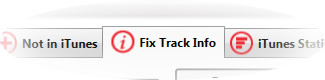
Tune Sweeper will then scan your iTunes library and display any tracks with missing information as a list as shown below:
Manually Change Track Information
You can manually modify each track's information by clicking on the field that you would like to edit. You can then type directly into that field. Any field that has been modified will turn red to show that a change has been made.

Download Track Information
You can also download track information by clicking the "Download Information for all Tracks" button at the top right of the Tune Sweeper window. Tune Sweeper will then search for the correct information and display any matches to you.
On certain occasions Tune Sweeper may find multiple matches for the same track. When this happens, the tracks field will turn into a drop down box allowing you to select the match that your prefer.
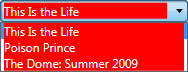
If a track becomes marked with a question mark icon (?), this means that Tune Sweeper was unable to download any information for the particular track.

Save Track Information
Once any modifications have been made, you can save the changes by clicking on the "Save Changes to iTunes" button also in the top right corner of Tune Sweeper. If you do not want to save the changes to iTunes, you can press the "Undo Selected" button to undo changes to the selected tracks.