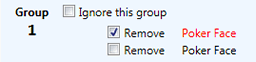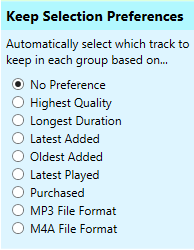Automatically remove duplicate songs - choose your selection preferences
Using the "Keep Selection Preference" box on the left hand side of the Tune Sweeper window you can select which tracks to keep. By selecting your preference here, Tune Sweeper can automatically select duplicate songs to remove from your library.
This feature enables you to speed up the duplicate removal process by for example choosing to keep purchased songs only where these are available, or songs with a particular file format (MP3 or M4A). Alternatively, you may wish to keep the highest quality tracks, songs with the longest duration, last or oldest added to iTunes or last date played.
For example, selecting "Highest Quality" in the Keep Selection Preference box will instruct Tune Sweeper to automatically select all the tracks in each group for removal, except for the track with the highest bitrate.
Note: If you change the Selection Preference while the result of a group search is being displayed, all groups are changed, even those that do not form part of the search.
Preview Tracks to find the best
To help with your selection, you can play back music in Tune Sweeper. Simply select the track you want to hear in the duplicates list by clicking on it and then click the "Preview" button.

Alternatively, double click on the track in the duplicates list to start the preview. The track will stop playing if you change the track selection in the duplicate list, if you click the "Preview" button again or if the track finishes playing.
Keeping groups of duplicates
You may decide that you do not want to delete any tracks from a particular group. In this case you can check the "Ignore this group" checkbox in that group. Groups ignored are greyed out.

When this box is checked Tune Sweeper will not remove any tracks from iTunes that belong in that group.
Missing Tracks
If a group contains a missing track, that track will be highlighted with an exclamation mark as shown below...

A missing track is one that is listed in iTunes but whose associated music file is no longer available on the computer hard drive.
Tune Sweeper will always remove these tracks from your iTunes library. You will not be able to select or deselect the remove checkbox for tracks that are missing. Tune Sweeper will never automatically select a missing track to keep either.
See 'Missing Tracks' for more details on listing and removing missing tracks with Tune Sweeper.
iCloud Tracks
Although Tune Sweeper can remove duplicate tracks which are stored on your computer, it will not remove tracks that are iCloud-only or that were downloaded as part of an Apple Music subscription. These tracks will be marked with a cloud icon as shown below:

Regardless of search criteria, these will always be marked as the track to be kept over non-cloud tracks.
Duplicate Groups Marked as Ignored? If all tracks in a duplicate group are iCloud tracks, the group will be ignored. This is because none of the duplicates can be removed by Tune Sweeper.
How to remove duplicate iCloud tracks