Tune Sweeper supports iTunes (Windows & Mac) and the Music app (Mac).
If Tune Sweeper finds duplicate songs but doesn't remove them after you click "Remove Duplicates", follow these steps...
Check for updates in the Tune Sweeper app under: Help -> Check for Updates.
Or download the latest version directly from our Update page.
Songs stored only in iCloud, or which are part of an Apple Music subscription, cannot be deleted by Tune Sweeper. These tracks are marked with a cloud icon as shown below:

You can exclude such tracks from the duplicates feature by going to Tune Sweeper preferences and ticking "Exclude iCloud tracks when searching for duplicates".
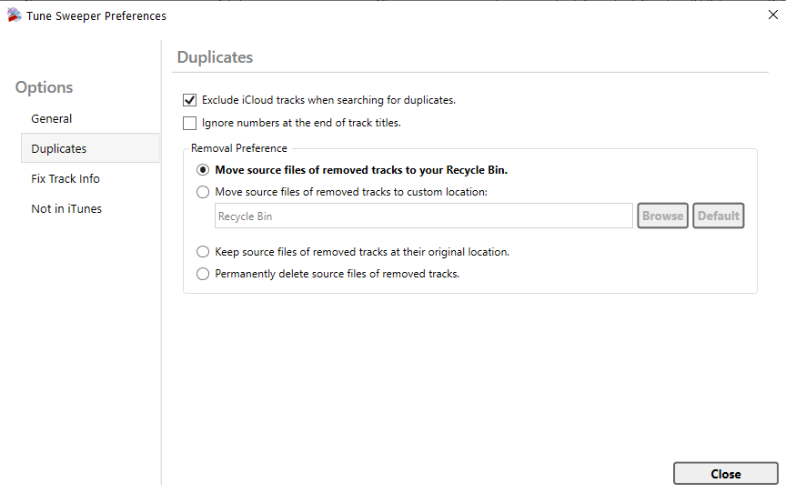
Or, if you want to process those tracks in Tune Sweeper, you'll need to download them from iCloud to iTunes:
Tune Sweeper cannot delete files marked as read-only. Ensure your music files have read/write access on your computer.
It may also be beneficial to run Tune Sweeper with elevated permissions to ensure that it can manage your files.
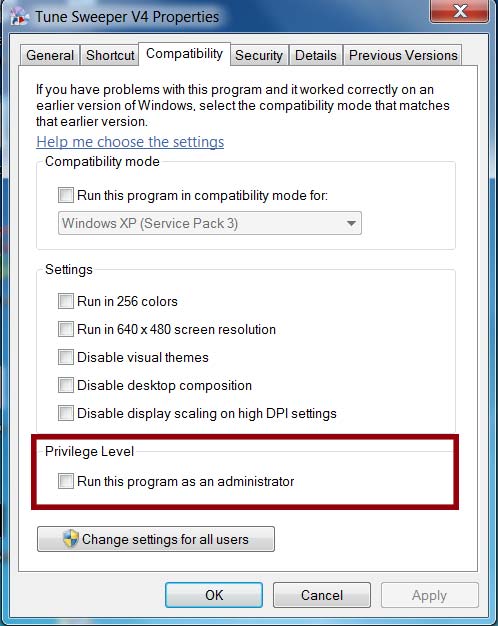
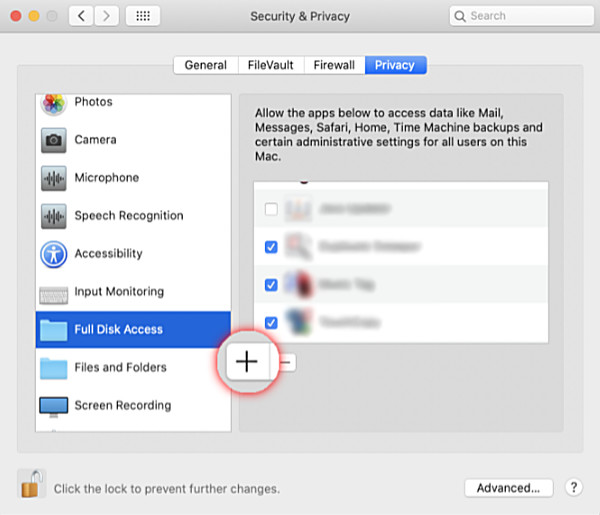
If Tune Sweeper still can't remove duplicates, a required iTunes file may be missing.
To resolve this issue, please uninstall your current version of iTunes, and reinstall it from the Apple website.
(note: reinstalling iTunes will not modify your music files or music library.)
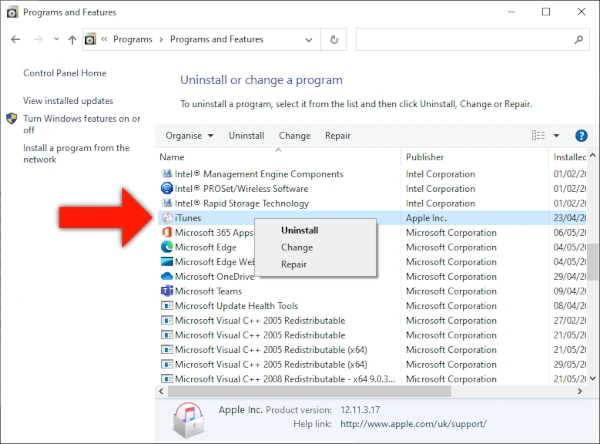
If Tune Sweeper has completed the remove process but is reporting errors, click "View Details". Here, you'll see a report on why each track could not be removed with Tune Sweeper.
If you require assistance reading the report, you can save it to your computer and then contact our support team using the contact form.
