
Google Calendar is a powerful and flexible tool that lets you organize and access your events across devices. If you use Apple Calendar on your iPhone or Mac and want to move your calendar events into Google Calendar, this guide will walk you through a simple export and import process. This is a one-time transfer that gives you full control over which calendars and events are added to your Google Calendar.
What we'll cover:
To move your calendar events from Apple Calendar to Google Calendar, you'll first need to export them from your iPhone or iPad. TouchCopy is a desktop app that allows you to save calendars from iOS devices to your computer in CSV format — ideal for importing into Google Calendar.
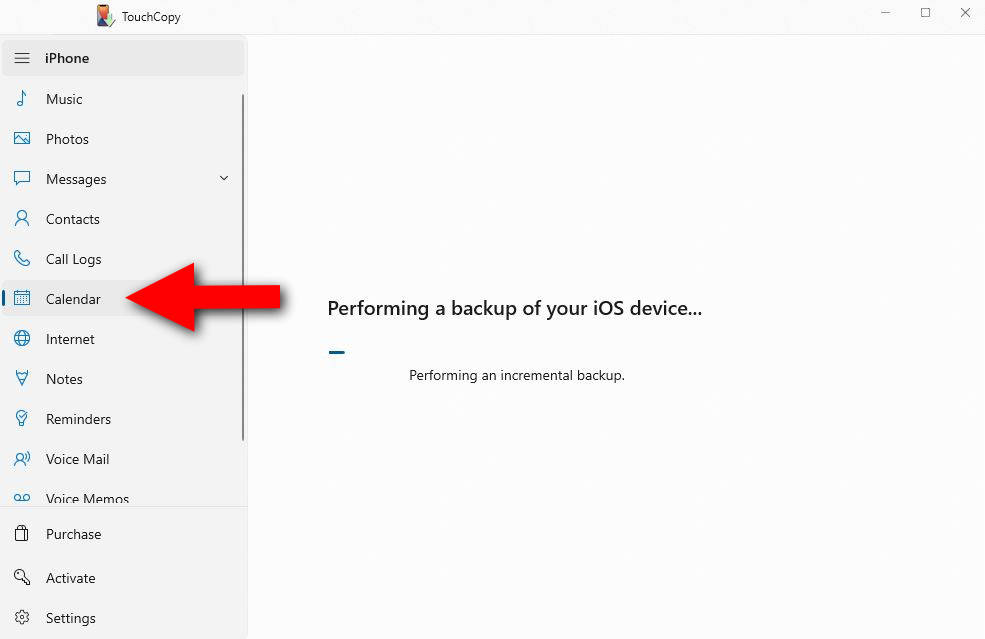
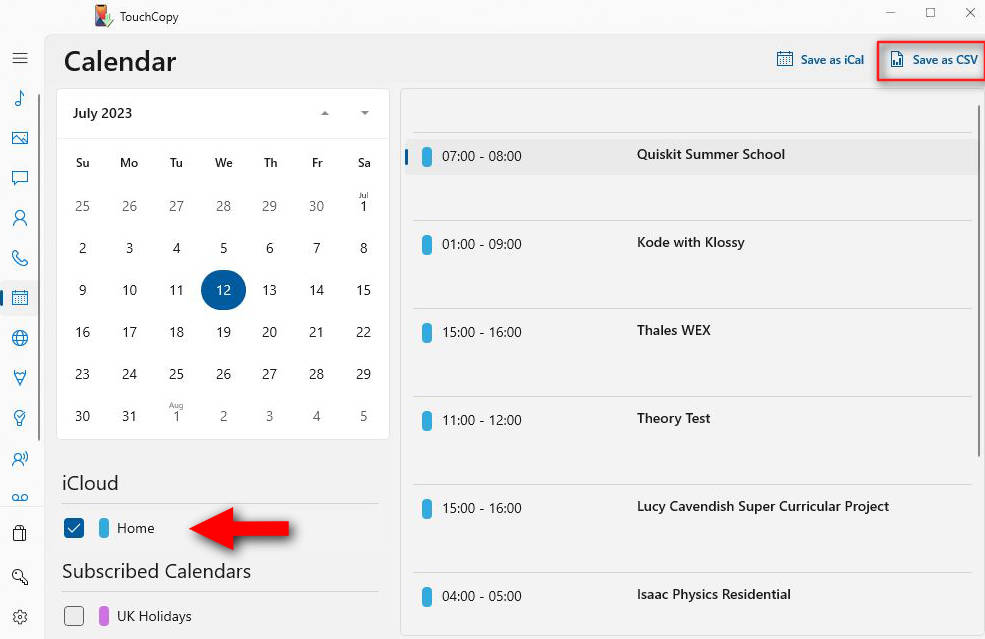
Once you have your Apple Calendars exported as CSVs, you can import them into Google Calendar:
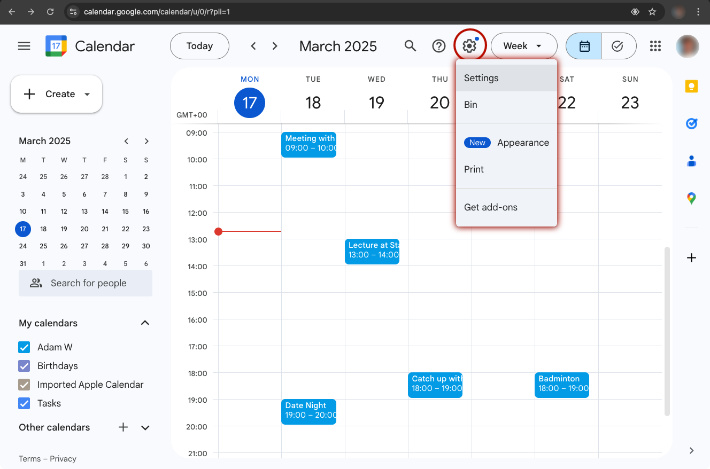
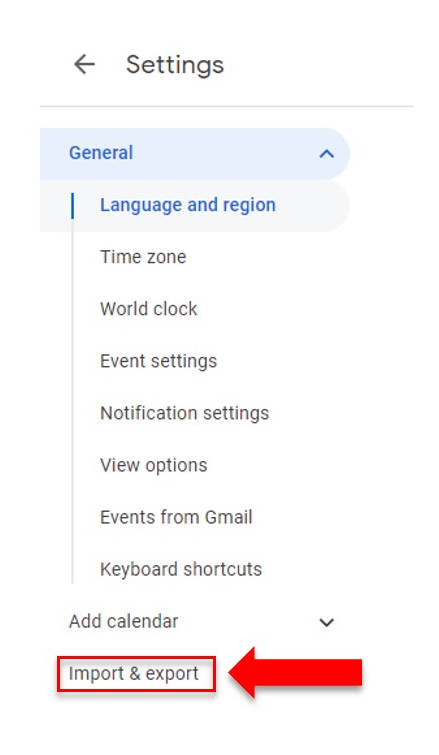

If you exported multiple calendars with TouchCopy, you'll need to repeat the steps above to import each one into Google Calendar.
Once you've imported your Apple Calendar events into Google Calendar, you can view them by opening Google Calendar in your web browser or app. Look for the calendar you imported into under "My calendars" on the left side of your browser window, or in the main menu of the app.
If the calendar is checked, its events will be shown in your calendar view. You can then switch between views like Day, Week, or Month to see your events in different views.
Now you know how to export Apple Calendars from your iPhone to Google Calendars! This method is great for users who are transitioning away from Apple Calendar, consolidating calendar data, or just need a one-time snapshot of their schedules in Google Calendar.
See our user guide for more about exporting iPhone calendars as well as all the other features TouchCopy has to offer!
Thanks for reading!
