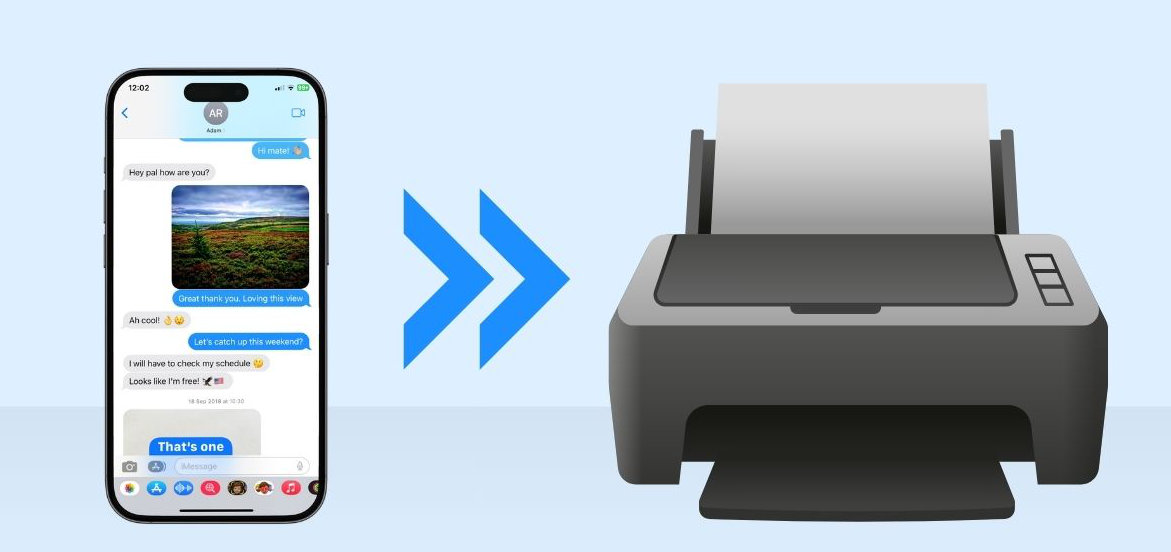
This guide shows you how to print SMS, MMS, RCS, iMessage and WhatsApp messages on your iPhone directly from within TouchCopy. Messages printed by TouchCopy contain images, dates, times and other important information- perfect for if you need to print text messages for court or simply to keep accurate records for yourself.
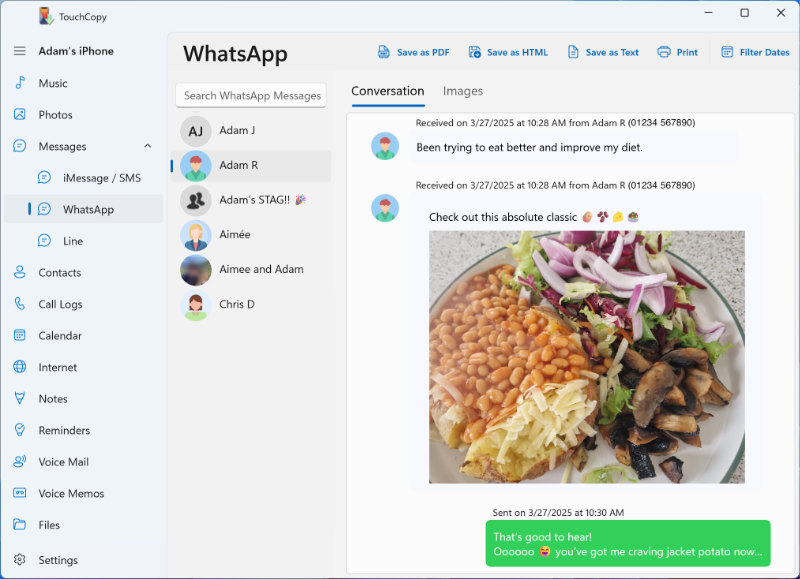
Below is an example of a conversation which was printed with TouchCopy.
Read on to find out how to customise your printout.
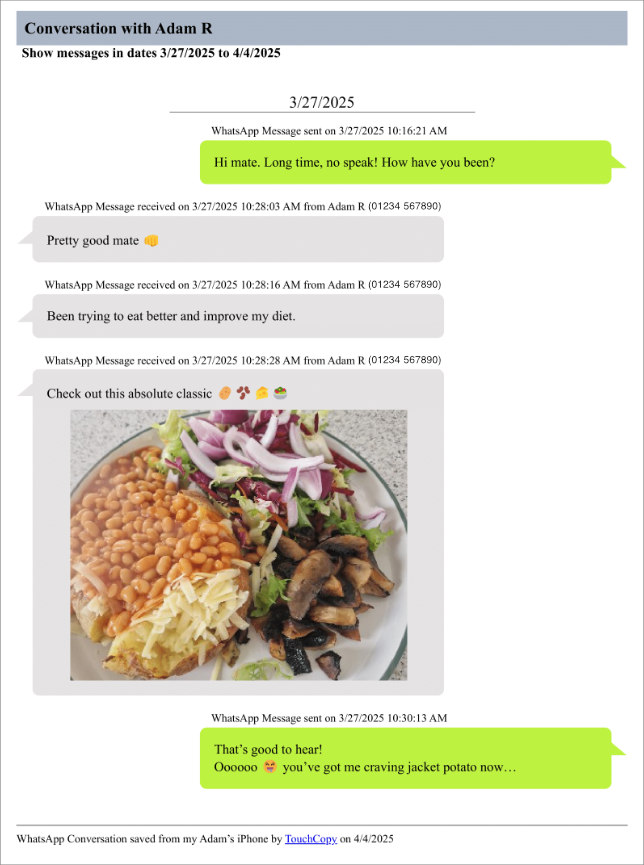
You can also use TouchCopy to save your iPhone messages to a PDF file, or save messages as CSV, HTML or Plain Text to your computer.
The free version of TouchCopy allows you to preview your iPhone messages and even transfer the first 5 messages in conversations without any sign-ups (view the free trial limitations). The full version has no restrictions, so you can save and print all your messages and copy any iPhone content.
For a visual guide on how to print out messages using TouchCopy, check out our video below! Or, to find out more about printing messages with TouchCopy, including settings and customization, read on...
When printing out a conversation in TouchCopy, all your important information will be preserved.
A familiar format is used, with coloured chat bubbles for each contact in the conversation.
For dynamic/interactive features like video, audio messages and attached files, you can save your conversation as HTML. TouchCopy will save your text messages, as well as all attached media, to your computer.
If you don't need to print a complete conversation, you can use the "Filter Dates" button in TouchCopy. This will allow you to filter your messages and print only the messages sent/received between your chosen dates.
When you go to print a conversation in TouchCopy, you'll be presented with your standard printer options. These include your printer selection, page orientation, number of copies and whether you want to print in colour or black and white.
In TouchCopy's Settings, you can further customise your printout. Go to Settings > Messages to access controls like:
