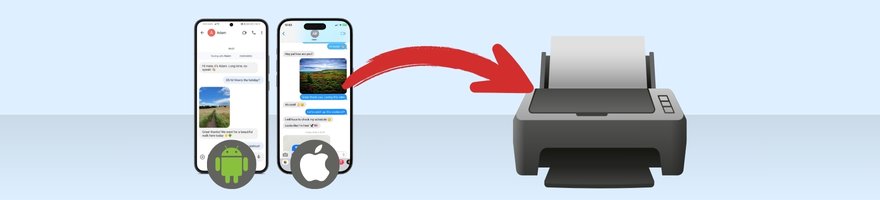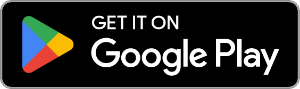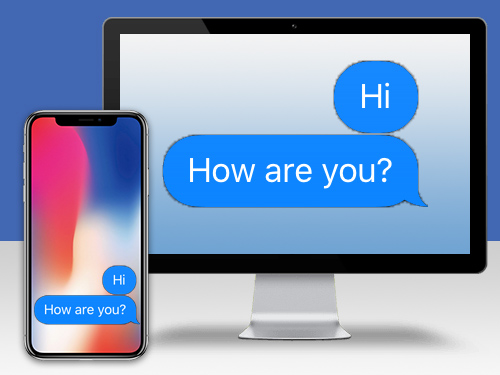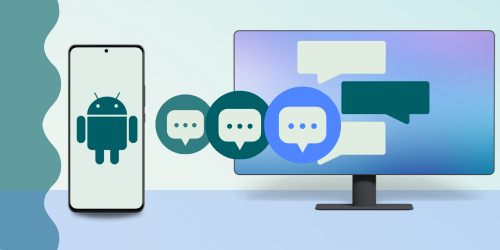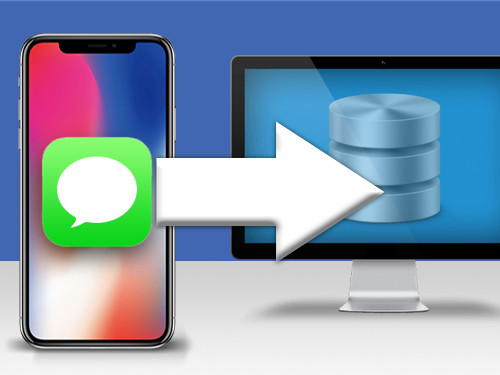Printing text message conversations can be useful for keeping physical records, such as for legal purposes or personal archives.
This article covers a couple of great apps to help you print messages from your iPhone or Android phone, including details like contact info, message dates, times, emojis, and images.
Quick Jump to:
How to Print Text Messages, iMessages and WhatsApp chats from iPhone
TouchCopy is a popular app for PC or Mac which you can use to access and back up all your iPhone media including messages, contacts, and other files.
Using TouchCopy, you can browse any SMS, MMS, RCS, iMessage, WhatsApp and LINE conversations from your connected iPhone. Then, you can save your conversations to your computer, or print them out!
To print out iPhone messages, follow these steps...
- Download and install TouchCopy on your computer.
- Run TouchCopy and connect your iPhone.
- Click the "Messages" tab.
On PC, you can filter your conversations by iMessage/SMS, WhatsApp, or LINE by selecting the desired app the feature bar on the left. In TouchCopy for Mac, simply scroll down the conversation list to locate the relevant sections. - Click the contact's name to view that conversation.
- Click "Print" in TouchCopy to print the selected conversation as it appears on your iPhone.
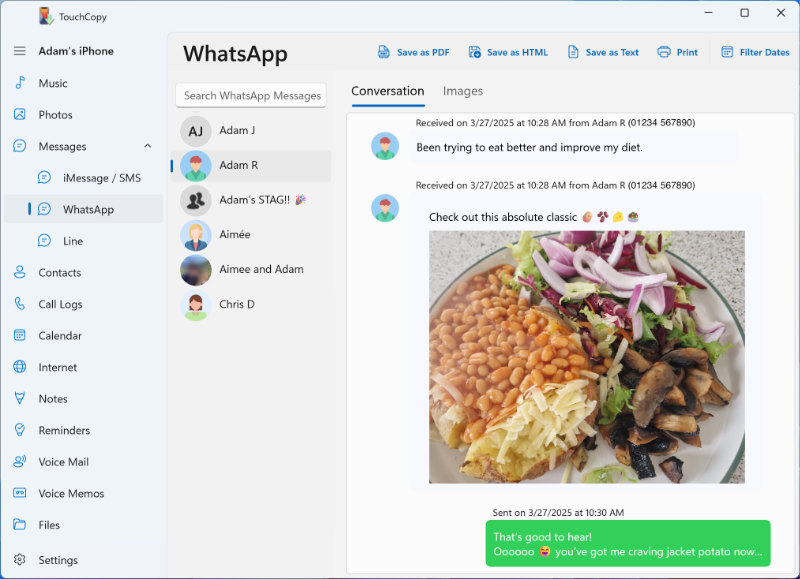
Printing iPhone Text Conversations from Specific Dates
If you only need specific messages instead of the entire conversation, use date ranges in TouchCopy to view and print a portion of the conversation within your desired time frame.
What's Included in Your TouchCopy Message Printout
TouchCopy will display and print your messages in a familiar way as shown on your iPhone. When printing messages, all relevant metadata will be included: the sender's name and number, dates/times that messages were sent and received, and any emojis or images in the message. As such, all information needed will be accurate and printed with your messages.
Here's an example of what a conversation looks like when it has been printed or exported as a PDF with TouchCopy:
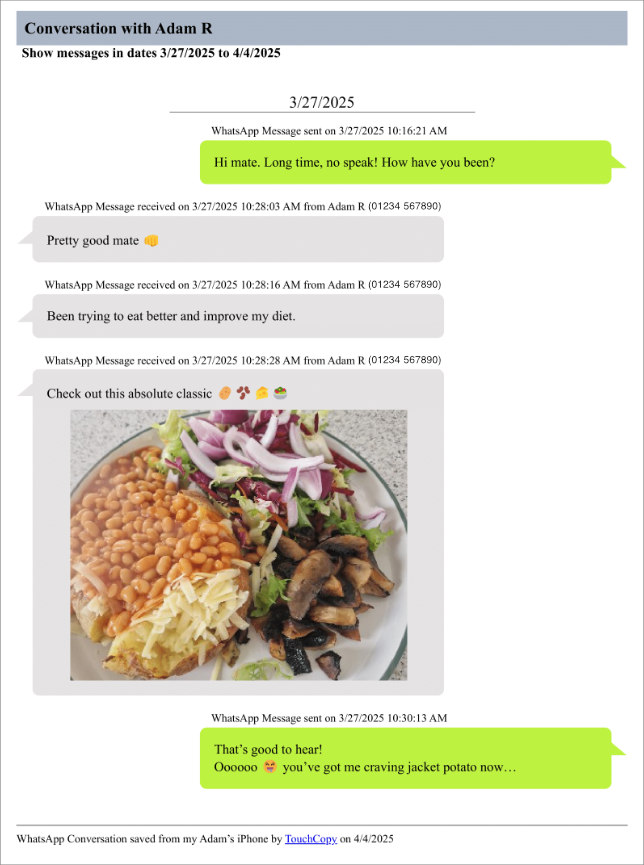
Customizing Your Print Output in TouchCopy
TouchCopy provides excellent customization options for your printed conversations. These features ensure you get exactly what you need to meet your specific requirements.
- Change the chronological order of the conversation (newest to oldest or vice versa).
- Show/hide contact image, contact name or contact number.
- Show/hide deleted messages where available.
- Change the font size.
- Use the "Compact layout" if you want to reduce the spacing between messages.
- Hide conversations from unknown contacts for easier browsing through your conversations.
Watch our video to learn how to print messages with TouchCopy
How to Save Text Messages from iPhone to Computer
If you aren't ready to print your messages or would otherwise like to have them safely saved to your PC or Mac, you can export them using TouchCopy.
To do this, simply connect your iPhone with TouchCopy, access a conversation you want to save, and then choose to export in one of the formats available: PDF, HTML, CSV or Plain Text.
Check out our full guide on how to save text messages from iPhone to computer >
TouchCopy Keeps Your Data Locally on Your Device
When using TouchCopy, rest assured that any data backed up or exported from your iPhone is private and stored locally on your computer. No data is passed online, ensuring your privacy is maintained.
If you encounter any issues or have any questions while using the app, our free and friendly customer support is available to assist you.
We have over 19 years of experience creating apps to help our users, so you're in safe hands. Find out more about why you can trust TouchCopy, including reading testimonials from our customers.
How to Print Text Messages from Android
For copying or printing messages from an Android phone, we'll need Droid Transfer.
Droid Transfer can access your Android device's data and copy it to your PC or print it out. The software can find any SMS or MMS message conversations on your device, save them to your PC, or print them out.
To print text messages from Android, follow these steps...
- Download Droid Transfer on your PC and run it.
- Get the free Transfer Companion App on your Android phone.
- Scan the Droid Transfer QR code with the Transfer Companion App.
- The computer and phone are now linked. Click "Messages" in Droid Transfer to view all your Android messages.
- Select a conversation and click "Print"!
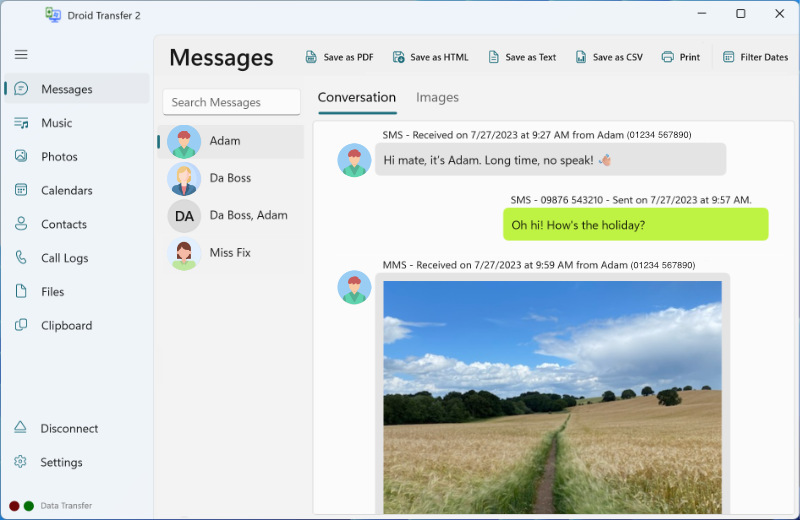
Print only the messages you need from Droid Transfer
If you don't want to print an entire conversation, you can choose to print specific message date ranges. Simply click "Filter Dates" in Droid Transfer to print messages falling within specific periods, giving you the flexibility to tailor your printouts.
Droid Transfer Text Message Printout: What You'll See
Droid Transfer will print your messages along with all the crucial metadata, including the sender's name or number (or both!), the date and time the message was sent or received, and any emojis or images included in the message. Conveniently, your printed messages are presented in a familiar way, similar to that displayed on your phone.
Here's an example of what a conversation looks like when it has been printed or exported as a PDF using Droid Transfer:
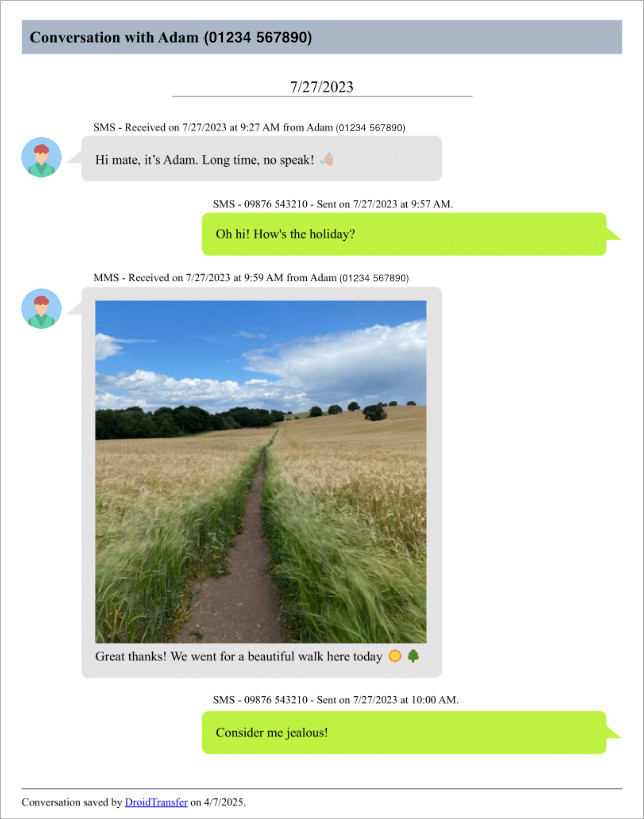
Customizing Your Print Output in Droid Transfer
Further to the general Windows printing preferences, Droid Transfer offers its own options. These are designed to help you customize your message printout in a way that suits you.
- Order the messages in your conversation by newest or oldest first.
- Show/hide contact image, contact name or contact number.
- Set your own phone number, and choose to display it above your messages.
- Change the font size.
- Use the "Compact layout" (reduces the spacing between messages).
- Hide conversations from unknown contacts to make it easier to browse through your conversation list.
Watch our video to learn how to print messages with Droid Transfer
How to Save Text Messages from Android to PC
As well as providing the ability to print your messages, you can also use Droid Transfer to save your text messages to your computer.
To do this, connect your Android with Droid Transfer, select the conversation you want to save, and then choose one of the available export formats: PDF, HTML, CSV or Plain Text.
For a full guide, check out how to save text messages from Android to computer >
Top Tip
Don't forget to backup your Android messages regularly. Having backups on hand will mean that your data is safe should anything happen to your device.
Droid Transfer: Securing Your Android Data Privacy
When using Droid Transfer, any Android content that you export or save to your PC is private and is stored locally on your computer. Your data is not transmitted online, safeguarding your privacy.
Should you need assistance or have any queries while using the app, our friendly customer support is free and here to help.
With over 19 years of experience in developing apps, we pride ourselves on providing secure and efficient software. Discover more about why you can trust Droid Transfer, including testimonials from our satisfied customers.
Printing Text Messages using screenshots
The methods covered above are the best ways to print messages from iPhone or Android. They are efficient (quick and easy to print many conversations), accurate (they print all the relevant information and media) and professional (they are printed in a clean and recognizable way).
However, if you only need a few messages printed out you could simply use screenshots of the messages on your device.
The steps required to accomplish this are slightly different from device to device, but we'll cover the majority below.
Print out screenshots of your iPhone messages
- Launch the Messages app on your iPhone.
- Open the conversation you need to print and scroll to the portion you need.
- Take a screenshot.
- iPhone X and later: Press and hold both the right-side button and the volume up button at the same time.
- iPhone 8 and earlier: Press and hold both the power button and the home button at the same time.
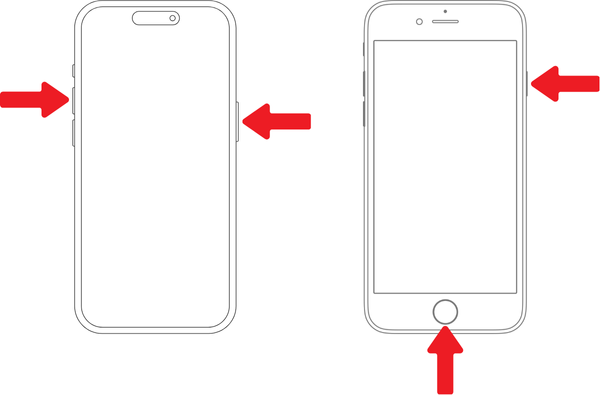
- Open the Photos app on your iPhone and select your screenshot (you can select multiple photos by tapping "Select", and then tapping your desired screenshots).
- Tap the "Send" icon, then send the screenshot/s to your email address.
- Now you can open the email on your computer and print out the attached images!
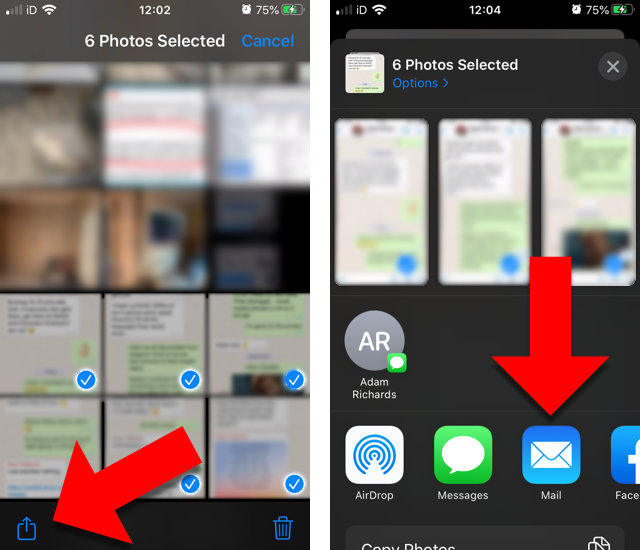
Check out our guide if you wish to view your iPhone messages on your computer, rather than on your iPhone.
Print out screenshots of your Android messages
- Launch the Messaging app on your Android.
- Open the conversation you need to print and scroll to the portion you need.
- Take a screenshot.
- Press the Power button for a few seconds. Then tap Screenshot.
- If that doesn't work, press and hold the Power and Volume Down buttons at the same time for a few seconds.
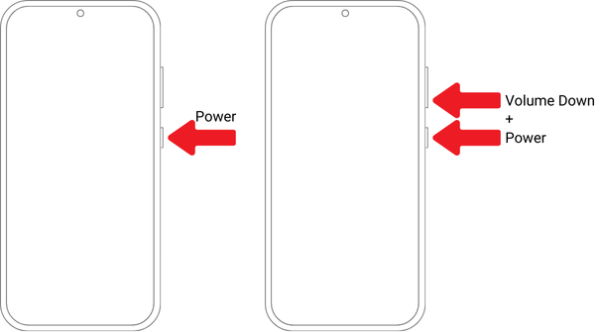
- Open the Photos app on your Android > tap the menu icon > tap "device folders" > open the "Screenshots" album.
- Select your screenshot (enable multiple selections by tapping and holding a screenshot. You can now tap multiple screenshots to select them).
- Tap the "Share" icon, then send the screenshot/s to your email address (using the Gmail or Email app).
- Now you can open the email on your computer and print out the attached screenshot!
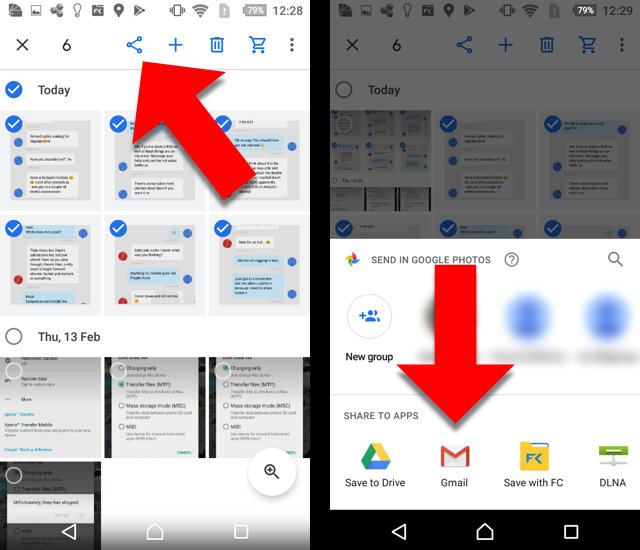
Can text messages be used in court?
Those of you who need to print iMessages, text messages and WhatsApp conversations as evidence in a court case, might be wondering if messages can be used as evidence in court. Please note that although we have been told by our customers that they have successfully used TouchCopy and Droid Transfer to print messages and present them as evidence in court, we don't have access to details of any such cases or any involvement with any of the cases. Additionally, Wide Angle Software cannot guarantee the forensic accuracy of any data recovered while using our products.
 Publisher:
Publisher:Wide Angle Software