TouchCopy is a powerful iPhone, iPod Touch and iPad File Manager allowing you to copy files to and from your devices - essentially allowing you to use them like external hard drives.
Files added to your iPod Touch, iPhone or iPad with TouchCopy can be viewed through TouchCopy on your PC or Mac with your device connected to your computer. Please note that files added in this way cannot be viewed directly on your iPhone, iPad or iPod Touch.
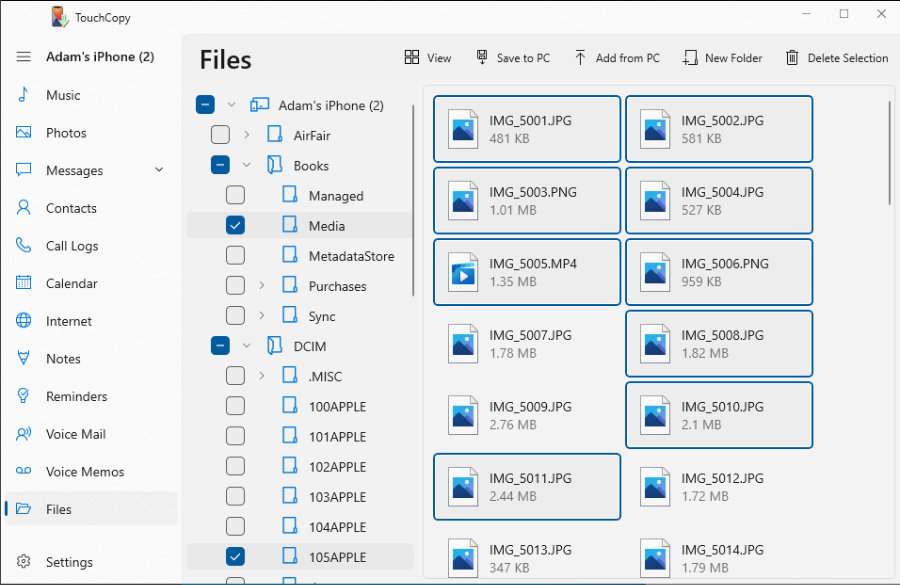
Please see our user guide for more information on how to copy files to and from your iPhone, iPod, or iPad.
If you haven't got TouchCopy yet, you can try our free trial, allowing you to see what you can copy from your devices, as well as being able to transfer up to 10 files FREE.
