When initially downloading and installing Droid Transfer on your PC, it will run in "Demonstration mode". This will allow you to try out the software, with some demo limitations, before considering purchasing a full license.
If you purchase a Droid Transfer license through our website, you will receive an activation code. You can use this code with the steps in this guide to activate your license and unlock the full version of Droid Transfer.
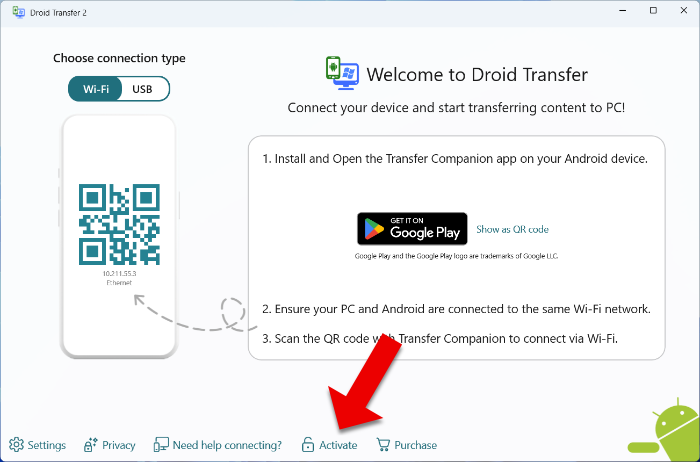
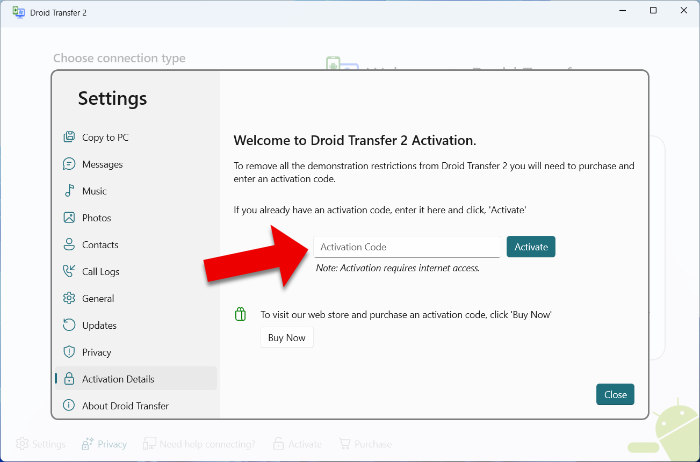
If you don't have an activation code, you can purchase one here. Activation codes for Droid Transfer 2 should begin with DTFL or DTFR, and should be followed by 20 digits.
If you have not received your activation code or you cannot find it in your records, find out how to retrieve your activation code.
Droid Transfer 1 activation codes begin with DTPC, and should be followed by 20 digits.
If your activation code begins with DTPC, please download and install your purchased version of the software from here.
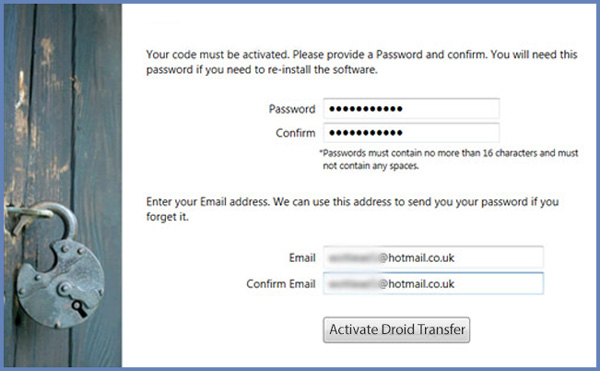
If you purchased Droid Transfer through Microsoft Store instead, you will not need an activation code.
To use the Microsoft Store version of Droid Transfer, ensure that you install the program directly from Microsoft Store, rather than from our website. This will ensure that your purchased license is automatically applied.
If you are having trouble activating Droid Transfer, there are a couple of possible causes to check.
For help with all of the features, check out the Droid Transfer User Guide.

 Droid Transfer 2
Droid Transfer 2Transfer and manage your Android device media from your Windows PC.
Learn more Download