TouchCopy can save your iPhone messages and any attached photos, but only if they are stored locally on the device. If "Messages in iCloud" is enabled on your iPhone, some photos may be offloaded to iCloud and won't appear in TouchCopy. To fix this, download all the images to your iPhone by turning off iCloud Messages or download only select images to your iPhone.
Launch Settings on your iPhone.
Tap your username, then tap "iCloud".
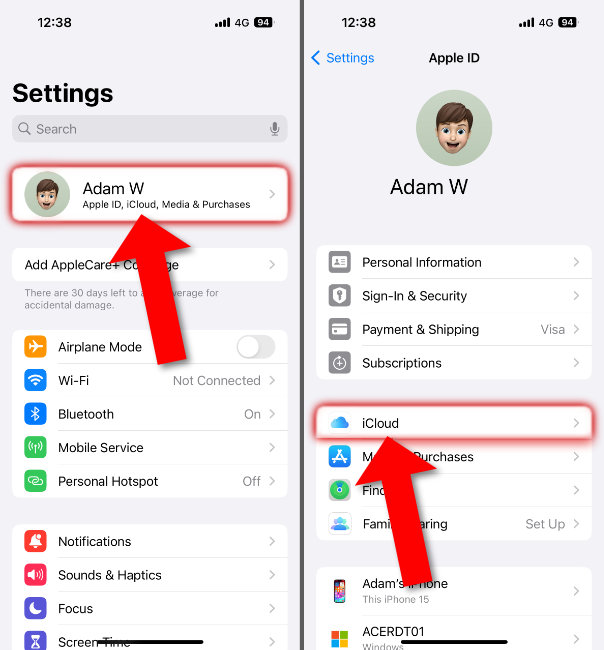
Turn off iCloud Messages:
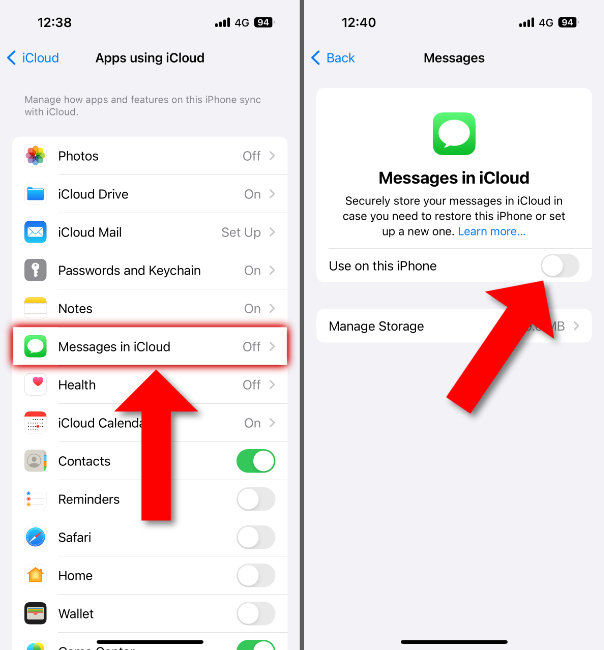
At this point, you'll be prompted to download the full messages to your device. Note that this requires sufficient space on your iPhone and will move the conversations out of iCloud. It may take some time to download your messages and attached photos.
Then, to access your messages and attached photos, you'll need to create a new backup in TouchCopy.
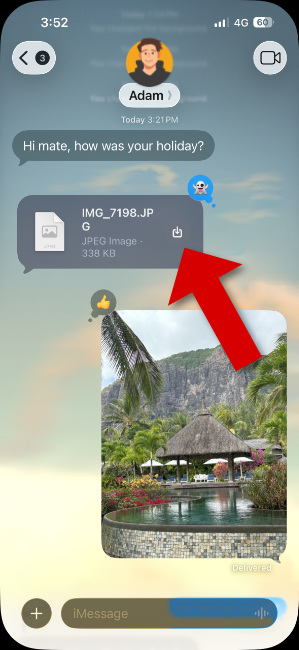
Once you've saved all the photos you need, you'll need to create a new backup in TouchCopy.
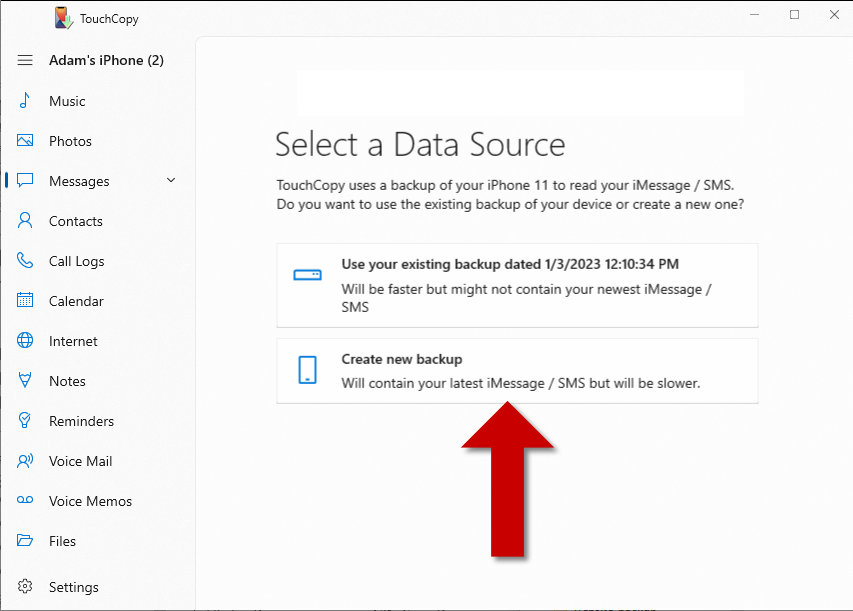
When the backup is complete, you can access all your iPhone conversations which should now show your attached photos!
What's next? Now that you can access all the photos in your messages, you can save entire conversations, save only photos from your messages, or print out your messages.
