TouchCopy uses backups to safely access certain types of data that are not directly available from your device, such as messages and call logs.
You're in control of how those backups are made in TouchCopy — let's explore the different options so you can pick what works best for you.
When you select a feature (e.g. Messages, Call Logs, etc.) that requires a backup, TouchCopy will ask you to choose what kind of backup you'd like to create. Already have a backup of your device?
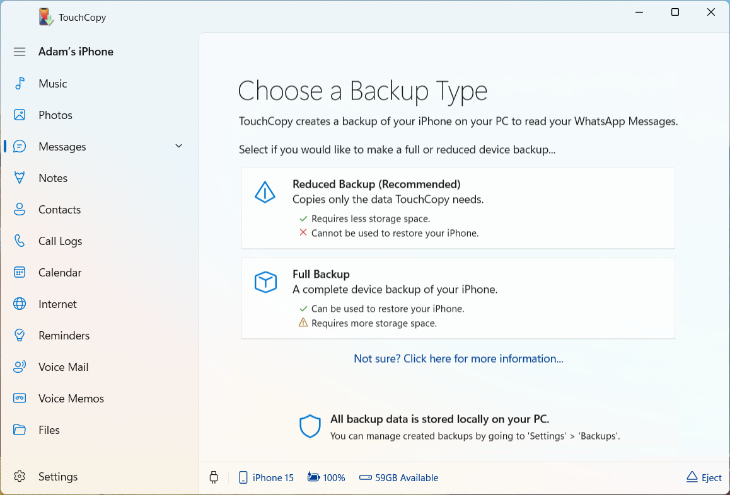
Selecting either Reduced Backup or Full Backup will start creating a backup of your connected device. Any backup made with TouchCopy is stored locally on your computer - no data is shared online.
A Reduced Backup includes only the data that TouchCopy accesses as part of its features.
Any information not required by TouchCopy is excluded. This results in a backup which is considerably smaller than a Full Backup.
This type of backup is exclusively for use with TouchCopy - they cannot be restored to your device (iPhone, iPad or iPod Touch) in the future.
Space-saving backup
Cannot be restored
A Full Backup is a complete backup of your iPhone, iPad or iPod Touch, similar to those created by iTunes, the Apple Devices app or Finder.
This backup contains all the data and settings on your device, allowing you to restore it in the future if needed.
Full Backups take up more space on your computer compared to Reduced Backups, but they provide the added benefit of being restorable.
Requires more storage space
Can be used to restore your iPhone
Yes! TouchCopy allows you to encrypt both Reduced and Full Backups for added security.
Encrypting your backups protects them with a password, keeping your data secure and accessible only to you.
If your device is not set to create encrypted backups already, TouchCopy will ask whether you'd like to encrypt your backup before it creates one on your computer.
To enable encryption, simply toggle on "Backup Encryption". You will then be asked to set a password for the backup.
Once you've entered and confirmed your password, simply click "Start Backup", and TouchCopy will begin creating your password-protected backup.
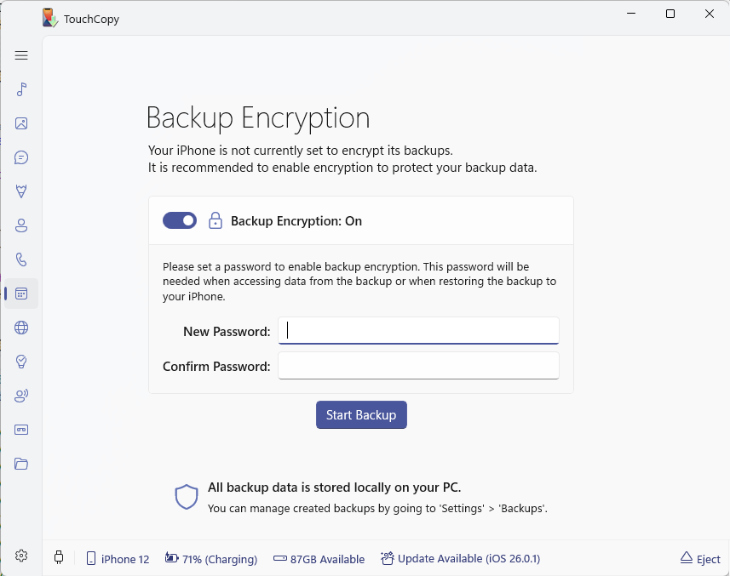
Remember to keep your password safe, as you will need it to access the encrypted backup in the future.
If TouchCopy detects that a backup of your connected device already exists on your computer, it will give you two options:
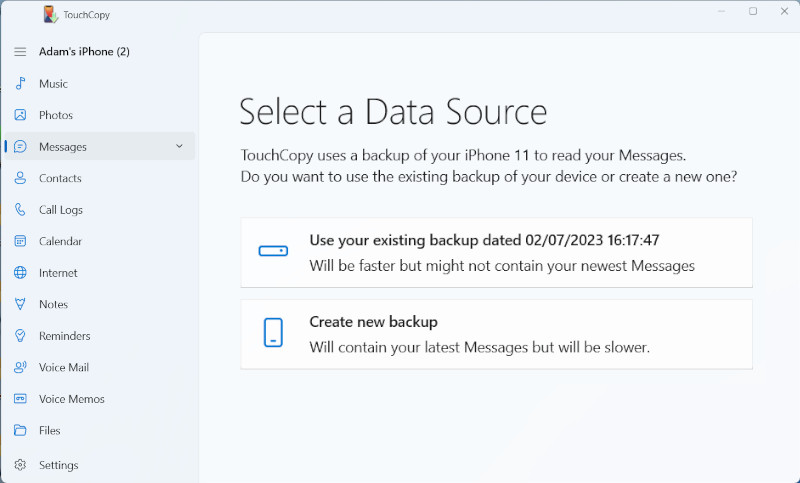
When these options are available, you won't be asked to choose between a Reduced or Full Backup. If you choose to create a new backup, TouchCopy will update your existing backup in respect to the backup type (Reduced/Full) of the backup being updated.
