Keeping your iPhone or iPad up to date is essential for getting the latest features, security improvements, and bug fixes from Apple. Each new iOS version can enhance performance and protect your device from vulnerabilities — so it's always a good idea to stay current.
When you use TouchCopy, it will now automatically let you know when there's a new iOS or iPadOS update available for your connected iPhone or iPad. This makes it easier than ever to keep your devices up to date without needing to check manually.
If an update is available, it will appear in the device status bar at the bottom of TouchCopy.
Read on below to find out how to update your device.
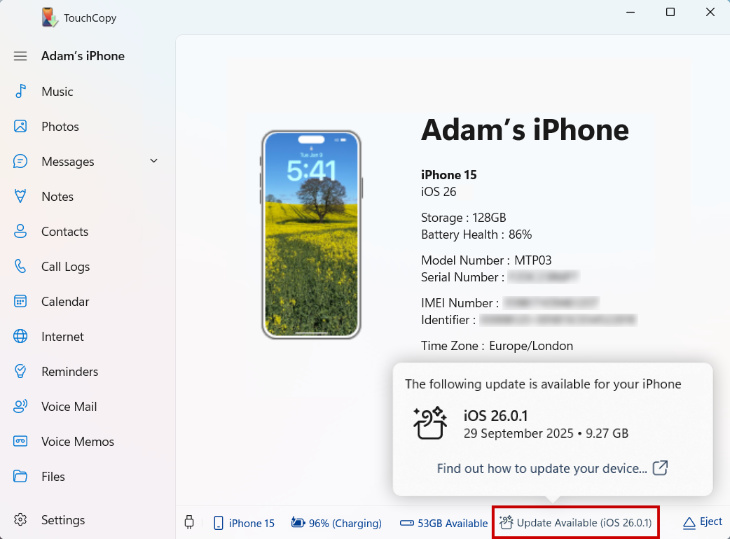
The device status bar also provides information about Battery Health, Device Storage, and whether you're connected via USB cable or Wi-Fi.
Follow our guide to ensure your iPhone or iPad's content is securely backed up before updating.
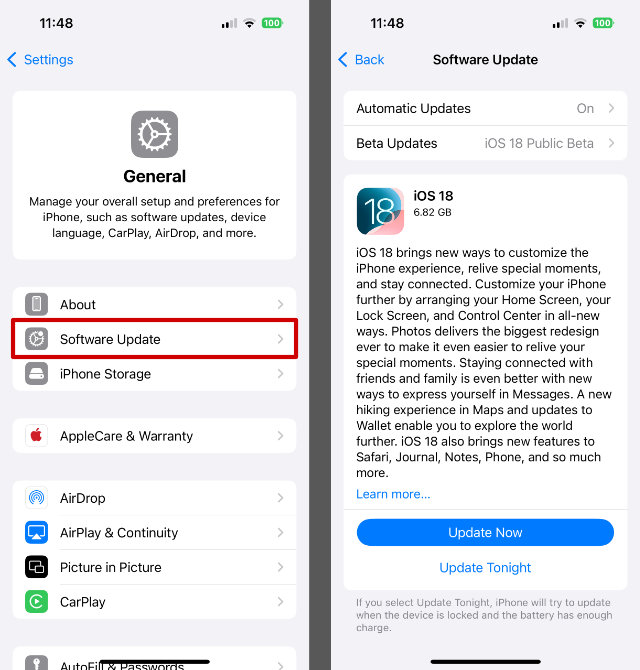
Updating ensures your device has the latest security fixes, bug improvements, and new features from Apple.
TouchCopy will automatically alert you when your connected device has a new iOS update available.
Make sure your device is charged, connected to Wi-Fi, and backed up using TouchCopy, iCloud, Apple Devices, Finder or iTunes to keep your data safe.
Most iOS updates take between 15-30 minutes to install, depending on your internet speed and device model.
If you see a message saying there isn't enough space to install the update, try removing unused apps or transferring photos and videos to your computer using TouchCopy.
