Yes! You can use TouchCopy to access and copy data from iOS devices which have their backup data encrypted. This includes iPhones, iPads and iPod Touches.
It's recommended that you enable backup encryption to keep your device data as secure as possible. It also ensures that your backup is as complete as possible (some data, like Call Logs, isn't included in backups that are not encrypted).
How to create an encrypted iPhone backup
TouchCopy can access encrypted backups made in:
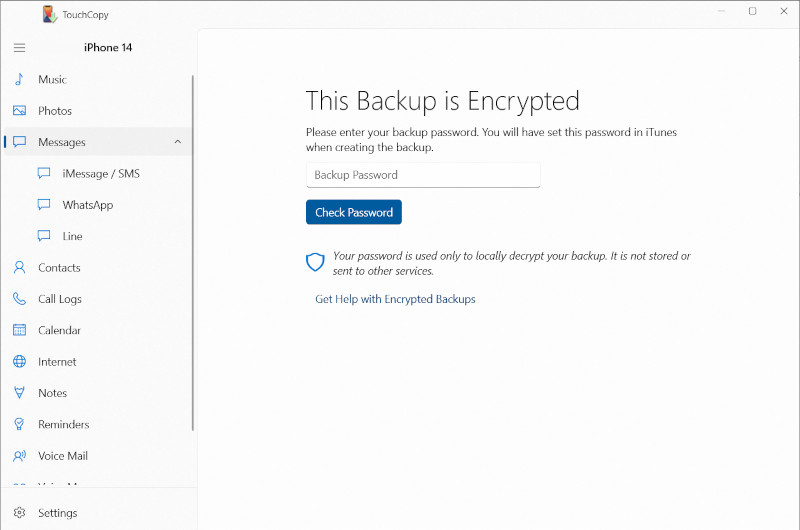
You won't need your password to view Music, Photos, or Files on your iOS device, as these data types aren't protected by backup encryption.
It's the password you set when initially setting your device to make encrypted backups. This may have been in TouchCopy, iTunes, the Apple Devices app or Finder.
You'll need to provide your password when accessing your backup in TouchCopy, or when restoring a device from your backup.
Find out what to do if you have forgotten your backup encryption password.
TouchCopy uses your backup encryption password for the sole purpose of locally decrypting your backup. The password is not stored in any location on your computer or elsewhere - nor is it shared with anyone else. As such, you'll need to enter your password again if you restart TouchCopy.
If TouchCopy doesn't detect an existing backup on your computer, you can create a new encrypted backup using TouchCopy itself. Simply select the option to create a new backup when prompted, and ensure that the "Encrypt Backup" option is checked.
If you already have a backup, you can tell TouchCopy exactly where it is. Go to Settings > Backups to set your preferred backup location in TouchCopy. TouchCopy will use this location to read and create backups.
If you receive an incorrect-password error, make sure you're using the backup encryption password you originally set when enabling encrypted backups on your device. This may differ from your Apple ID password, and if you don't recall setting one, try your device's lock screen passcode, as it may have defaulted to that.
If you have forgotten your password, you can find out how to reset your password or remove backup encryption.
