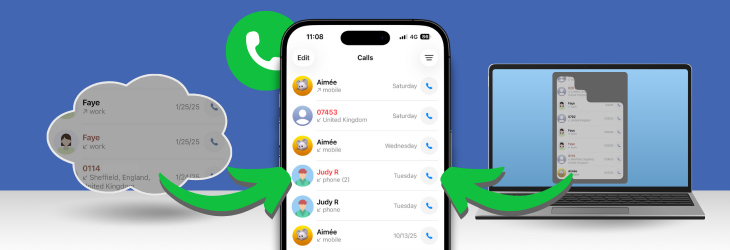
Accidentally deleted your iPhone call history? Whether you lost important call logs by mistake or after syncing issues, there are effective ways to recover deleted call history on iPhone.
The easiest and safest option is iBackup Extractor, a Windows and Mac app that lets you view and recover deleted calls without overwriting the content on your iPhone. Otherwise, you'll need to restore your device from a previous backup which can result in the loss of more recent content.
If you’ve backed up your iPhone to your computer, iBackup Extractor can access those backups and extract your deleted call logs — without erasing or overwriting your current data. It’s the fastest and safest solution for viewing and recovering your deleted call history.
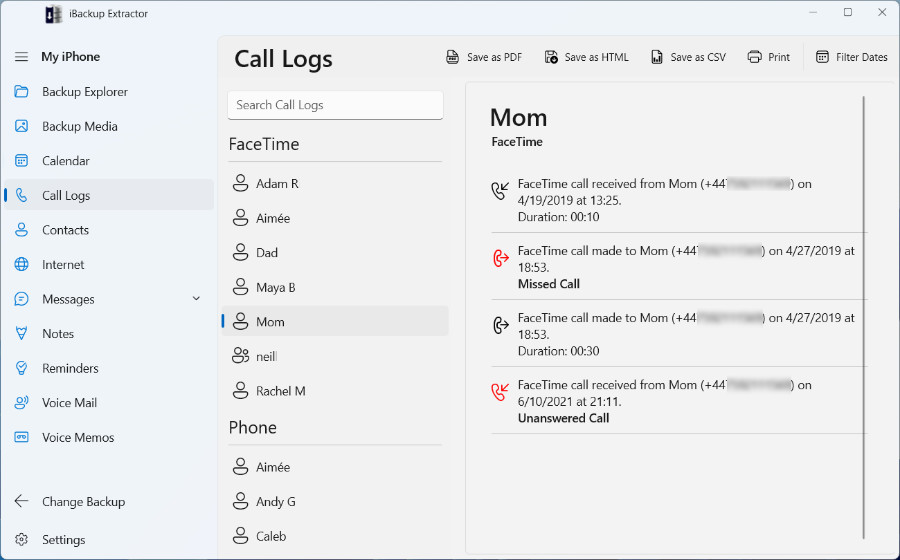
Check out the iBackup Extractor user guide for more information on recovering iPhone call logs and other iPhone content!
If you regularly back up your iPhone to iCloud, your deleted call logs may still exist in a previous backup.
To check if you have an iCloud backup and when it was created, go to Settings > [your name] > iCloud > iCloud Backup.
Important: Restoring an iPhone from an iCloud backup replaces all current data and settings on the device with the contents of that backup. Any data that wasn’t included in the backup will be lost. If you only want to recover deleted call history and you have an iTunes, Apple Devices or Finder backup available, using iBackup Extractor is a safer alternative that lets you extract specific data without overwriting your iPhone.
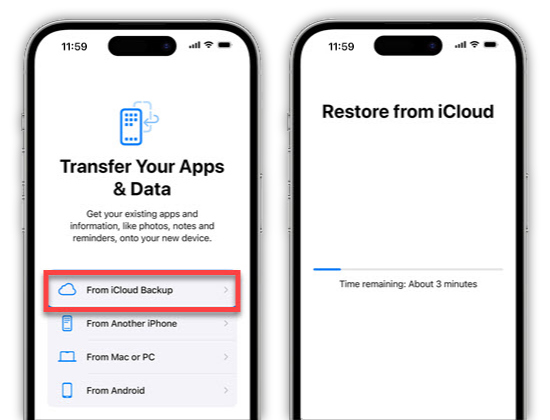
For more information, check out Apple's guide on restoring content to iPhone from a backup.
If you have a local backup on your computer, you can restore your iPhone to recover deleted call logs.
Important: This method overwrites all current iPhone data and settings. If you want a non-destructive option, use iBackup Extractor.
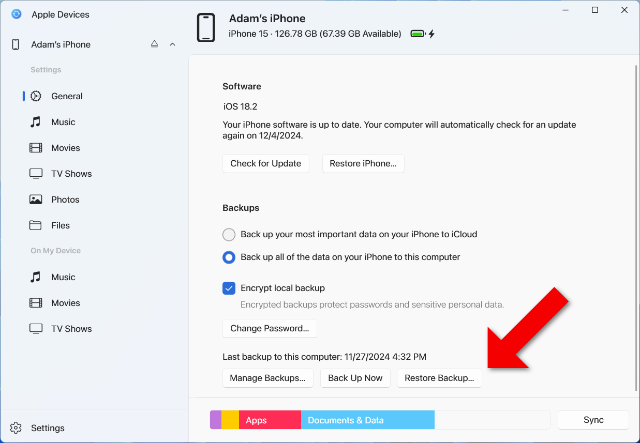
To find out more, check out Apple's guide on restoring an iPhone from a computer backup.
Apple doesn’t offer a “Recently Deleted” section for call history for quick and easy restores, but you still have options. If you’d rather not erase your device or risk losing data, iBackup Extractor is the most reliable way to view and recover deleted call history on iPhone straight from your backups.
Otherwise, you'll need to erase your device, and restore it if you have a backup which contains your deleted call logs.
Try iBackup Extractor to preview and recover call logs in just a few clicks.
Yes. Use iBackup Extractor to view and extract call logs from an existing backup without restoring your device.
No. The Phone app doesn’t include a “Recently Deleted” section. Recovery relies on backups (iCloud or Apple Devices/iTunes/Finder) or tools that read those backups.
You can export iPhone call history as CSV, PDF, or HTML to your computer for safekeeping or sharing.
