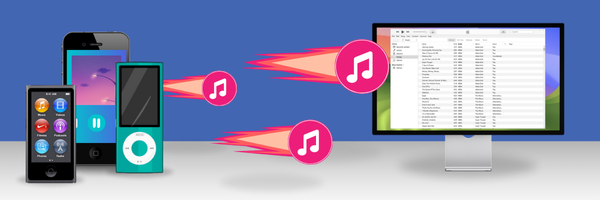
You can download the free trial of TouchCopy below, allowing you to transfer up to 100 tracks, FREE!
Download TouchCopy NowTouchCopy can be used to transfer content from multiple iPods, iPhones and iPads in a single iTunes library. You should only copy or backup content that you legally own in line with our Terms and Conditions.
To merge content of your iPods or iPhones follow these simple steps.
1. Download TouchCopy and install it on your computer. There are free PC and Mac demos available.
2. Ensure that iTunes is closed and your devices are disconnected. Then start TouchCopy and connect your first iPod or iPhone. TouchCopy will have fixed your iTunes preferences so that iTunes will not sync music or video with your iPod or iPhone while TouchCopy is running. These changes are restored when you quit TouchCopy.
3. Select the Music feature in TouchCopy.
4. Click on "Copy to iTunes" or "Copy to Music" in TouchCopy to copy all of your iPod, iPhone or iPad music into iTunes / Mac Music app. The details on how to use TouchCopy are provided in our TouchCopy tutorial.
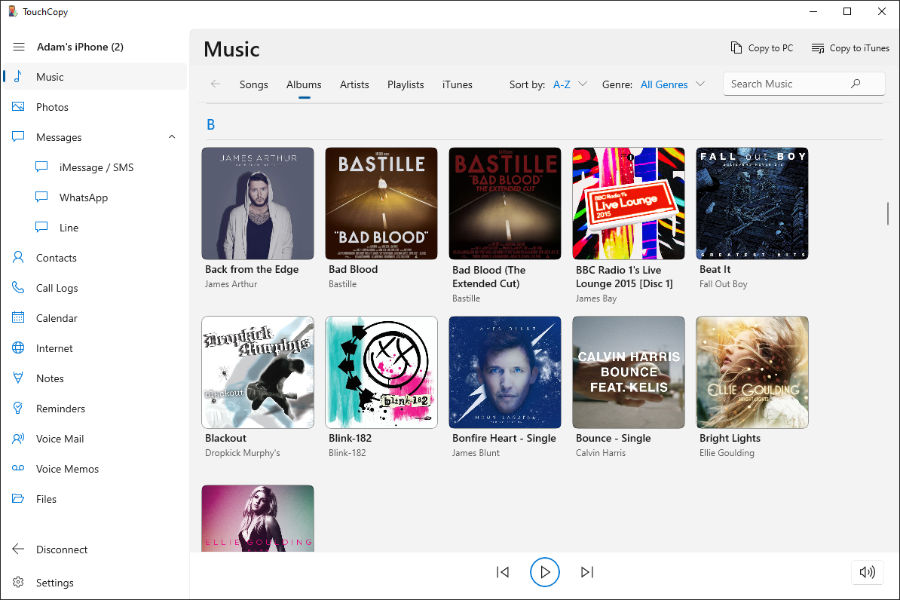
5. Once you are satisfied that your content is safely in iTunes, safely eject your device and repeat steps 2-3 for your other iPods or iPhones. This will effectively merge content of all your devices in a single iTunes library.
6. Use iTunes to re-sync your devices which will re-load your content back on to them, and let you add any new purchased or downloaded content to your iPods. To do this, open iTunes, connect your device, and click on your device icon. You'll see a list of tabs for your device's media under Settings on the left(1). Click each of these tabs to enable or disable syncing of the relating media(2), as well as checking other syncing settings. Once happy with all sync settings, hit Sync(3) to sync!
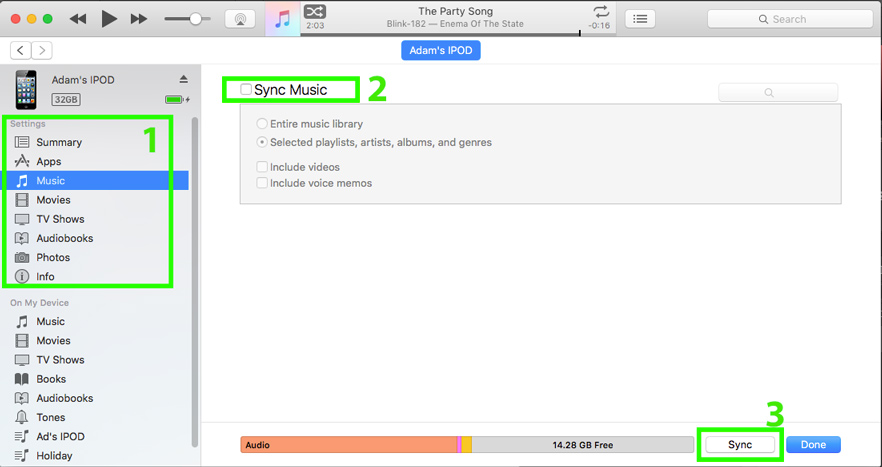
Check out our full guide on how to sync music from your computer to iPhone, iPod or iPad!
TouchCopy supports all iPods, iPhones and iPads.
Check out our other guide if you need to merge different iTunes libraries which are stored on external drive or another computer.
How to move from a Mac formatted iPod to a PC.
You can use a Windows-formatted iPod with TouchCopy on PC or Mac.
