If you have not done so already, you can download TouchCopy from here:
If you have different iTunes libraries on two computers, or external hard drives and you wish to have all your iTunes music in one place, TouchCopy can help you...
This process will use a mixture of copying files from iPhone/iPod/iPad to your computer, and syncing music from computer to the device (for this example, we'll be using an iPhone).
Syncing to your device will replace what is currently stored on the device with what is being synced to it. As such, the first step you need to do is copy all the music from your chosen device to your computer.
To do this, launch TouchCopy on your computer and connect your iPhone using your USB cable or via Wi-Fi. Click Music, then Copy to iTunes to copy all music from the iPhone to your iTunes library on the computer.
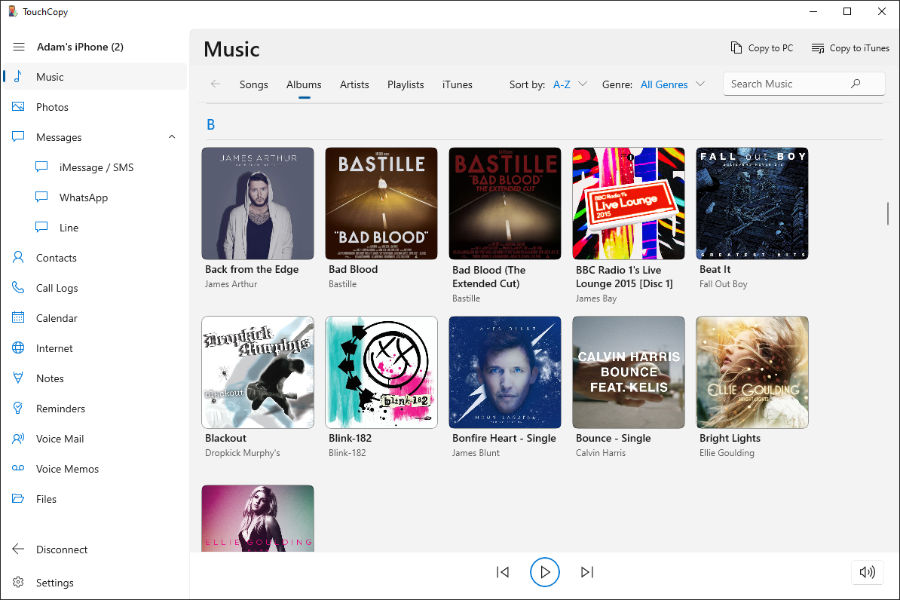
Next, use iTunes to load up your iPhone with music from your first computer.
Now that the iTunes library on your first computer contains the music it had already, as well as the music on your iPhone, sync all that music from iTunes to iPhone.
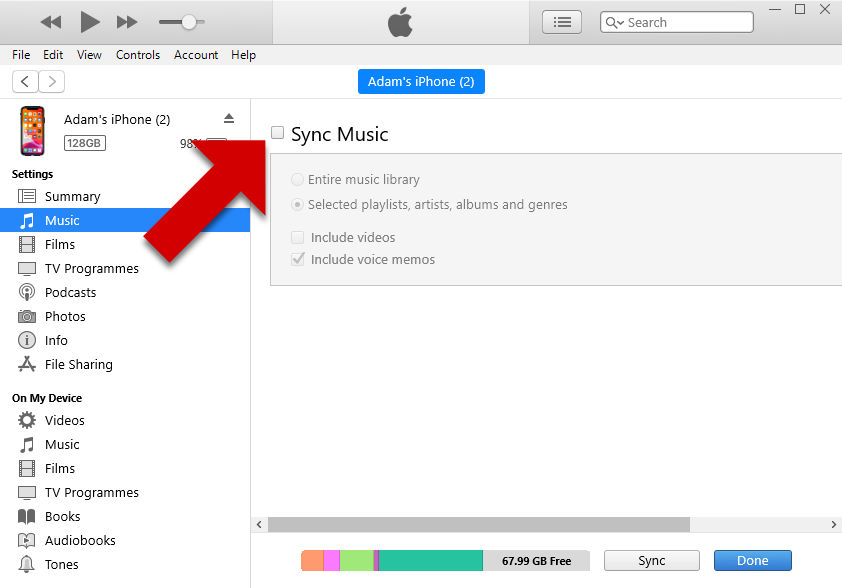
Once your iPhone contains all the music from your first computer, use TouchCopy to copy music from the device into iTunes on your second computer, which effectively merges your iTunes libraries.
To do this, launch TouchCopy on the second computer, connect the iPhone, access the Music section, then hit "Copy to iTunes".
Once done, iTunes on this second computer will contain all the music from both libraries!
Finally, use iTunes on your second computer to re-sync your device, which will put your merged music library onto your iPhone.
If you would like to have your merged music library on your first computer as well, simply use TouchCopy on your first computer to copy your device's music to it (connect your iPhone with TouchCopy on the first computer, then use "Copy to iTunes").
Purchasing the lifetime version of TouchCopy allows you to install the software on two different computers. TouchCopy can be used with an unlimited number of iPods, iPhones and iPads.
