To reinstall your registered version of TouchCopy, start by downloading the software. Use the links below to get the latest version of TouchCopy:
If you re-installing TouchCopy on the same computer it was previously installed on, you usually don't need to re-enter your activation code to get the full version.
If activation is required, you can use your purchased activation code to unlock the full version and remove any demo limitations. You can find the detailed instructions on how to activate your purchased TouchCopy license here.
If you have lost your license details, find out how to find your activation code.
For additional assistance, please refer to our support article for tips on resolving activation issues.
If you purchased TouchCopy 16, you’ll need to download that specific version, as your activation code will not work with the latest release. Use the following links to download TouchCopy 16:
Download TouchCopy 16 for Windows (64-bit)
Download TouchCopy 16 for Windows (32-bit)
Download TouchCopy 16 for Mac
To activate TouchCopy 16, install it on your PC/Mac and click the "Activate" button in the top-right corner of the TouchCopy window.
Here, please enter your TouchCopy 16 activation code.
You will also need to enter your activation password when re-activating TouchCopy 16. If you’ve forgotten your password, you can request for it to be emailed to you from the software. Make sure to check your spam folder if you don’t receive an email. Passwords are case-sensitive, and you’ll be prompted to create a brand-new password (up to 16 characters) before completing activation.
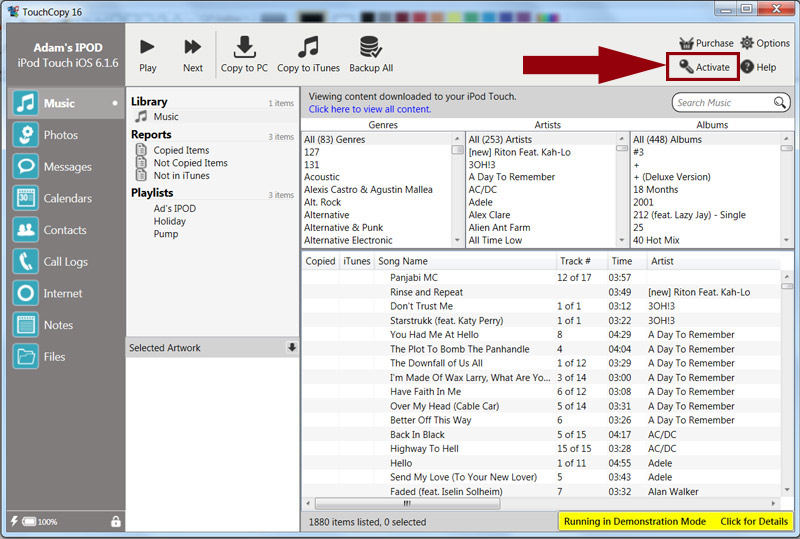
Please note that TouchCopy 09 and TouchCopy 12 are no longer available to download, as these versions of the software have been discontinued in 2010 and 2015 respectively. The activation codes for these software versions have expired and cannot be used to activate more recent versions of TouchCopy.
If your activation code has expired, you can purchase a new TouchCopy license here.
