The method to use your software license on a new computer depends on the license you have. If your license supports multiple computers, you can simply activate it on a new computer. Whereas if you have a single-computer license, you'll first need to deactivate it from your old computer.
What we'll cover:
The software being reactivated below is TouchCopy. A similar procedure can be followed to reactivate other programs like Droid Transfer, Tune Sweeper and iBackup Extractor.
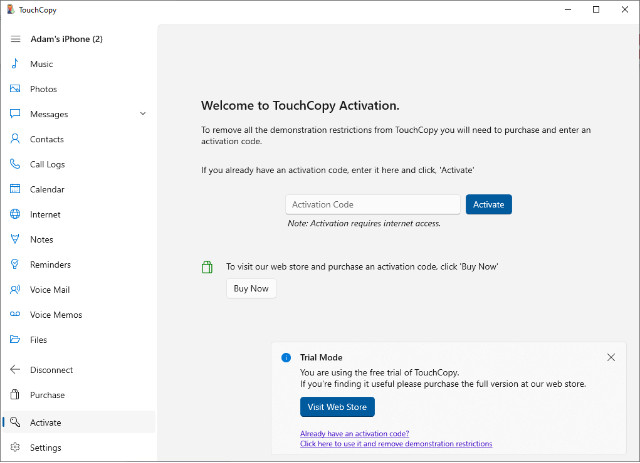
When reactivating certain programs, you may be asked for the password you set on your first computer.
If you've forgotten your password, you can request a reminder by email from within the software.
After entering your existing password, you'll be prompted to create a new, unused password (up to 16 characters, case-sensitive).
If the software indicates that your license is already active on the maximum number of computers, you'll need to deactivate it from an old computer to make space for your new one.
When you buy a software license from our website, you'll receive an activation code.
Your code is linked to the program and platform you chose (for example, Droid Transfer for Windows or TouchCopy for Mac).
Time-limited licenses (such as 6-month or 12-month) are valid for the full period selected. Lifetime licenses never expire.
If you no longer have access to your license details, find out how to retrieve your activation code.
Depending on the type of license you purchased, you may be able to activate it on multiple computers.
If your license supports more than one computer, you can have the software activated on multiple computers at the same time.
You don't need to deactivate your license on your old computer if you're within your allowed number of activations.
To activate your software on another computer:
If your license supports a single computer, you'll need to deactivate the license in order to activate it on a different computer.
You can deactivate a license within many of our apps by going to Settings > Activation Details (PC) or Preferences > Deactivate (Mac).
If your license has expired, or you want to use the software on multiple computers, you can purchase a new license.
Purchase a New Software LicenseIf you have a new computer, you can transfer the license for any of our software products to your new computer. Note, however, that you cannot use a Windows license on a Mac and vice-versa, as PC and Mac activation codes are not interchangeable.
