If TouchCopy, Droid Transfer, or another of our programs won't launch, follow these steps to resolve the issue.
First, uninstall your current version of the program from your computer...
Then, download and reinstall the program from our website. The latest versions of all our products are available from our support pages.
It's also important to check that your computer's software is up to date.
To update Windows, click the Windows icon on your Desktop > Settings > Windows Updates / Update & Security > Check for Updates.
If an update is found, you can download and install it.
To ensure the program has the correct permissions to run on your computer, please run as administrator.
Click the Windows icon at the bottom of your screen and type the name of the app. When the app appears in the search, click "Run as administrator".
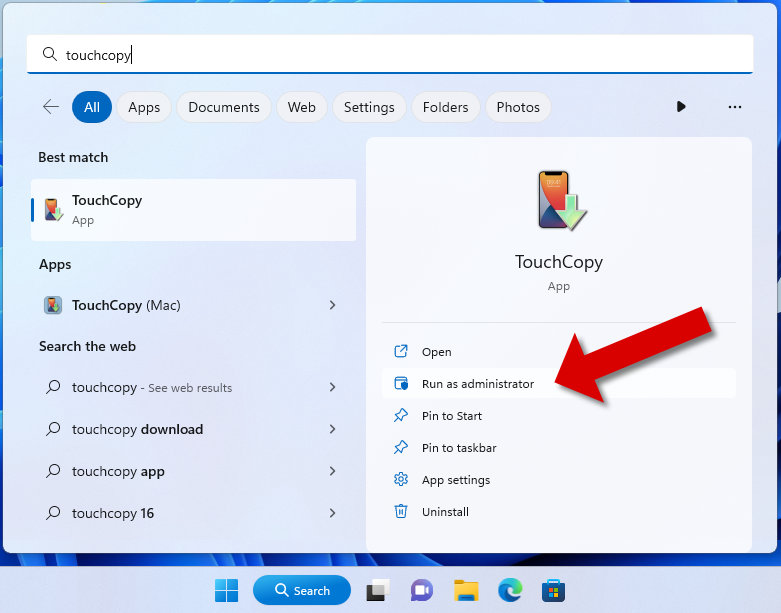
Right-click on the App icon either on your desktop or in your programs folder. Select "Properties" and then go to the "Compatibility" tab. Here, please check the "Run this program as an administrator" box. Once done press "Apply" and then "OK".
Please then re-launch the app and try again.
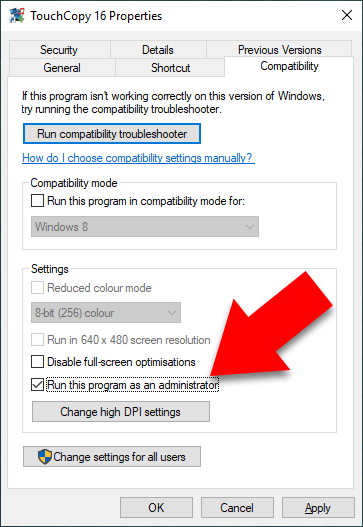
If the software still won't open, the issue may be caused by a corrupted settings file. Such files are only set for some programs, noted in the steps below, showing how to reset them:
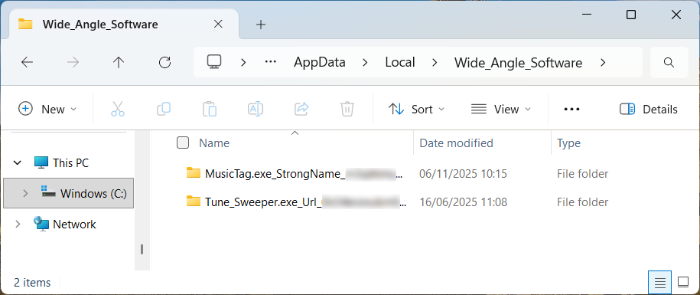
If your app is blocked by a firewall, it may fail to launch.
To resolve this, allow the app through your firewall.
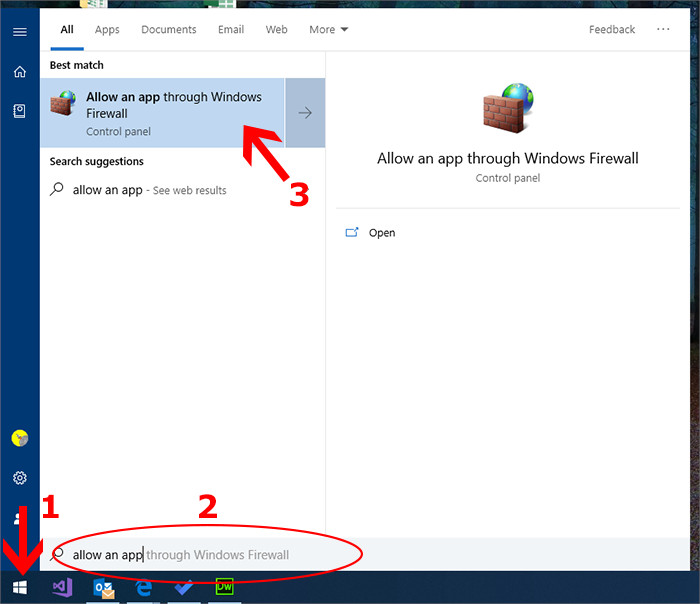
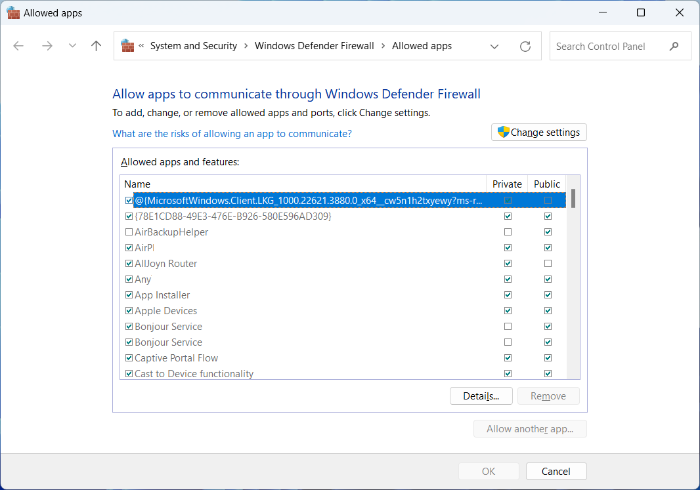
If you're using Windows 10, please try running the free Microsoft FixIt tool. This free tool provided by Microsoft fixes most issues that prevent software from uninstalling and has been known to resolve this issue previously.
(For .exe programs only: Droid Transfer 1, TouchCopy 16, Tune Sweeper, Music Tag, Duplicate Sweeper, PDF Converter, and Contact Transfer.)
App launch issues can occur if the .NET Framework is outdated or became corrupted after a Windows update or other change.
Download and install the latest version of .NET by clicking on Download .NET 4.8 Runtime from Microsoft's .Net page.
If it's already installed, choose "Repair" during setup to fix any issues. Then, restart your computer after updating the .NET framework.
If the issue persists, contact our support team for further assistance.
To help us resolve your issue quickly, please include:
