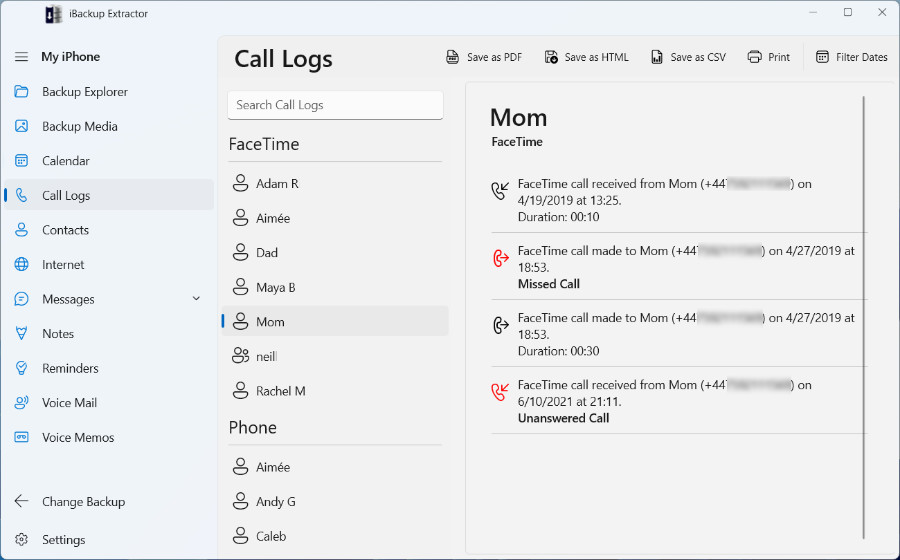Recover Call History from iPhone Backup
Every call you make or receive leaves a trace in your iPhone’s call log — and that data can vanish if your phone is lost, damaged, or reset. Whether you’re looking to preserve vital records, retrieve lost history, or gather evidence, having a dependable way to restore this information is essential.
With iBackup Extractor for Windows and Mac, you can view, export, or print your entire call history directly from iTunes or Finder backups of your iPhone or iPad — even if the device itself is unavailable or the logs have been erased. The software supports all standard entries in iOS call history, including regular phone calls, FaceTime, WhatsApp, and Microsoft Teams.
Summary: How to recover call history with iBackup Extractor
- Download and Install iBackup Extractor, if you haven't already.
- Launch iBackup Extractor by double-clicking the iBackup Extractor icon on your desktop, or from your applications folder.
- Select a backup from the list which you would like to access.
- Click the Call Logs tab.
- Select a contact whose logs you would like to extract and choose an export format from the options available (PDF, CSV or HTML).
How to View Call History in iBackup Extractor
iBackup Extractor displays a list of contacts or numbers who have called you or have been called by you. Clicking on a name/number in the list displays the Call Log pertaining to that person.
iBackup Extractor will display information such as the date each call was made and the contact's name or number, if this call was missed or unanswered, and how long the call lasted.
Please note that iBackup Extractor requires an encrypted iTunes or Finder backup in order to recover your call history. If your call history is not showing up in iBackup Extractor and if you still have access to the iPhone that created a backup, create a new encrypted iPhone backup as detailed in this guide. Once complete, you can extract your call history from the new backup using the steps below.
Exporting Call Logs
Select which call logs you wish to extract from your backup by selecting one or more entries from the display list (if no entry is selected, the entire collection of Call Logs will be extracted), then choose an export format:
- Save as PDF: This format is great for sharing.
- Save as CSV (Comma-Separated Values): You can view this format in spreadsheet applications like Microsoft Excel, and makes for easy management for businesses.
- Save as HTML: You can view these files in internet browsers like Google Chrome, Microsoft Edge and Safari.
iBackup Extractor will then ask you where you want to save your call log files to your computer.
By default, each contact's call logs will be saved to an individual file on your computer. If you would prefer to merge all selected call logs into a single file, you can do this using iBackup Extractor's settings.
Printing Call History
You can also print Call History Logs using iBackup Extractor. To print, simply select the entries you wish to print, and hit Print.
After clicking Print, your default print options will be displayed. Once you're happy with the options, click Print!