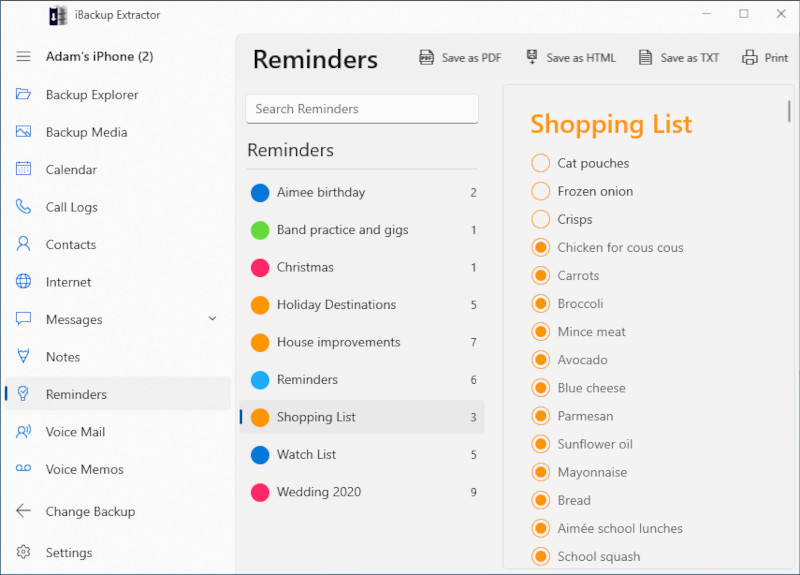Extract Reminders from an iPhone backup to your computer
Reminders are incredibly handy for creating lists of tasks. iBackup Extractor can access and extract reminders from backups of iOS devices running iOS 8 and higher.
With iBackup Extractor, you can save your iPhone reminders as HTML, PDF or Text formats, or even print them off!
Follow these steps to extract reminders from your iPhone, iPod or iPad backup to your computer...
- Download and install iBackup Extractor on your computer.
- Launch iBackup Extractor and select the backup you wish to access.
- Click the "Reminders" feature in iBackup Extractor, select the reminders that you'd like to save.
- Finally, choose to copy the selected reminders as HTML, PDF or Plain Text to save the reminders to your computer.
Detailed Descriptions of the steps can be found below.
Viewing your iOS device Reminders
To view all reminders stored in your selected iOS device backup, click "Reminders" from the feature list on the left of iBackup Extractor.
iBackup Extractor will display a list of your device's reminders. Click a reminder to see all of the tasks stored within the entry. You can search for a particular reminder or task by using the search bar.
The numbers shown next to a reminder title (as seen in the image above) indicate the number of uncompleted tasks in a reminder list... I have some work to do!
Extract iPhone Reminders from a backup to your computer
When a reminder group has been selected, and the list of reminder tasks is displayed in the pane on the right, you can transfer the reminder list to your computer. iBackup Extractor offers 3 export formats for your reminders:
- Save as HTML- This will prompt you to choose a location to save the file to, and then iBackup Extractor will copy the reminder list as an HTML file. You can double-click the HTML file from its location to open the reminder list in your default web browser.
- Save as PDF- PDF is one of the most popular file formats for sharing information. If you'd like to save your reminders in PDF format to make it easy for sending a list to a friend or colleague, use this export format.
- Save as TXT- Save your reminders as plain text files.
Printing Reminders
If you want a hard copy of your Reminders, you can print them out using iBackup Extractor. This can be done by selecting a reminder group, and then hitting the "Print" button. Your standard print options will be displayed enabling you to print off the selected reminder.
Publisher:
Wide Angle Software