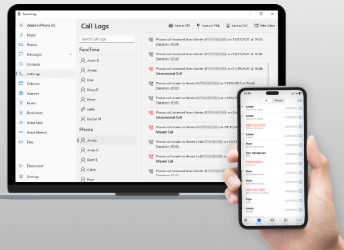
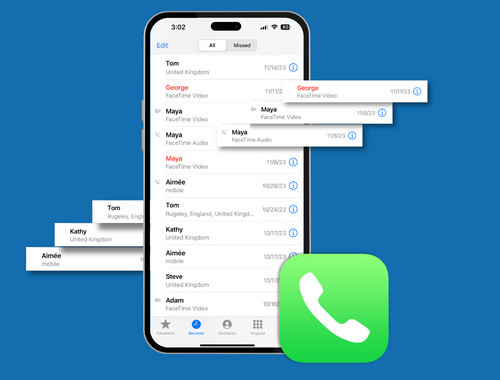
iPhones only hold your 100 most recent calls, so you need to save them regularly if you don't want to lose them. Keep a record of your iPhone call history, for your reference or perhaps for a legal reason, with TouchCopy. View and save the history of your iPhone calls made on many apps including:
Choose whether to export call logs from a single contact, or from all contacts. You can even choose to save a separate file for each contact, or to consolidate all your call history into a single chronological document.

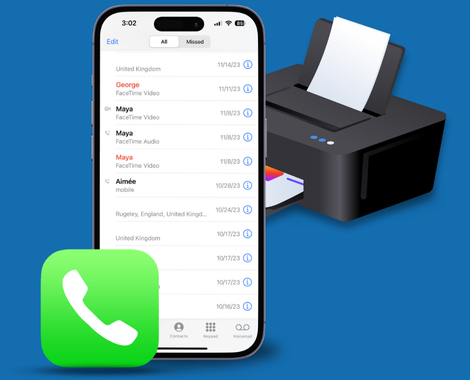
Make a hard copy of your iPhone call history with TouchCopy. Print out call logs from a single contact, or a complete history of all contacts. Exports and printouts include all important information:
Watch the demo to see just how easy it is to copy your iPhone call history using TouchCopy!
