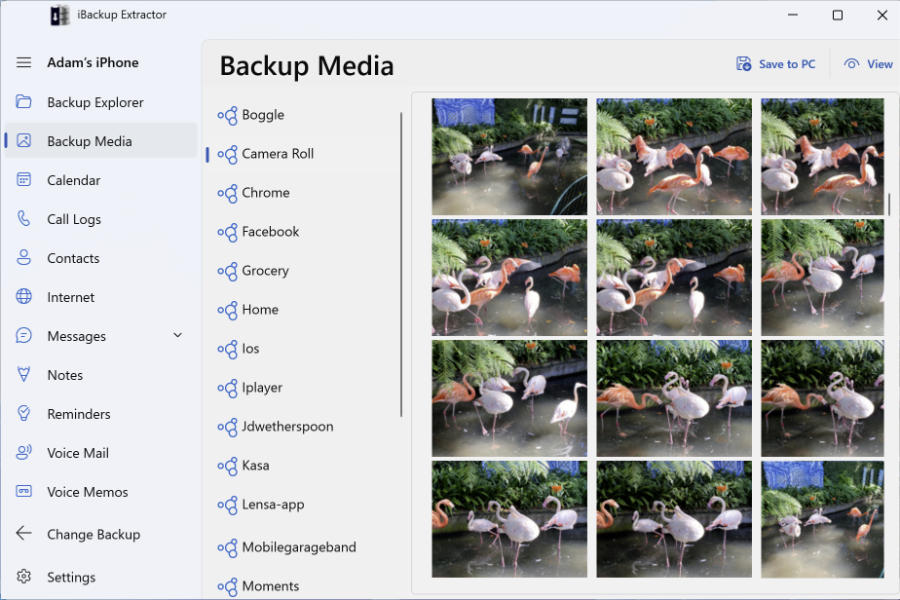iBackup Extractor - User Guide
Welcome
Welcome to Wide Angle Software's iBackup Extractor User Guide. This guide will walk you through using iBackup Extractor on your Windows PC or Mac.
iBackup Extractor is designed to find all your iPhone, iPod Touch and iPad backups stored on your computer and to provide easy access to the data stored in them.
Whenever you sync your iOS device, iTunes or Finder (on macOS Catalina and later) creates a backup of your device’s data. Alternatively, you can manually create a backup of your device. With iBackup Extractor, you can browse and explore these backups without needing to connect your iOS device.
With a single click, you can extract any file from your iOS device backup. Simply download and install iBackup Extractor, choose the files you wish to extract and click "Save" to extract your iPhone backup data to your chosen format.
This user guide will walk you through how to use iBackup Extractor and all of its features. Continue to our Quick Start Guide to get started!
What can I access and copy with iBackup Extractor?
| Audio Media |
Voice Memos, Voice Mails |
| Visual Media |
Photos (Camera Photos, Selfies, Portraits, Panoramic, Screenshots, Recently Deleted, images received in messages), Videos |
| Other Content |
Messages (SMS, MMS, iMessage, WhatsApp, LINE), Contacts, Call Logs, Notes, Calendars, Safari/Chrome Bookmarks, Safari History, Files |
To find out more about any of these features, use the menu at the top of your screen on mobile, or the menu to the left on your computer.
Free Trial Download Limitations
System: With iBackup Extractor, you can access content in any backups of your iOS devices, and extract the content to your computer.
You can use iBackup Extractor on a Windows or Mac computer. Check out our full tech spec to check if iBackup Extractor is compatible with your system.
Download: The trial of iBackup Explorer allows up to 20 items to be transferred. View the full list of iBackup Extractor trial limitations.
Purchase: All limitations are removed when you activate the software by purchasing an iBackup Extractor activation code.
See the iBackup Extractor Terms and Conditions for more information.