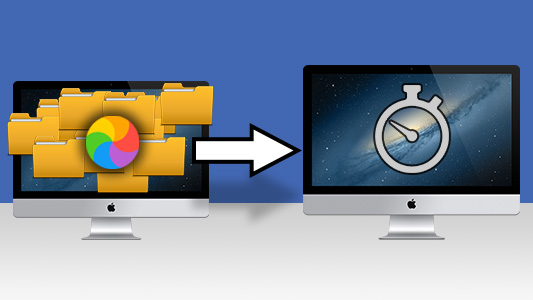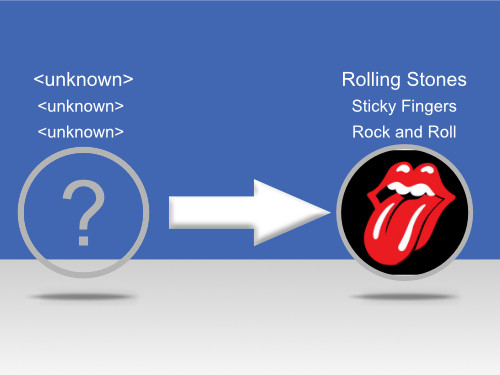How to Find and Remove Duplicate Music from your devices
Last Updated : | Author: Wide Angle Software Dev Team

It's easy to gain duplicate music files on your devices through copying, moving and migrating your music.
Removing this duplicate music will keep your libraries tidy and can also free up a lot of space on your devices. The trouble is, that manually finding and deleting duplicate tracks can be tedious and time-consuming.
This guide provides 6 tried and tested duplicate music finders that you can use to easily remove duplicates from your devices.
Here are the duplicate music finder methods reviewed:
Duplicate Music Finders for PC and Mac
You may also like...
If your music library is spread across multiple devices, check out our guide on how to transfer music from phone to computer >
Duplicate Music Finders for PC and Mac
Having duplicated music files on your computer can bog it down and convolute your music library. This impacts both the computer's speed and storage capacity, as well as your listening experience.
Luckily there is plenty of help to save you having to manually trawl through all your files and folders to find and remove duplicate music.
Suppose you manage your music library using iTunes or Apple Music app. In that case, you can remove duplicates within those apps themselves, or use Tune Sweeper if you want more control and automation over which duplicates are removed (as well as other features like fixing track information and downloading artwork).
If you don't use the iTunes/Music app, you can instead use the lightweight Duplicate Sweeper app to find and remove any duplicate music, photos, or other files on your computer.
1. Removing duplicates with iTunes and Apple Music
First up is Apple's own implementation. If you have duplicate tracks listed in iTunes or Apple Music (Apple Music is iTunes' replacement on macOS Catalina and higher), you can be listening to the same song multiple times in the same list - this can be pretty annoying.
iTunes and Apple Music provide a feature that will list these duplicate songs for you. Though it doesn't provide any filters to help choose the best file to delete (see Method 2 for automatic selection of the best tracks to keep), you can then go through and remove the ones you don't want at your leisure.
How to delete duplicate songs on Apple Music or iTunes
- Open Apple Music or iTunes on your computer.
- Go to File > Library > Show Duplicate Items.
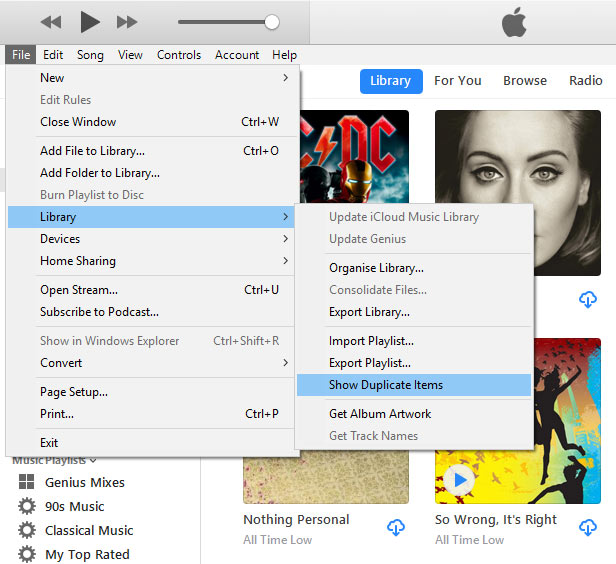
- Select the duplicate tracks you want to delete.
- Right-click a selected track, then click 'Delete from Library'.
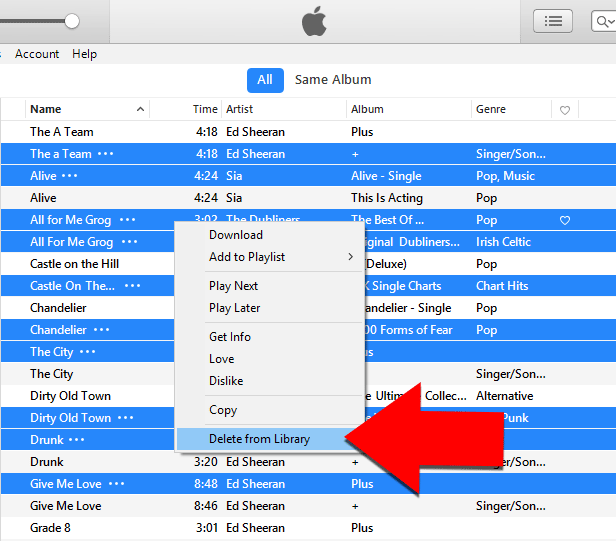
Summary (iTunes / Apple Music):
✔ Use directly within iTunes / Apple Music
✔ Easy to Use
✘ No automatic duplicate selection
2. Removing duplicate music with Tune Sweeper
So, we have seen how to use Apple's software directly to find and remove duplicate music. However, if you don't know which duplicate music to delete, you could spend hours examining your list to find the track you want to keep.
Tune Sweeper is a fantastic duplicate music finder app which helps you manage your iTunes or Apple Music library. It provides absolute control of how duplicates are found, and which are deleted. Tune Sweeper gives the ability to find duplicates based on Artist, Album, Track #, Track Count and Time Difference, so you can find only the tracks that you need to remove.
As well as finding duplicates, it intelligently allows you to remove duplicates based on preferences like "Highest Quality", "Longest Duration", and "Latest Added" - this can cut your time managing your library drastically.
How to automatically find and remove duplicate music with Tune Sweeper
-
Launch Tune Sweeper on your computer
Download and install Tune Sweeper on your PC or Mac, then open the program.
-
Search for duplicate music
Open the "Duplicates" feature in Tune Sweeper.
Set the criteria for your search using the checkboxes. By default, duplicates will be searched for by matching Name (track title) and Artist.
Then, click "Search for Duplicates".
-
Select which tracks to remove
Manually choose which tracks to delete by using the checkboxes next to the files in the list.
Or use the "Keep Selection Preferences" to automatically decide which track to keep from a group of duplicates, by highest quality, longest duration, latest added, etc.
-
Remove duplicates
Click "Remove Duplicates" to delete the selected duplicate entries from your iTunes / Apple Music library.
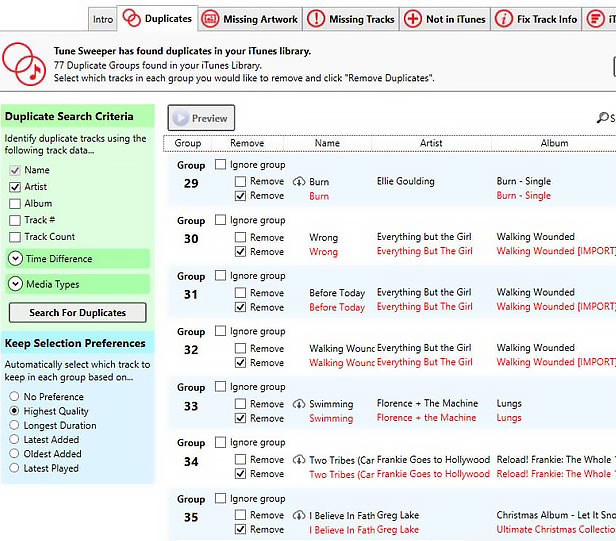
Tune Sweeper also boasts lots of other helpful features like downloading missing artwork to your albums, fixing track information, and deleting track entries which are no longer available on your computer.
Summary (Tune Sweeper):
✔ Quick and Easy
✔ User-friendly interface
✔ Automatic duplicate selection based on your preferences
✔ Free trial
✔ Other iTunes clean-up features
✔ For use with iTunes and Apple Music
3. Removing duplicate music files with Duplicate Sweeper
If you don't use iTunes or Apple Music to manage your music library, you can use Duplicate Sweeper to find and remove duplicate music from your computer.
Duplicate Sweeper can quickly clean up duplicate music, as well as photos, videos and other files on your PC and Mac - making it an attractive choice if your computer needs a general cleanup.
How to find and remove duplicate music files from your computer using Duplicate Sweeper
-
Open Duplicate Sweeper on your computer
Download and install Duplicate Sweeper on your PC or Mac, then launch the program.
-
Add the folders in which you want to search for duplicates
You can drag and drop folders from File Explorer (PC) or Finder (Mac) into Duplicate Sweeper or use the "Add Folder" button to browse for a folder to add.
-
Find Duplicates in your folders
Click "Start Duplicate Search" to scan the selected folders for duplicates.
-
Select which files to keep
Automatically choose which file in each duplicate group to keep, by selecting to keep: Latest Modified, Earliest Modified, Latest Created or Earliest Created.
Or manually choose which files to remove by using the checkboxes next to a file in the list.
-
Remove the selected Duplicates
Click "Recycle Selected Duplicates" (PC) or "Trash Selection" (Mac).
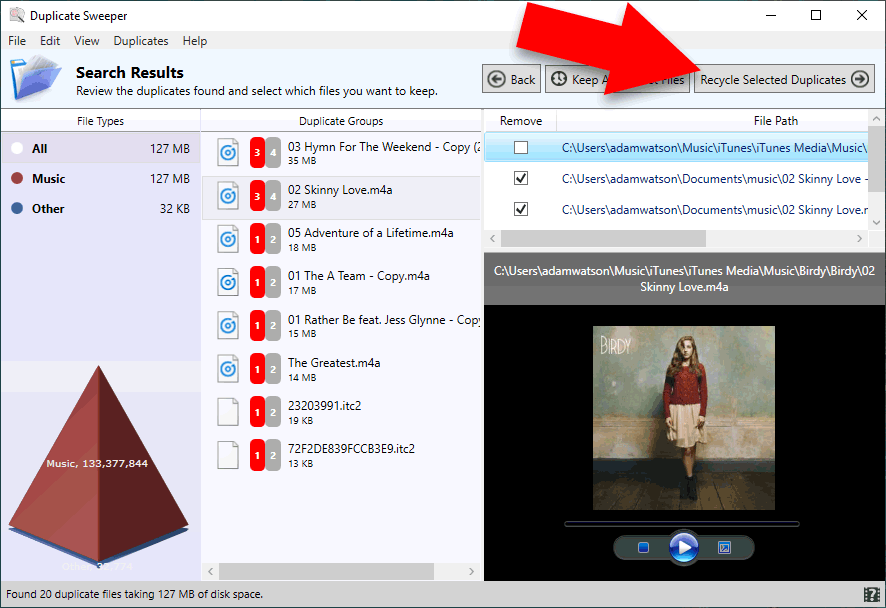
Top Tip
Your duplicates will be sent to your Recycle Bin (PC) or Trash Can (Mac) by default. So, to claim back that precious space on your computer, check that you are happy with the removals, then empty your Recycle Bin / Trash Can.
Summary (Duplicate Sweeper):
✔ Quick and Easy
✔ User-friendly interface
✔ Automatic duplicate selection based on your preferences
✔ Free trial
✔ Find and remove files and photos as well as music
Duplicate Music Finders for Android
If your music library is stored on your Android device, it is imperative to deal with any duplicate music files, as they can take up significant space on your mobile device.
Thankfully there is usually a way built into your device to deal with duplicate files. Let's take a look at the most popular ones: Files by Google and My Files by Samsung.
4. Deleting duplicate music from Android with Files by Google
Many Android devices come with Google apps installed as default. If your device has the 'Files by Google' app, that's great - if not, you can get it free from the Google Play Store.
Files by Google offers helpful suggestions about how to clear space on your device like deleting large files, removing apps that you don't use, and deleting duplicate files.
How to remove duplicate music with Files by Google
- Open the 'Files by Google' app on your Android device.
- Tap 'Clean' at the bottom of your screen.
- Find the 'Duplicate Files' item in the list and tap 'Select files'.
- Select all the music and other files you want to delete.
- Tap 'Move file/s to Trash'.
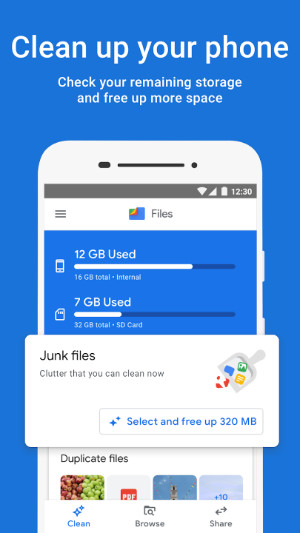
Image credit: Google
Summary (Files by Google):
✔ Easy to use
✔ Helpful suggestions to optimize device storage
✔ Free
✔ Find and remove files and photos as well as music
✘ You must manually choose which duplicates to delete
5. Removing duplicate songs from Android with My Files by Samsung
If you use a Samsung device, you can use the built-in 'My Files' app by Samsung to manage duplicate music and files.
This app works similarly to 'Files by Google' above in that it will offer suggestions as to how you can optimize the storage on your device.
How to remove duplicate music with My Files by Samsung
- Open the 'My Files' app on your Samsung device.
- Tap 'Analyze Storage'.
- Scroll down and tap the 'Duplicate files' section.
- Select any files you want to delete, then tap 'Delete'.
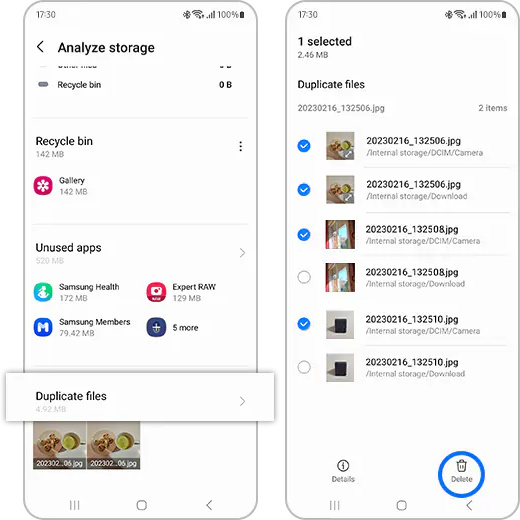
Image credit: Samsung
Summary (My Files by Samsung):
✔ Easy to use
✔ Helpful suggestions to optimize device storage
✔ Free
✔ Find and remove files and photos as well as music
✘ You must manually choose which duplicates to delete
Duplicate Music Finders for iPhone
Unfortunately, if you have duplicate music on your iPhone, there is not a quick fix method like we saw on Android above. You can delete duplicate tracks one at a time in the iPhone Music app, but you'll have to find them yourself which can take a long time.
However, you can still get help finding and deleting duplicate music on your iPhone, but it will require the use of a computer.
6. Deleting duplicate music from iPhone with a computer
To avoid painstakingly weeding out duplicate songs from your iPhone, you'll need the help of a PC or Mac. Check out our full guide on how to use Tune Sweeper on your computer to help remove duplicate music from your iPhone.
The process here is to clear your music library of duplicates, and then sync that clean library with your iPhone.
iPhone Getting Full?
Deleting duplicate music from your iPhone is a fantastic way to clear space on your device. Check out our guide for more ways to free up space on your iPhone.
Summary (Deleting duplicate music on iPhone):
This is the trickiest method in this guide, as there are multiple steps and programs required to remove duplicate songs from an iPhone. However, if you follow the guide closely, you'll be able to achieve this!
Conclusion
There you have it! You should now have all the information you need to be able to remove pesky duplicate songs from any of your devices - whether you have a Windows PC, Mac, Android or iPhone.
Enjoy your newly cleaned music libraries and the storage space freed up by this process.
Thanks for reading!
 Publisher:
Publisher:Wide Angle Software