Music Tag was created with a minimalistic and intuitive GUI, but it's sometimes still hard to tag music from iTunes. This article describes how to do it.
First, make sure that both Music Tag and iTunes are open. Then, proceed to select all the files you wish to tag or modify, and drag them to Music Tag's window, dropping them on the list.
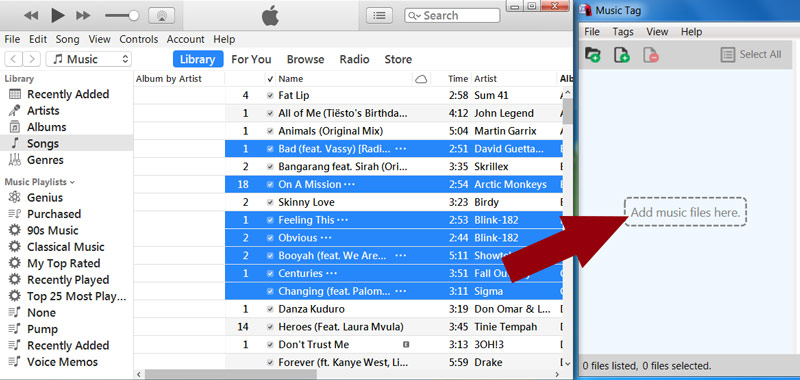
You can now proceed to edit, download, modify and remove tags and cover art at your leisure. When you're happy with the modifications you've made, save the changes on Music Tag.
Once you save, the file data has changed. Sometimes, however, iTunes fails to register these changes, and in order to make iTunes recognize them, select all the files that have been changed, Right-Click, and press on the context menu entry titled "Get Info"?. This will force iTunes to check every single file's data, and update them. You can then close the pop-up window. Your iTunes files are now modified.
If you continue to have problems, please contact the Wide Angle Software support team.
