If you have not done so already, you can download Contact Transfer from here:
This guide will show you how to activate Contact Transfer on your Windows PC.
Start Contact Transfer by double-clicking on the Contact Transfer icon on your desktop. When the program opens, you will see an "Activate" button (represented with a 'key' icon) located in the menu down the left-hand side of the window (as seen below). If this button is not visible to you, this means that Contact Transfer is already activated on your PC.
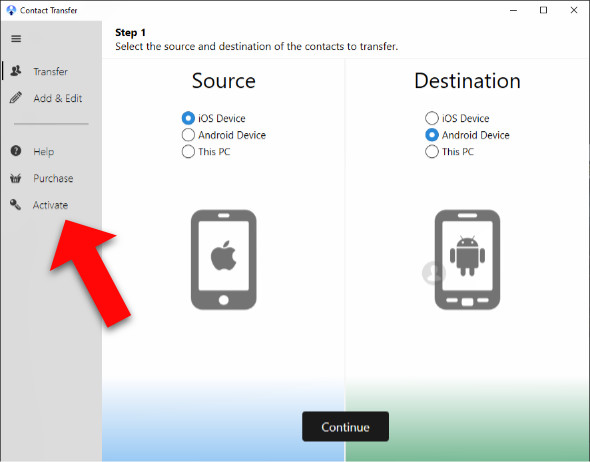
Clicking the Activate button will open a window prompting you to input your activation code which you received via email when purchasing Contact Transfer. Enter your activation code in the box and then click "Activate". If you don't have an activation code, you can purchase one here.
If you have lost or forgotten your license details, find out how to retrieve your activation code.
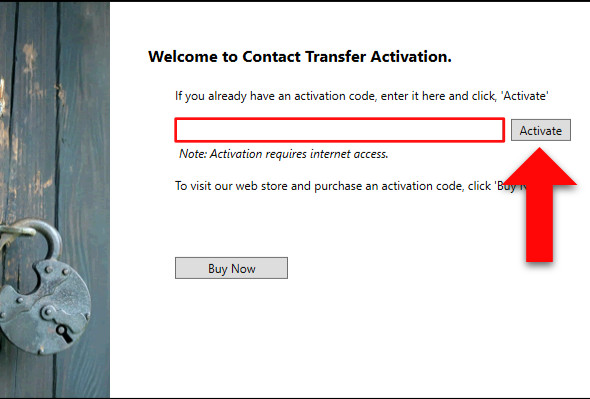
Contact Transfer is now activated with your purchased license! Click "Continue" to return to Contact Transfer and begin using the software. All trial limitations will now have been removed.
If you have trouble activating your license, check out our guide on how to troubleshoot activation issues.

 Contact Transfer
Contact TransferEasily transfer contacts between iPhone, Android and Windows PC.
Learn more Download