Storing your Contacts in iCloud is a great way to save space on your iPhone. When you do this, the contacts are no longer stored on the device itself. You can access your contacts from your iPhone, but they are actually stored online in your iCloud storage space.
This guide will show you how to download your iCloud contacts back to your iPhone, whether for security reasons, or to enable you to transfer your contacts to another device through an app like Contact Transfer.
If you have not done so already, you can download Contact Transfer from here:
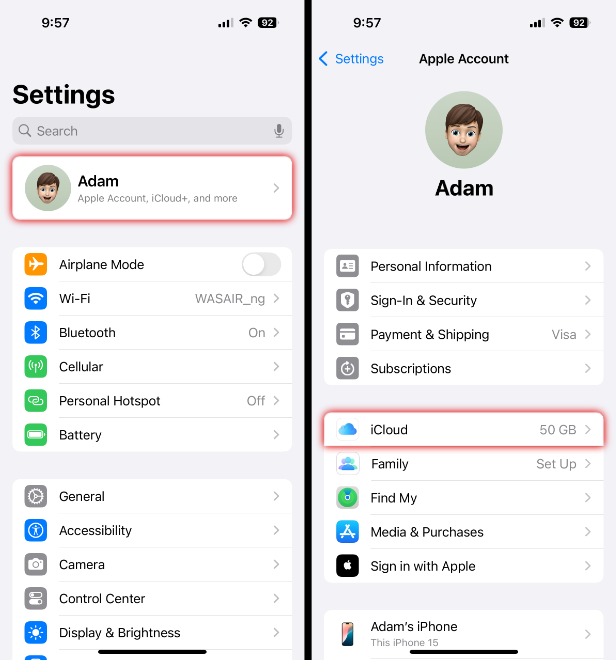
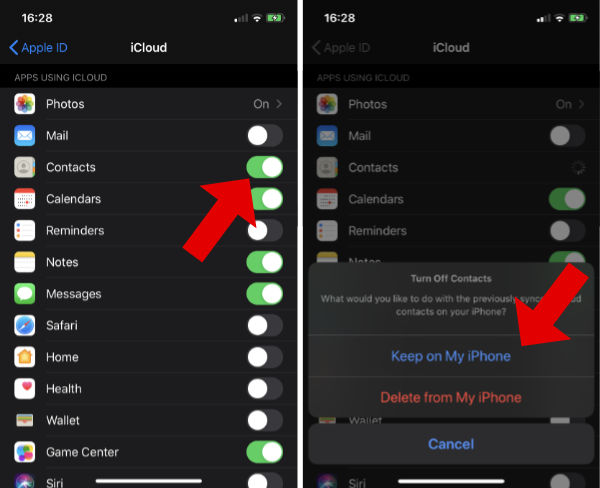
Once your contacts have been downloaded from iCloud, they are stored in the iPhone itself. This means that you can use Contact Transfer on your PC to copy the contacts to your PC, an Android device or another iPhone.
If there are contacts that you see in your iPhone Contacts app, but which do not appear in Contact Transfer, they are likely stored in a different account's cloud service like Gmail. As mentioned, Contact Transfer will be unable to access contacts which are stored online in cloud storage.
To find out which accounts your contacts are stored in, you can filter the contacts on your iPhone by account. To do this, open the Contacts app on your iPhone, then tap "Lists" (or "Groups" on older devices) at the top of your screen.
You can tap the accounts listed on this page to show/hide their contacts in your contacts app. The blue tick next to an account means that the contacts stored in the account are being shown in the Contacts app. Once your desired accounts are selected, tap Done.
By hiding all but Gmail contacts as seen in the screenshot below, we can see which contacts are stored in Gmail and so will not be able to be copied by Contact Transfer.
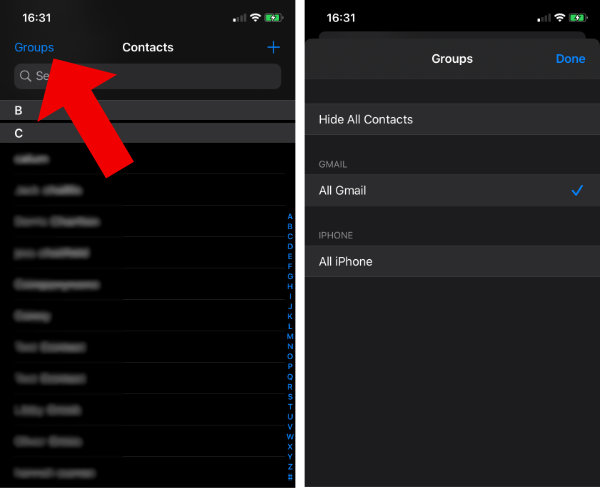

 Contact Transfer
Contact TransferEasily transfer contacts between iPhone, Android and Windows PC.
Learn more Download