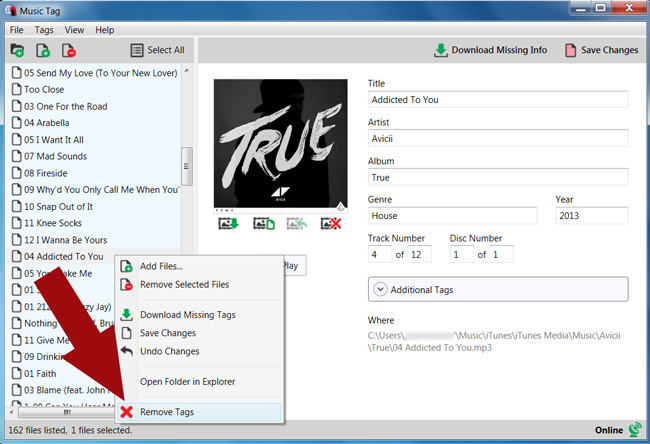How to remove ID3 tags
To remove ID3 tags from a track, follow these steps...
- Download and Install Music Tag.
- Start Music Tag by double-clicking the Music Tag icon on your desktop (PC) or in your Applications folder (Mac).
- Add files to Music Tag.
- Select a track (or group of tracks).
- Right-click the track/s and "Remove Tags".
Removing ID3 tag information from your tracks
ID3 tags allow information to be stored in your music files about the track itself. ID3 tags can store information such as the title, artist and album of the track.
If you wish to remove the current content of your ID3 tags, you can do so easily with Music Tag.
Simply select the track, or tracks, that you wish to remove ID3 tags for, then right click them in the Music Tag file list. On the menu that appears, click the "Remove Tags" option. You'll be presented with a box wish asks you to confirm that you would like to remove the tags, and that the operation is irreversible. If you are happy to do so, click yes, and your tags will be removed from the file.