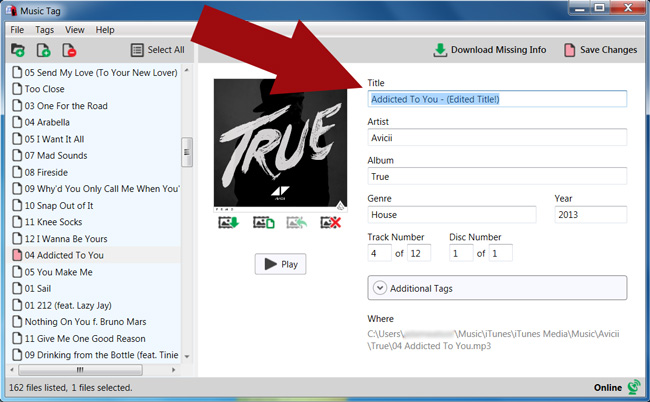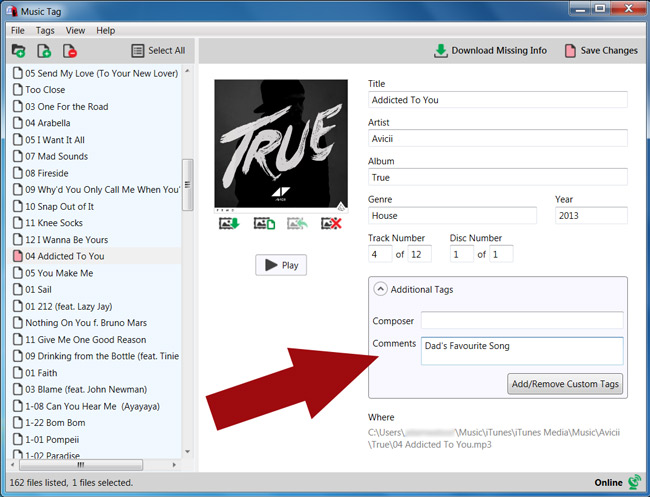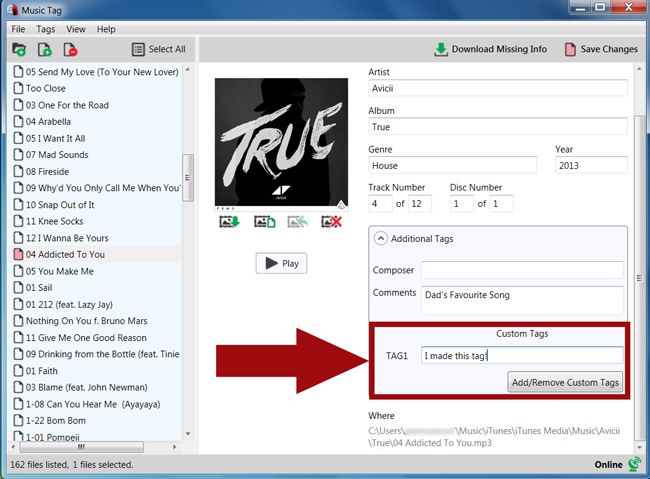ID3 Music Tag Editor
Manually edit tag data on your music tracks...
- Download and Install Music Tag.
- Start Music Tag and add some music files.
- Select a file that you wish to edit.
- Click inside a tag text field, and make your changes.
- Click "Save Changes" to apply the updated tag data to your tracks.
How to manually edit music tags
Music Tag can automatically scan your music library, and download the missing data for your music files but, if you so wish, it is also possible for you to manually edit that information. To do this, all you have to do is select a file from the File List, and start editing!
Say you want to change the album, or you have no data and want to fill it in yourself, or you want to leave a comment so you can remember something about the song. By filling it in on the Tag Data View, you can save it back to the tags, and keep those changes.
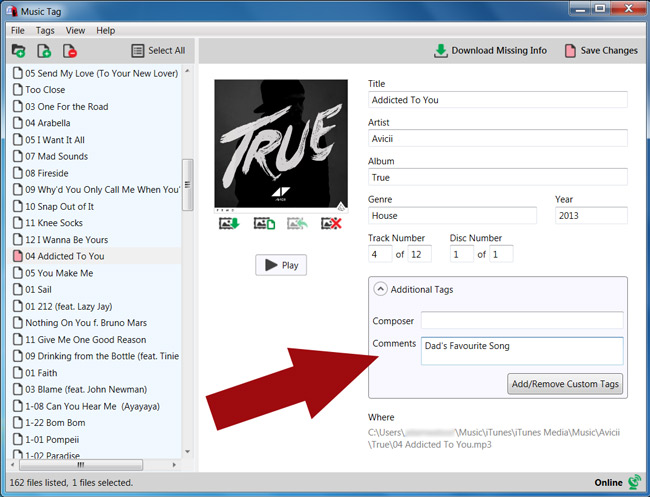
You can also create your own tags to save to your music files. To do this, click the "Additional Tags" header, then hit the "Add/Remove Custom Tags" button. Next, you'll need to enter a 4-character identifier for your tag, add the tag, then fill in your new tag field. You can see this in action below:
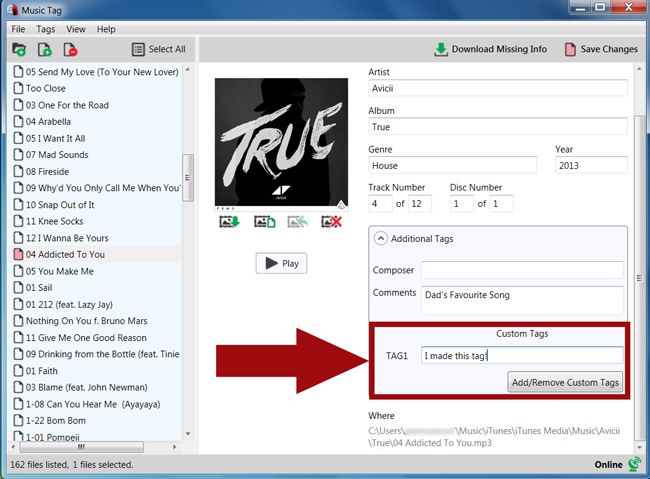
Notice that the file you modified has been marked red. This means a change has been made, and in order to keep it, you need to save the file.