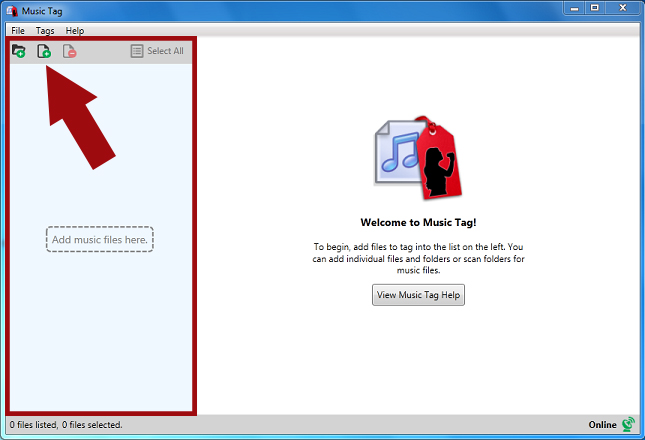Adding and Removing Files:
There are three ways to add files:
![]() You can press the Add File button and add files through the browse window that will be displayed.
You can press the Add File button and add files through the browse window that will be displayed.
![]() You can press the Add Folder button and use the menu to select a folder containing music.
You can press the Add Folder button and use the menu to select a folder containing music.
Or you can drag and drop files and/or folders onto the list on the left side.
This will add them to the list, and make them available for use in the program.
![]() You can press the Remove File button to remove the files from the list. This will not save any changes, so please make sure you've saved any changes you want to keep.
You can press the Remove File button to remove the files from the list. This will not save any changes, so please make sure you've saved any changes you want to keep.
All these functions can also be accessed in the context menu on the list, by right-clicking, and on the menu, under "File".