So, you've scanned your computer for duplicate files and photos using Duplicate Sweeper. You have chosen which files you would like to keep, from the groups of duplicates found.
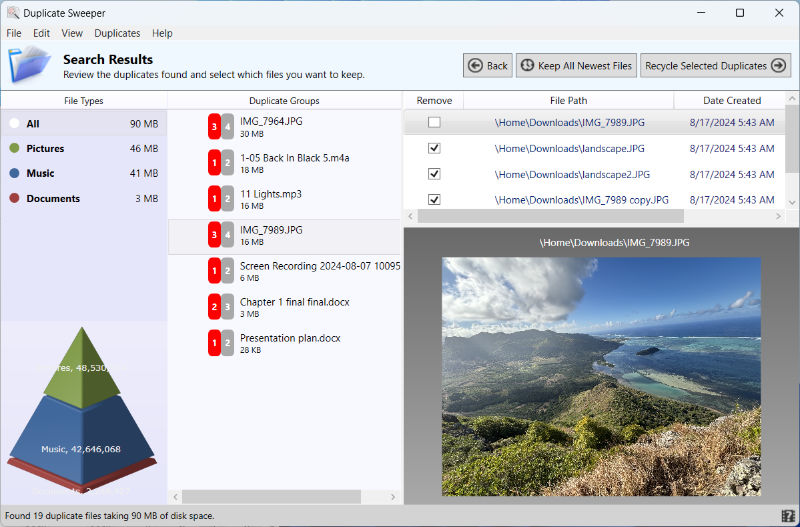
However, upon running the duplicate removal, you have noticed that your duplicates have not actually been deleted.
Read on to find out what could cause this issue, and how to resolve it:
Software updates often include fixes for common issues. Ensure that you are running the latest version of Duplicate Sweeper for the most stable version of the program.
To do this, open Duplicate Sweeper and go to Help > Check for Updates. Updates can be downloaded for free from the download links below.
Duplicate Sweeper may not currently be allowed to remove files on your computer. Follow the steps below to grant additional permissions:
Click the Windows icon at the bottom of your screen and type "Duplicate Sweeper". When it appears in the search, click "Run as administrator".
Then, try deleting your duplicates again.
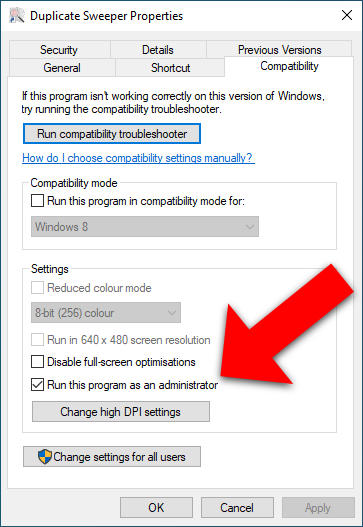
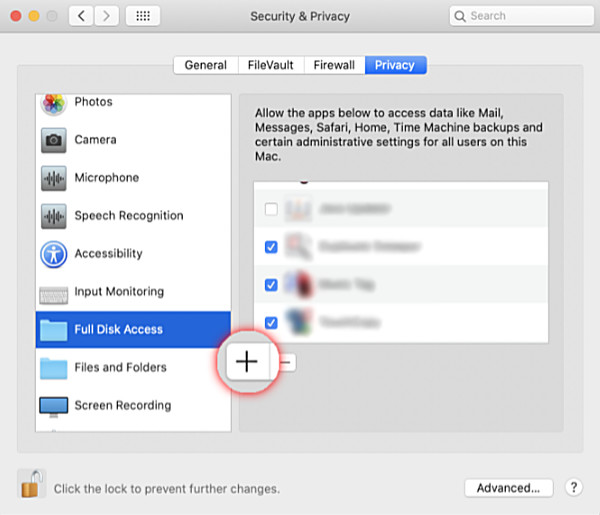
Duplicate Sweeper can remove duplicate files from your computer hard drive, attached external drives, network drives, Google Drive, OneDrive and iCloud Drive.
Please note that Duplicate Sweeper will not remove duplicates from external/network drives if the removal location is set to the Recycle Bin within Duplicate Sweeper's Preferences.
Go to Edit > Preferences > Removing Duplicates in Duplicate Sweeper and choose a location on the drive the files are being searched on.
When removing duplicates, the removed files will then be moved to the chosen folder on the drive. You can then either manually delete the folder containing the removed files, or recover any files should you wish.
