This article provides information on how to split PDF pages into separate documents. This could be particularly useful if you have a large PDF which you wish to email to someone, as you can break a PDF into smaller files. Alternatively, there may only be a few pages of a PDF of interest to a colleague, which you can save to a separate file.
The software used to split a PDF file into separate documents is Wide Angle PDF Converter, available for Windows. The software is comprehensive PDF manager, which also lets you convert your PDF files to Word, Image, Power Point and Excel, as well as secure and modify your PDF files.
To split a PDF file into separate documents:
Step 1. Download and install Wide Angle PDF Converter free trial on your PC.
Step 2. Run PDF Converter by double-clicking the icon on your desktop, or finding it in the relevant folder.
Step 3. Open a document you'd like to split into several files by choosing File -> Open from within the software.
Step 4. Select Home -> 'Split Document' in the software as shown by arrow 4 in the screenshot below.
Step 5. Click on pages you wish to move to a new PDF document, once selected, pages will turn green. To choose a page you wish to move, click the symbol > in PDF converter as shown by arrow 5 below.
Step 6. When you finished selecting the pages you wish to move to a new PDF, click the 'Split' button at the bottom of the window.
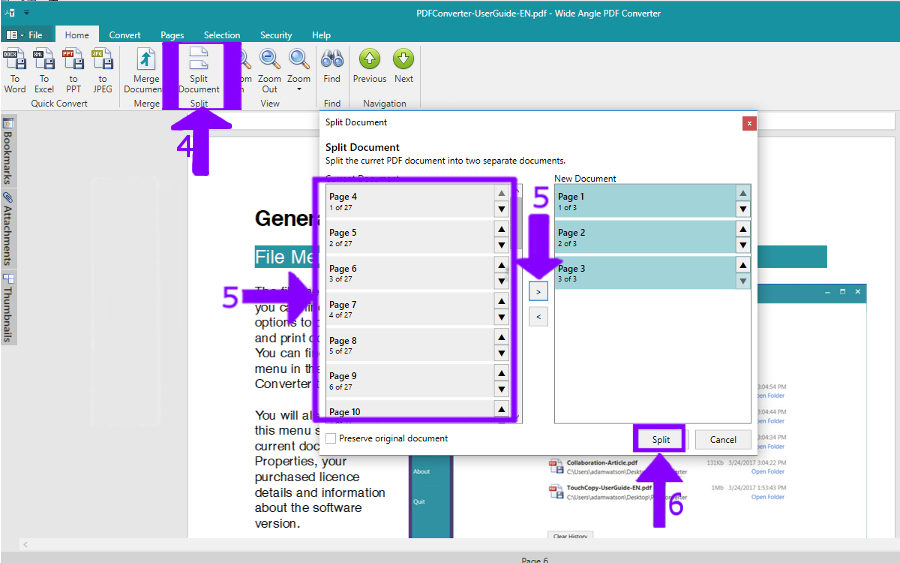
Step 7. Select where you would like to save the new document and name it.
Step 8. Click 'Save' from the bottom-right corner of the window.
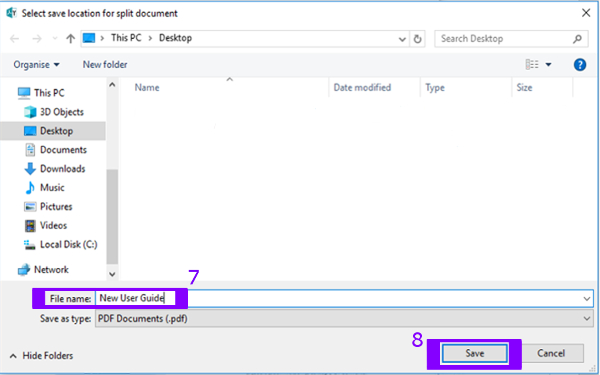
Step 9. If you wish to break up your PDF into several documents, repeat steps 4-8. Then, save the original document as a new file, if you wish to keep a copy of a document without pages you have moved out.

