If you have not done so already, you can download Wide Angle PDF Converter from here:
Safety of information is more important now than ever. With Wide Angle PDF Converter, you can encrypt your PDF documents, and protect them with a password. Once a password has been saved to your file, any user who wishes to access the file will need to firstly provide the password.
To set a password on your PDF file, firstly open the document in PDF Converter. Then, access the Security tab in the toolbar at the top of the application. Under this tab, please hit the Set Password button.
This will bring up a box with 2 text fields. Type your desired password into the first box, then again into the second box to confirm. Now click Set Password.
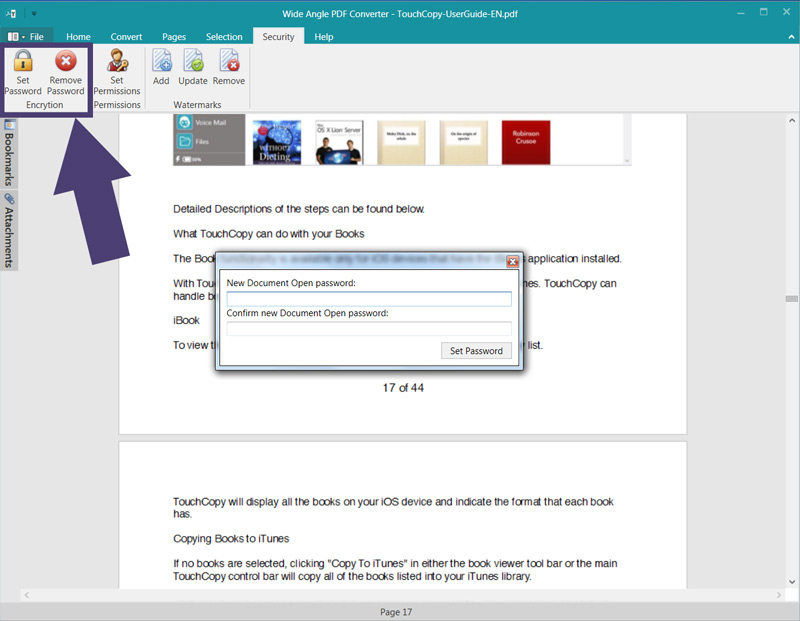
Finally, you'll need to save the file, to make sure that the password is saved to the document. To do this, access the File menu from the toolbar, and click Save. Choose where to save the file to on your computer to complete the process.
Please see our user guide for information about how to protect and secure your PDF documents.
