If you have not done so already, you can download Wide Angle PDF Converter from here:
Having trouble activating? Troubleshooting activation errors >
This article walks you through how to activate Wide Angle PDF Converter, please follow the steps below on how to activate PDF Converter.
Run PDF Converter by double clicking on the PDF Converter icon on your desktop. When the PDF Converter window opens for the first time, you'll see the window in the image below. From this trial mode, please unlock the full, unrestricted version by clicking "Already purchased? Click here to activate" (1).
If this is not the 1st time you have run the program, you may not see this screen. If this is the case, please find the Activate button under the Home tab in the PDF Converter toolbar (2).
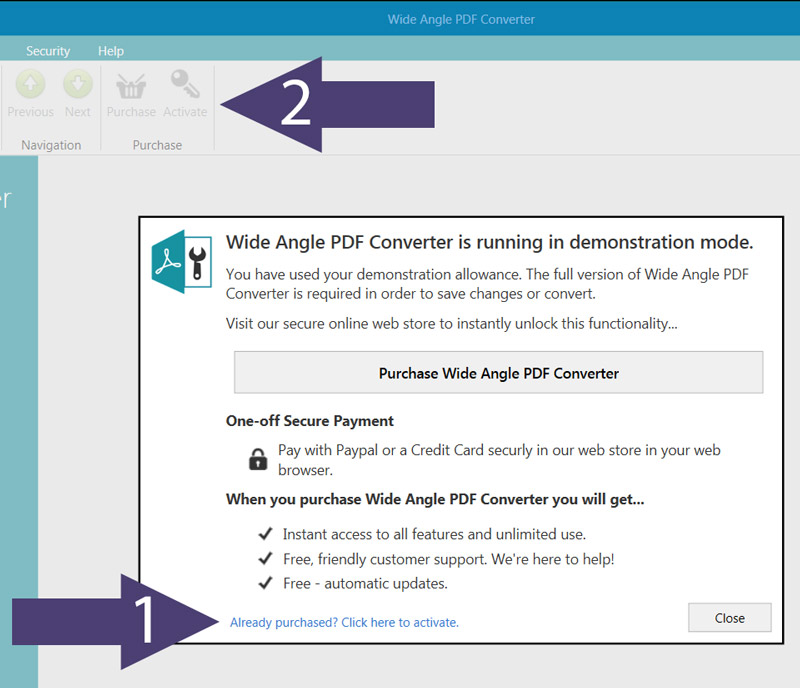
Clicking this button will open a window prompting you to enter your activation code which you received when purchasing PDF Converter. Please enter your activation code in the box and then click 'Activate'. If you do not have an activation code, you can purchase Wide Angle PDF Converter here.
If you have not received your activation code or you cannot find it in your records, find out how to retrieve your activation code.
After entering your code, you'll be asked to enter a password for the activation, and also a recovery email address for your password. This password is for security and anti-piracy reasons, and will only be needed should you need to re-activate PDF Converter at a later date or on a different computer.
1. Enter a password for your activation code and then re-enter to confirm it. Please ensure that your password only contains letters and numbers, and is also less than 16 characters long, and note that PDF Converter passwords are case sensitive.
2. Next, please enter your recovery email, then again to confirm it. This recovery email is used should you forget your password in the future, when needing to re-activate PDF Converter.
3. Once you have completed the above, click 'Activate PDF Converter'.
PDF Converter is now successfully activated. All trial limitations will now have been removed!
