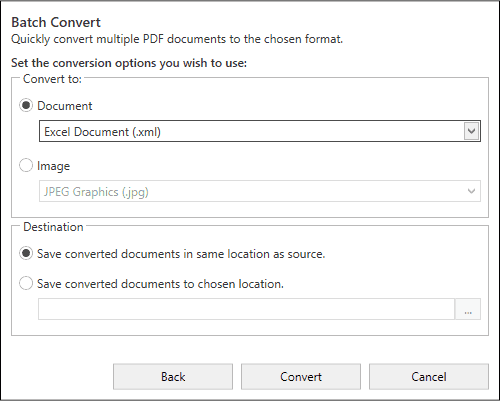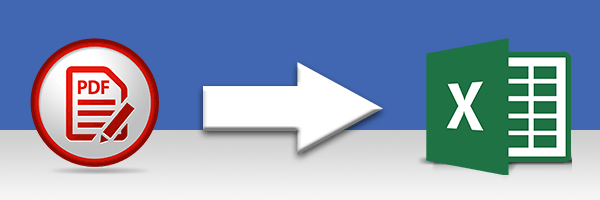
PDF, or "Portable Document Format", has become the go-to format to use for sharing documents. The format provides a safe and secure way to share text, as well as interactive and multimedia elements. However, this security makes it very difficult to edit PDFs, so it can also be a hinderance when you receive a PDF that you need to edit or make use of in other ways.
This article will guide you through how to convert PDF documents so that you can use them in Microsoft Excel or another spreadsheet management app. These conversions are done in the safety of your local computer, so you don't have to worry about uploading sensitive documents to online converters. For this guide, we'll use Wide Angle PDF Converter.
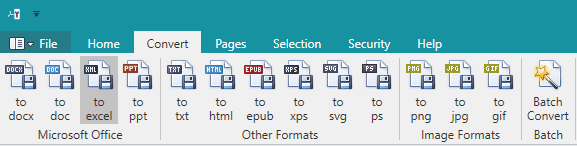
If you have not done so already, you can download Wide Angle PDF Converter from here:
Depending on the default program your computer has set to open XML files, the converted XML file may not open in Excel when you double-click it. If Excel is not set to be your default, you can right-click the file > Open With > Excel.
Alternatively, open Excel > File > Open > and select the converted XML file.
Need to save your XML file as a different file type? To do this, open up the XML file in Excel > File > Save As. Here you'll have the choice to save your XML as Excel Workbook (.xlsx), Excel 97-2003 (.xls), as well as other file types like CSV!
If the table you wish to convert to Excel is part of a multi-page PDF file, you can easily split the file to target only the table to convert.
To do this, open the PDF file in PDF Converter. Under the Home tab in the toolbar, click "Split Document". Click the page which contains your table, then click the arrow pointing right. Then, click split to create a new PDF of your desired page.
You can then open the new PDF and convert it to Excel as above!
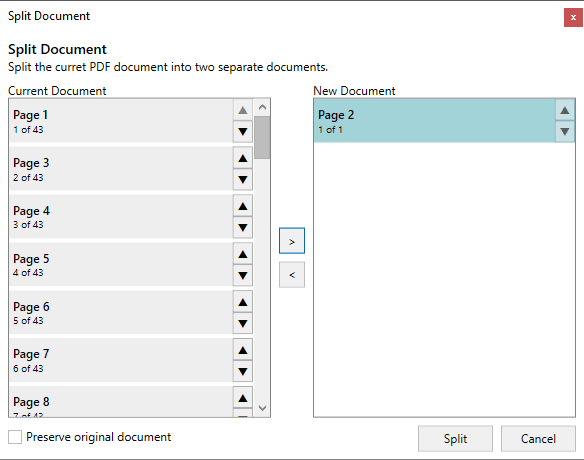
It doesn't stop there. What if you have loads of PDF files that you need to convert? PDF Converter has you covered there too - you can batch convert your PDFs, rather than converting PDFs individually.
Doing this is pretty straightforward: first off, in PDF Converter, open a PDF you need to convert to Excel.
Then, click the "Convert" header in the toolbar and click the "Batch Convert" button.
Add single PDFs or folders using the buttons provided, then click Next to continue.
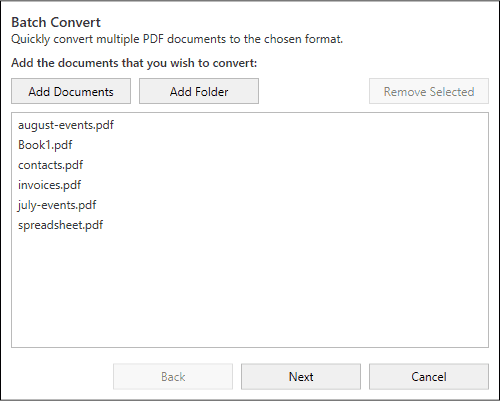
On this next window, click the "Convert to: Document" dropdown box and select "Excel document (.xml)". Then, choose a destination to save the converted file to on your computer. Once you are happy with your settings, hit "Convert"!