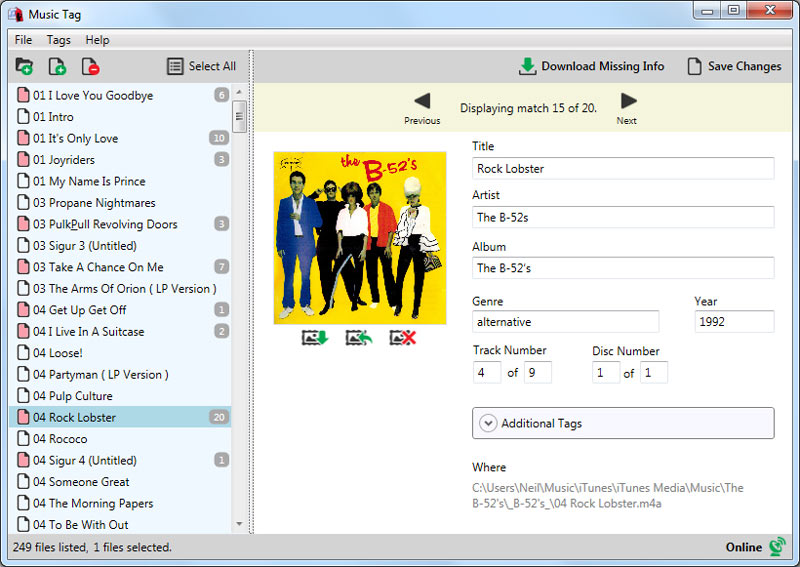How to Install Music Tag.
1. Depending on the browser you are using, the download progress will show by clicking the download icon on the top right of your browser window...
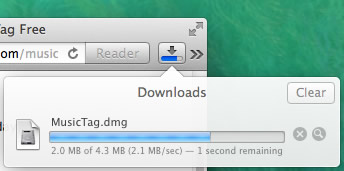
2. Once the download is complete, double click the Music Tag entry in your download list...
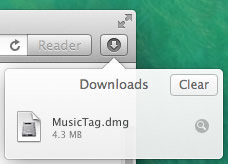
Alternately, you can find your Music Tag download in your Downloads folder. Its called MusicTag.dmg. Double click this file to install Music Tag.
3. Your Mac will mount the Music Tag installer disk and display its content. Drag and Drop the Music Tag icon into your Applications Folder as shown...
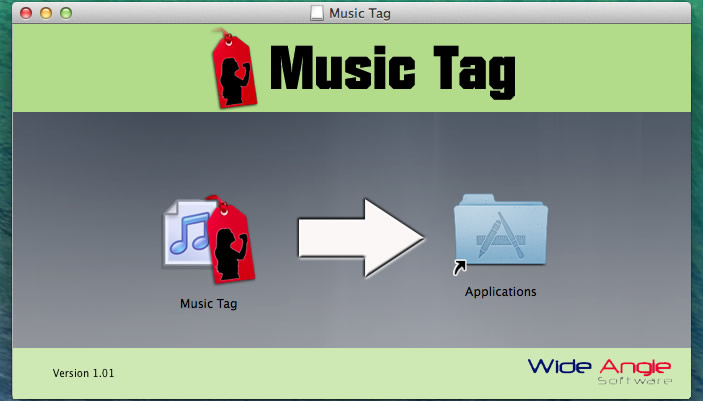
4. Open your Applications folder and double click the Music Tag icon to run Music Tag...
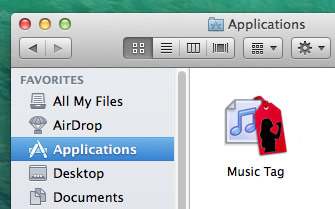
How to Uninstall Music Tag.
To remove Music Tag completely from your Mac - simply drag and drop the Music Tag icon from your Applications folder to the trash can on your dock.
Thank you for trying Music Tag.
Free Download Limitations
The trial allows you to download album art and track info for any number of music files.
The trial will only save the music information to one of your music files per run of Music Tag.
Fully registered software will remove these limitations and can save music information to all files. Music Tag is fully registered when it has been activated with a purchased activation code.
Buy Music Tag Now