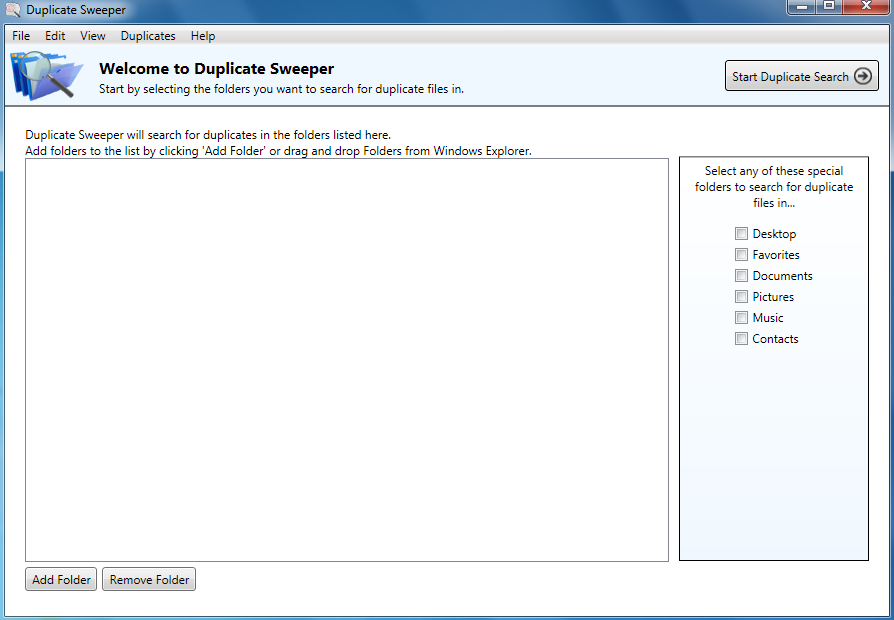Find duplicate files on your computer
How to find duplicate files on your computer or external drive...
- Download and Install Duplicate Sweeper, if you haven't already.
- Launch Duplicate Sweeper by double-clicking the Duplicate Sweeper icon on your desktop (PC) or Launchpad (Mac).
- Choose which folders you'd like Duplicate Sweeper to scan.
- Click "Start Duplicate Search".
Duplicate Sweeper is available as a free trial for Windows or Mac.
Selecting which folders should be scanned:
As you can see below, once the program is launched, you will be asked to provide a list of files you want the program to scan. There are 3 ways to add folders to Duplicate Sweeper:
- Drag and drop folders from your computer onto the white area in Duplicate Sweeper.
- Use the add and remove buttons at the bottom of the page.
- Tick the checkboxes of special folders, on the right side of Duplicate Sweeper.
Once you've made your selection, click on Start Duplicate Search on the top right.
The program will attempt to find any files in the folders provided, and proceed to scan them.
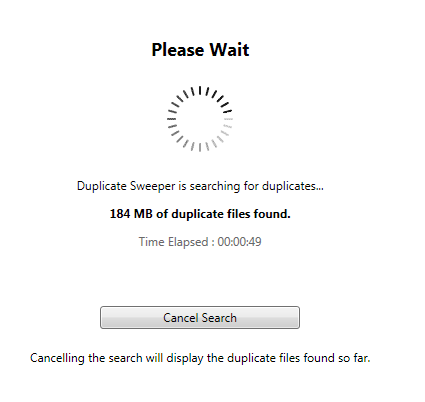
Cancelling the Search will display the duplicates found so far. Once the scan is complete, you will be able to look at each individual group of duplicates.
Duplicate Sweeper will return a list of duplicate groups found on your computer. You are now ready to remove duplicate files from your computer.
You can also save duplicate search results created by Duplicate Sweeper.
Refer to Save and Load Searches section in this user guide for more information on how to save
your duplicate search results, or load a previously saved duplicate search in Duplicate Sweeper.