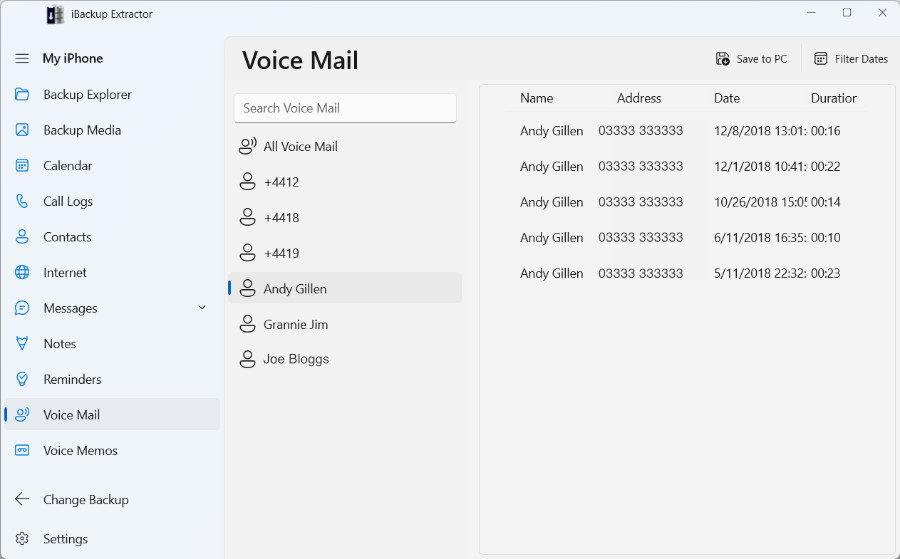Retrieve Voicemails from iPhone Backup
"Does iTunes backup voicemails?" Yes - When your iPhone backs up with iTunes (or the Finder app in macOS Catalina or higher), your voice mails are included in the data saved to the backup. This means that precious or important voice mails are safe if anything should happen to the original on your device. To get direct access to these voicemails, you'll need to use an extraction tool. iBackup Extractor allows you to browse through your backed-up voice mails and save them safely to your computer.
To transfer voice mails from your iPhone backup to your computer, follow these steps...
- Download and Install iBackup Extractor on your computer.
- Launch iBackup Extractor by double-clicking the iBackup Extractor icon on your desktop.
- Select the backup you want to access from the list of available backups.
- Open the Voice Mail feature.
- Select the voice mails you would like to save and click "Save to PC" or "Copy to Mac".
Save iPhone Voicemails
With iBackup Extractor you can access voice mails from your device backups and extract them safely to your computer.
iBackup Extractor can only display and extract voice mails if your iPhone supports Visual Voice Mails. This service is provided as part of the Visual Voice Mail data plan from your mobile service provider. You can determine if your wireless carrier includes Visual Voice mail as part of their service from here...
Wireless carrier support and features for iPhone
Click the Voice Mail feature in iBackup Extractor to access and display all available voice mails from your device backup.
Then, select which voice mails you would like to save to your computer, and hit the Save/Copy button.
Playing your Voicemails
On Mac, you can play your voice mails directly from your backup by clicking the play icon next to a voice mail entry in the list.
When copying your voice mails to your computer, they are saved as AMR files. Such files can only be played with certain software.
Mac users can play AMR voice mail files with QuickTime Player. However, if you do not have access to this software, or if you are using a Windows PC, you may need to download a free piece of software such as AMR Player, to listen to your saved voice mails.