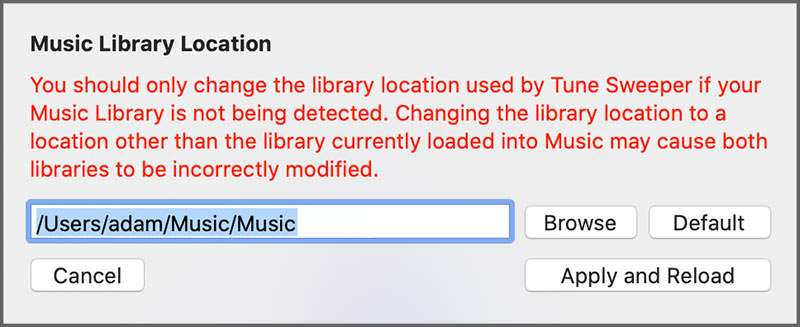This section of the user manual contains information about the Preferences menu in Tune Sweeper.
You can access the Preferences window within Tune Sweeper by selecting 'View' > 'Preferences' on PC, or 'Tune Sweeper' > 'Preferences' on Mac in the main toolbar. The main toolbar is located at the top of the main Tune Sweeper window.
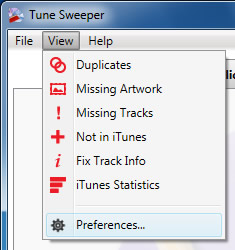
Selecting Preferences will display the 'Tune Sweeper Preferences' window which contains all the different settings that you can change, as detailed below.
General Options
- Start up - This setting allows you to set whether Tune Sweeper should automatically search for duplicates when you launch Tune Sweeper.
- Updates - This setting allows you to set whether Tune Sweeper should automatically check online for new updates to Tune Sweeper when it is launched.
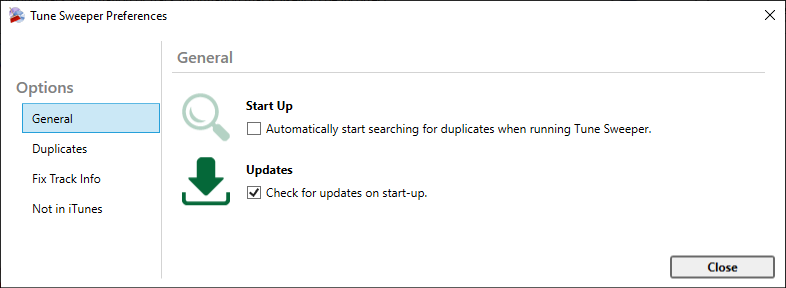
Preferences for Searching and Removing Duplicates
- Tick the checkbox next to "Exclude iCloud tracks when searching for duplicates" for the software to ignore your iCloud duplicates. If this box is unchecked, Tune Sweeper will show duplicate songs in iCloud, but to remove them, you'll need to download these tracks to iTunes.
- When determining which tracks are duplicates, you can ignore any number at the end of the track titles.
- Removal Preference - choose how you would like to manage the removal of duplicate tracks from your iTunes library.
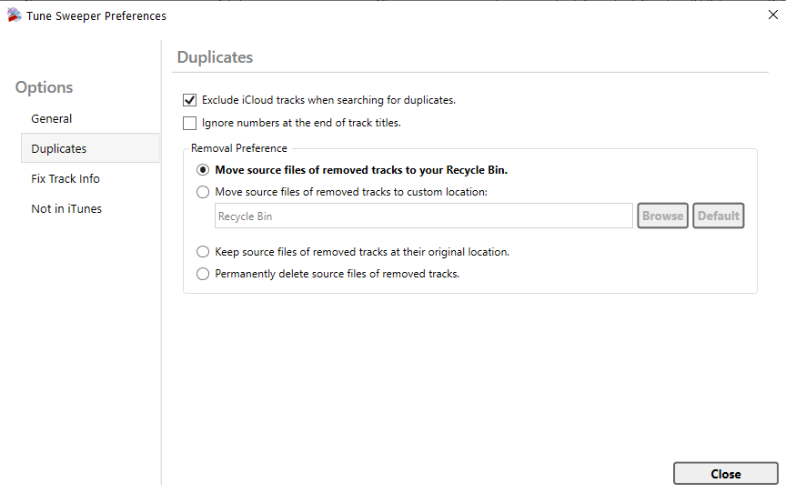
Fix Track Info Options
- These options allow you to exclude tracks which are only missing track number or track count metadata. This can provide more accurate results, depending on your requirements.
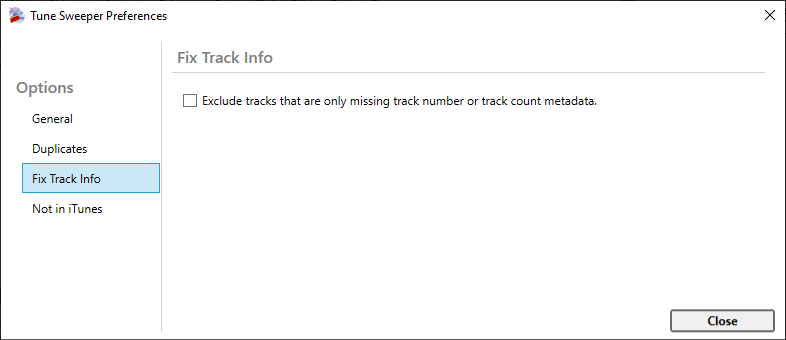
Not in iTunes Options
- Here you can add folders that are not indexed by your operating system that you still wish to be searched. For example, you might have an external drive that isn't Windows indexed but you've got tracks on it that you'd like to find to add to iTunes. Tune Sweeper will not search non-indexed folders unless they are added here.
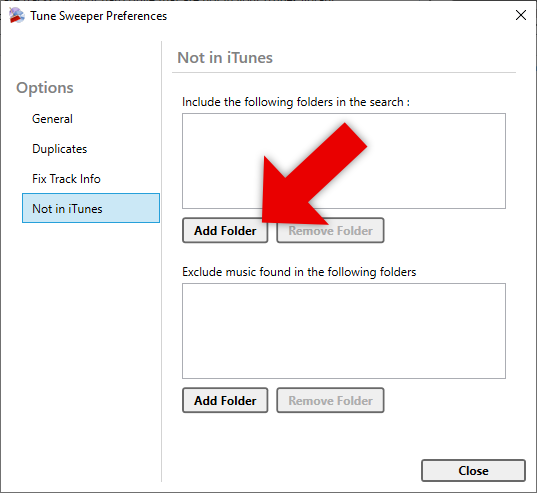
Note: Any changes to these settings will automatically be saved and applied. Tune Sweeper will remember any changes so that you do not need to keep changing these settings every time you run Tune Sweeper.
Change iTunes library location
Tune Sweeper reads your currently active iTunes library (or Music app on macOS Catalina or higher).
If Tune Sweeper is not finding your iTunes library, you can change which iTunes library is active.
You can also manually set which music library Tune Sweeper reads from.
To do this, in the Tune Sweeper toolbar on PC, click File > iTunes Library Location; on Mac, click Tune Sweeper 4 > iTunes Library Location. This will allow you to set the location of your library that you wish to use. Please note that this must be the library loaded into iTunes. Selecting a different library could result in data loss.