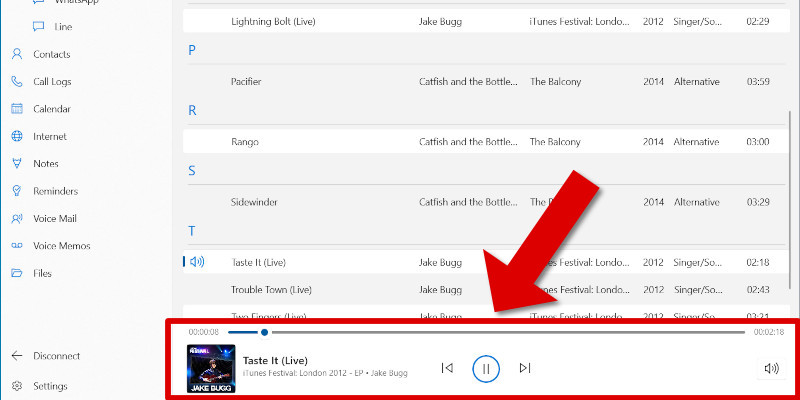Playing iPhone, iPad and iPod Music through your computer
How to play music using TouchCopy
Quick Guide:
Step 1: Download and install TouchCopy.
Step 2: Run TouchCopy and connect your iPhone, iPod, or iPad.
Step 3: Select some music.
Step 4: Press the "Play" button in TouchCopy to play your selected music in order.
Step 5: Click "Pause" to stop the playback, or "Next"/"Previous" icons to skip between tracks in your list.
Note that this feature is available without restriction in the TouchCopy free trial as well as the full software version. Detailed info on this feature can be found below.
Playing your iPod or iOS device music while using other TouchCopy features
TouchCopy can play your music directly from your iPod, iPhone or iPad through your computer.
Once you have made your song selections, pressing the play button will play all of your selected songs in order. Alternatively, double-clicking a song in the song list will play that song and any subsequent songs in the list.
You may continue to browse your music library and perform other operations (i.e. copy / transfer, search) while your music is playing. You can even use other sections to copy photos, export messages and more while your favourite tracks are still playing!
Pause your playback by hitting the Pause button, and resume play by hitting the play button again. You may skip to the next track in your selection by hitting the Next button, or listen to the previous track by clicking the Previous button.
Setting the volume of music playback: On Windows, you can set the playback volume using the speaker button in the bottom-right corner of the TouchCopy window. On a Mac, the volume will match your system default volume for your Mac.
Music Failing To Play
Occasionally, a music file on your iPod or iOS device may not play. Your device will skip over such a track until it finds one in the play sequence that it can play. Also, occasionally you may find that none of your DRM-protected music will play from your iPod - your device will also skip those tracks.
To ensure that correct permissions are set, make sure that your computer is authorised to play your purchased iTunes music. If your iPod is skipping all your DRM-protected music you will need to re-sync your iPod to iTunes once your iTunes has been authorized with your iTunes music store account.
Tracks marked with a cloud icon in TouchCopy will also be unable to be played. This is because such tracks are not downloaded directly to the connected device - they are instead stored in iCloud.
Publisher:
Wide Angle Software