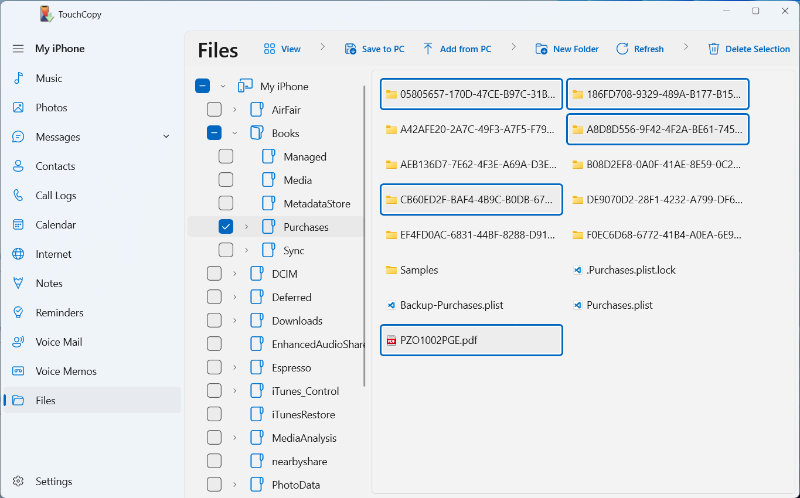Copy Books from your iPod, iPhone or iPad
How to transfer iBooks from iPhone to computer
Step 1: Download and install TouchCopy.
Step 2: Run TouchCopy and connect your iPhone, iPod Touch or iPad with your USB cable.
Step 3: Choose the Files feature and navigate to Books > Purchases.
Step 4: Select your desired books.
Step 5: Click 'Save to PC' or 'Copy to Mac'.
What TouchCopy can do with your Books
With TouchCopy you can copy books from your Books App to your computer. TouchCopy can handle EPUB-formatted eBooks and even PDF documents stored in the Books app on your connected device.
To view your device's books in TouchCopy, click the "Files" icon in the features list. Then, navigate through the folders Books > Purchases.
TouchCopy will display all the books on your iOS device and indicate the format that each book has.
Copying Books to your computer
In the Purchases folder, you'll see a list of files and folders related to your books on your device.
PDF documents will be listed as .pdf files, whereas EPUB books will be listed as .epub folders. If you wish to copy EPUB books, ensure that you copy the entire .epub folder for each book.
Selecting a book or books in the list and choosing to copy will copy only those selected books to your computer.
PDF books will be saved to the computer as PDF files. You can read these books in your default PDF viewer on your computer.
EPUB books will be saved in their original file structure. If copying an EPUB to a Windows PC, you'll save some HTML pages along with files like images, CSS, and iTunes files. If you have an EPUB reader on your computer, the reader will open the EPUB file and you can read straight away. If you haven't got an EPUB reader, you'll need to explore your copied EPUB folder for the HTML pages.
If saving to a Mac, a single .EPUB file will be saved which you can open and read easily in the Mac Books app.
Publisher:
Wide Angle Software